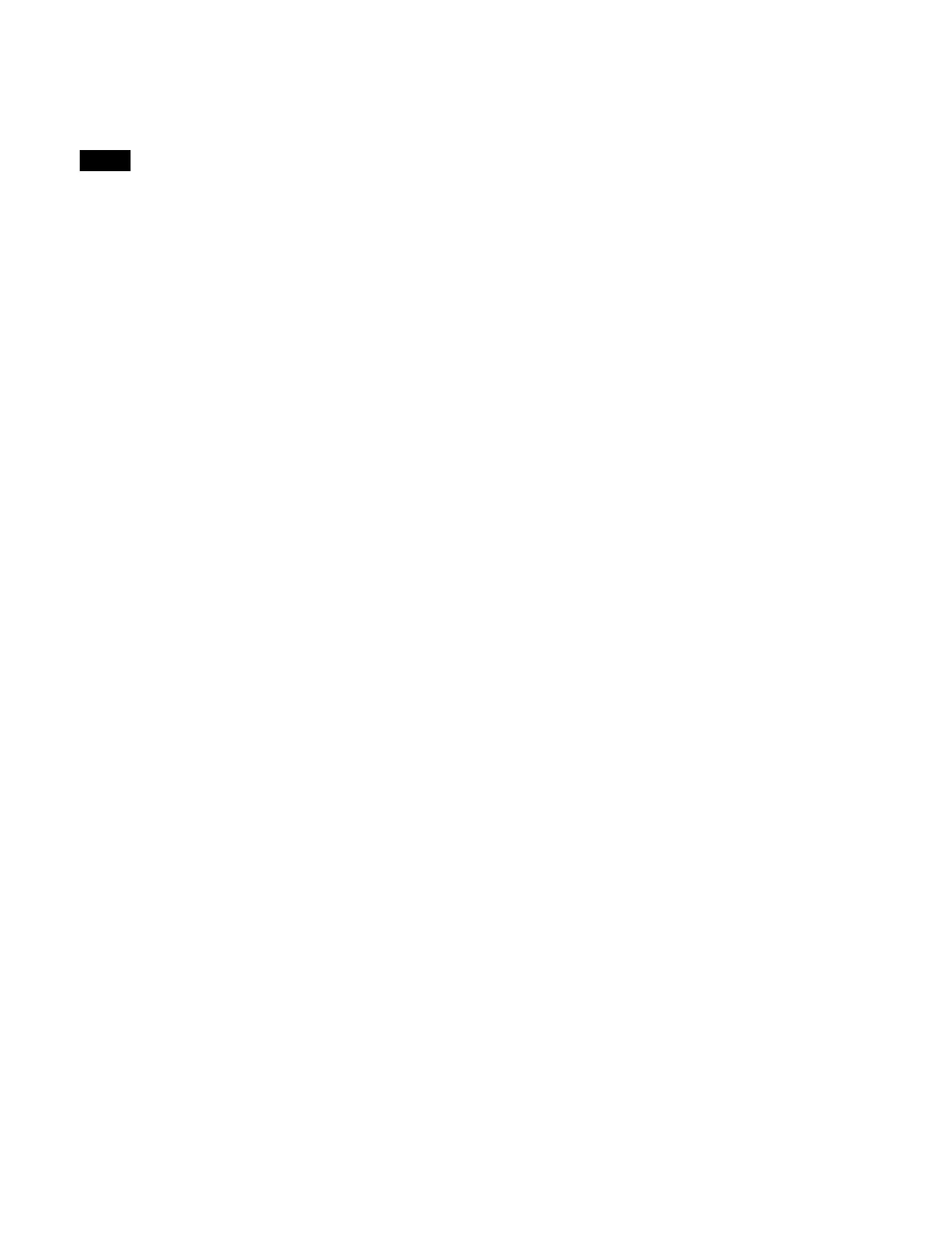191
Loading content
You can load content into the clip player from content
storage.
• Video content cannot be loaded
if the image size is
different from the system signal format.
• During playback, frames may be dropped or duplicated
if t
he frame rate of the video content is different from
the system frequency.
1
Open the Home > Clip Player > Clip Common > Load
> Load menu (14103.21).
Content can be displayed in list view or thumbnail
view
.
2
Select content to load.
To select and load multiple c
ontent, place a check
mark beside the target content to load.
To select and load all displayed c
ontent, place a check
mark in the Select All checkbox.
3
Press the [Load to Local] button.
4
Check the message, then press [OK].
Unloading content
You can unload content from the clip player.
1
Open the Home > Clip Player > Clip Common >
Browse Local menu (14103.11).
Content can be displayed in list view or thumbnail
view
.
2
Select content to unload.
To select and unload
multiple content, place a check
mark beside the target content to unload.
To select and unload all di
splayed content, place a
check mark in the Select All checkbox.
3
Press the [Unload from Local] button.
To unload currently recalled content
Place a check mark in [Forcibly unload recalled
co
ntents].
4
Check the message, then press [OK].
Editing content properties
You can edit the properties of content in content storage.
Press the [Edit Properties] button in the Home > Clip
Player >
Clip Common > Load > Load menu (14103.21)
and edit the properties in the [Edit Properties] window.
For details, see “Editing Content Properties”
(page 352).
Notes
