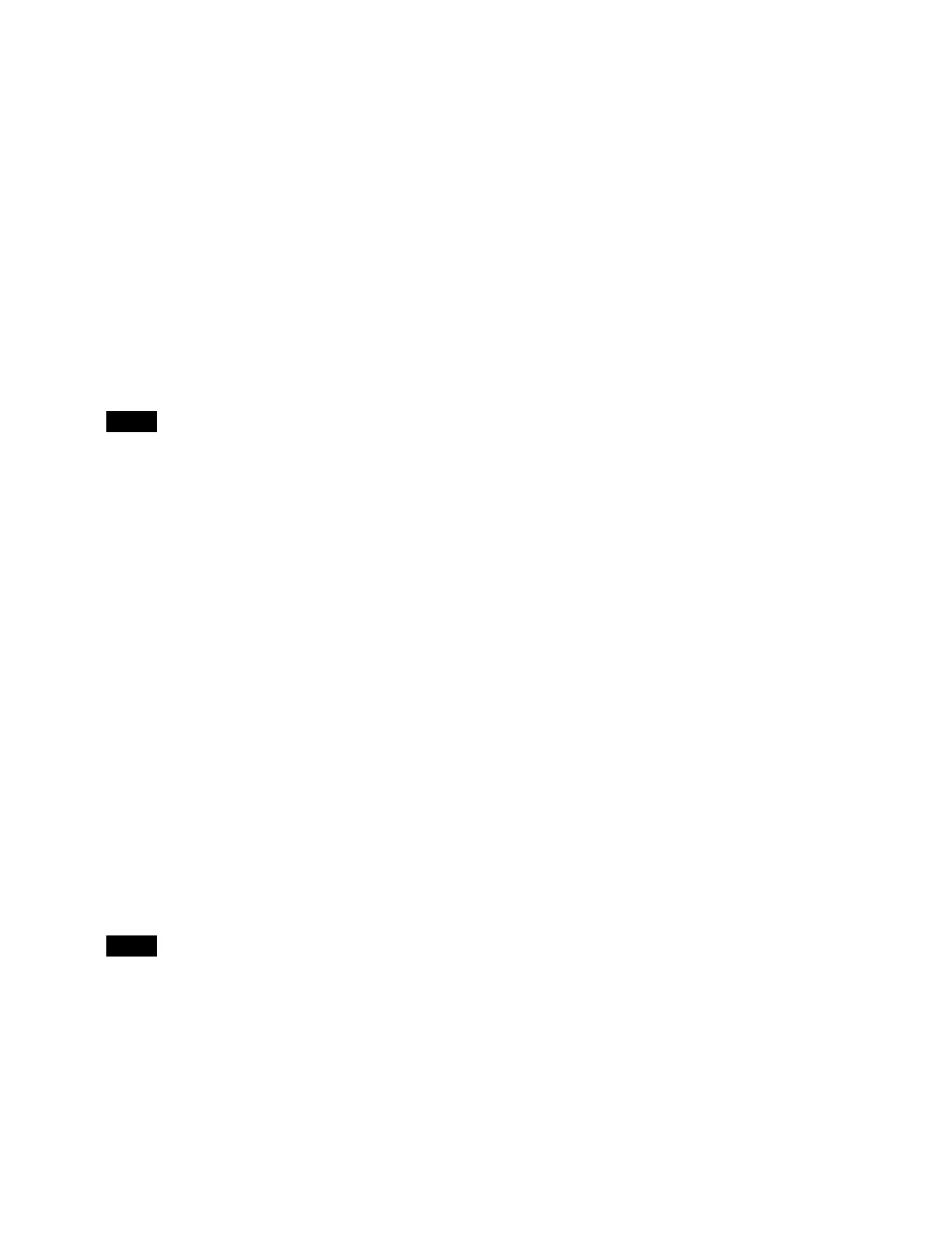443
1
Open the System Configuration > Configuration >
System menu (20101.11).
2
Select the target control panel/control panel row to
set.
3
Press the [Panel ID] button and select a panel ID (1 or
2) from the pull-down list.
You can configure only one control panel (up to 14
row
s on the ICP-X7000) for each of panel ID1 and
panel ID2.
For the ICP-X1000 series, proceed to step 5.
4
Press the [Line ID] button and select a line ID (1 to
14) from the pull-down list.
On the ICP-X7000, set the l
ine ID for each row.
The same line ID cannot be a
ssigned more than once
on a single control panel. The last configured line ID
for a control panel row is valid.
5
Press the [Hostname] button and enter a host name
(up to 63 characters) using the keyboard.
6
Press the [Edit] button for [IPv4 Address/Prefix,
Default Gateway].
The [Edit Network] window appears.
7
Press the [Address] button for [IPv4] and enter an
address using the keyboard.
8
Press the [Default Gateway] button for [IPv4] and
enter a default gateway address using the keyboard.
9
Select the switcher to connect in [Processor to
Connect] for [IPv4].
[Auto] radio button: C
onnect to switcher on the
same network.
[Manual] radio button:
Connect to specified
switcher. Press the input field and enter the
switcher address using the keyboard.
[Manual] cannot be selected if the default gateway
ad
dress is not configured.
10
Press [OK].
11
Press the [Apply] button.
To return to the previous setting
Press the [Clear] button, check the message, then
press [OK].
12
Check the message, then press [OK].
To identify a control panel
Select the target control panel or co
ntrol panel row to set
and press the [Send Beacon] button.
The buttons on the control panel start flashing to identify
th
e target control panel/control panel row to set.
Note
Note