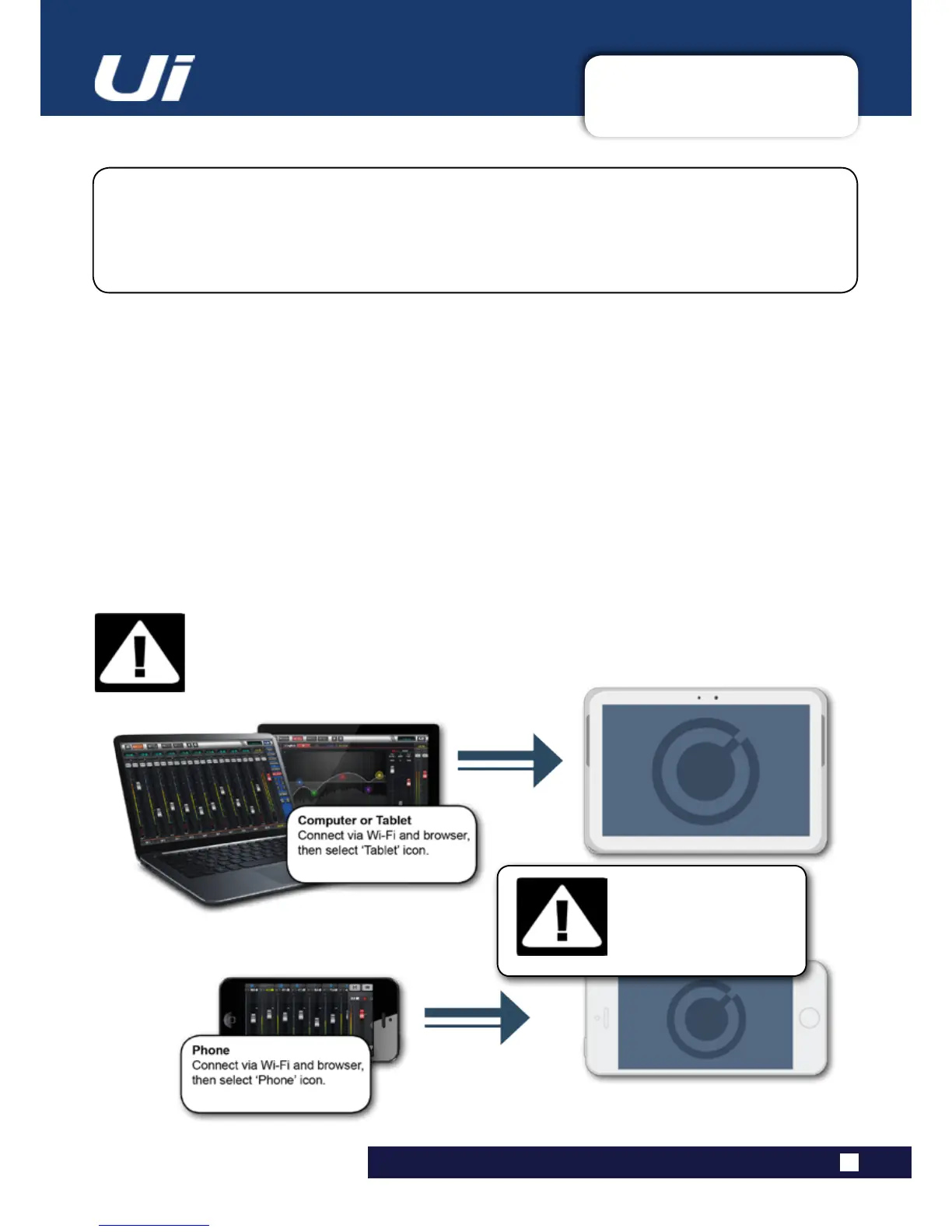2.4: GETTING CONNECTED
GETTING STARTED > GETTING CONNECTED
2.4: GETTING CONNECTED - SOFTWARE CONTROL
The Soundcraft Ui series uses built-in web server technology to enable computer, tablet, and
phone-basedin-browsercontrolofallfunctions-simplyconnecttotheUiWi-Fiaccesspoint(hotspot)
and browse to the appropriate URL. Alternatively, you can connect via an existing Wi-Fi network, or via
awiredLAN(LocalAreaNetwork)usingtheEthernetportonthesideoftheunit.SeeSection10.1for
detailsonnetworkconguration.
Ui24R User Manual
Connecting To Ui Hotspot with computer, tablet, or phone.
1)EnsuretheWi-Fiantennaisattachedtotheunit,connecttheexternalpowersupply,andturnonthe
powertoyourmixer.YouwillseeanLEDlightupinsidetheWi-FilogoonyourUihardware;thiswillash
until booted successfully.
2)NavigatetoWi-Fiset-uponyourdeviceandconnecttothe“SoundcraftUi24”accesspoint.Ifthisisthe
rsttimeyouhaveconnected,thedefaultpasswordwillbe‘scuiwlan’. (by default it will not have a pass-
word, please assign one that you can remember)
3)Launchyourdevice’sbrowser,andentertheURLui.io. For Android users, you must use Android brows-
er 4.4 or later, or other modern browsers like Chrome to use the Ui web app. In some cases where certain
protection software is running on a system you may need to enter the ip address 10.10.1.1
4)Youshouldseethedeviceselectionscreenshowingiconsforlargescreen(tabicon)andsmallscreen
IMPORTANT!
Thersttimeyouconnect,itisimportanttosetupanewpasswordforWi-Fiaccess.Press
theSettingsicon,thenchoosethersttab:‘NETWORK’toaccessthepasswordeld.
DEFAULT HOTSPOT
PASSWORD:
scuiwlan
