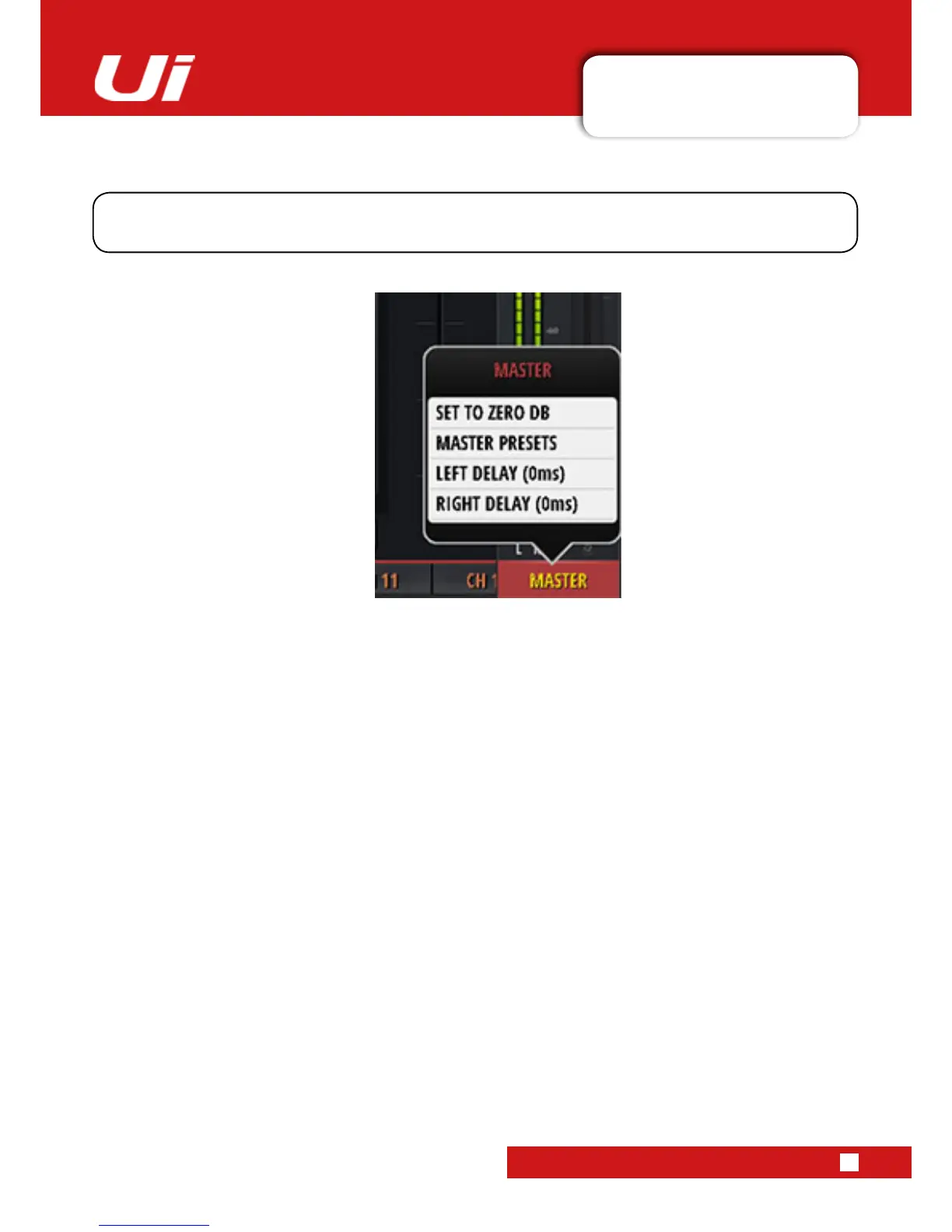4.6.1: MASTER SUB-MENU
CHANNELS > MASTER CHANNEL > SUB MENU
4.6.1: MASTER CHANNEL SUB-MENU
Ui24R User Manual
SET TO ZERO DB
This is a fast way to set the channel fader level back to zero dB. Click and Hold the MASTER channel name,
then touch SET TO ZERO DB.
MASTER PRESETS
SaveMasterChannelsetupsaspresets.Usefulforbuildingupalibraryofnal-stageprocessingset-ups.
LEFT DELAY/RIGHT DELAY
Delay can be placed on the left and right output channels to allow for uneven speaker placement or odd shaped
rooms. Click and Hold the MASTER channel name and then select Left or Right Delay and enter value in the entry
modal and click OK.
By long-clicking/tapping on a the Master Channel name you can access the Master Channel sub-menu for
accesstothe‘SetToZero’functionandtheMasterChannelPresetManager.
