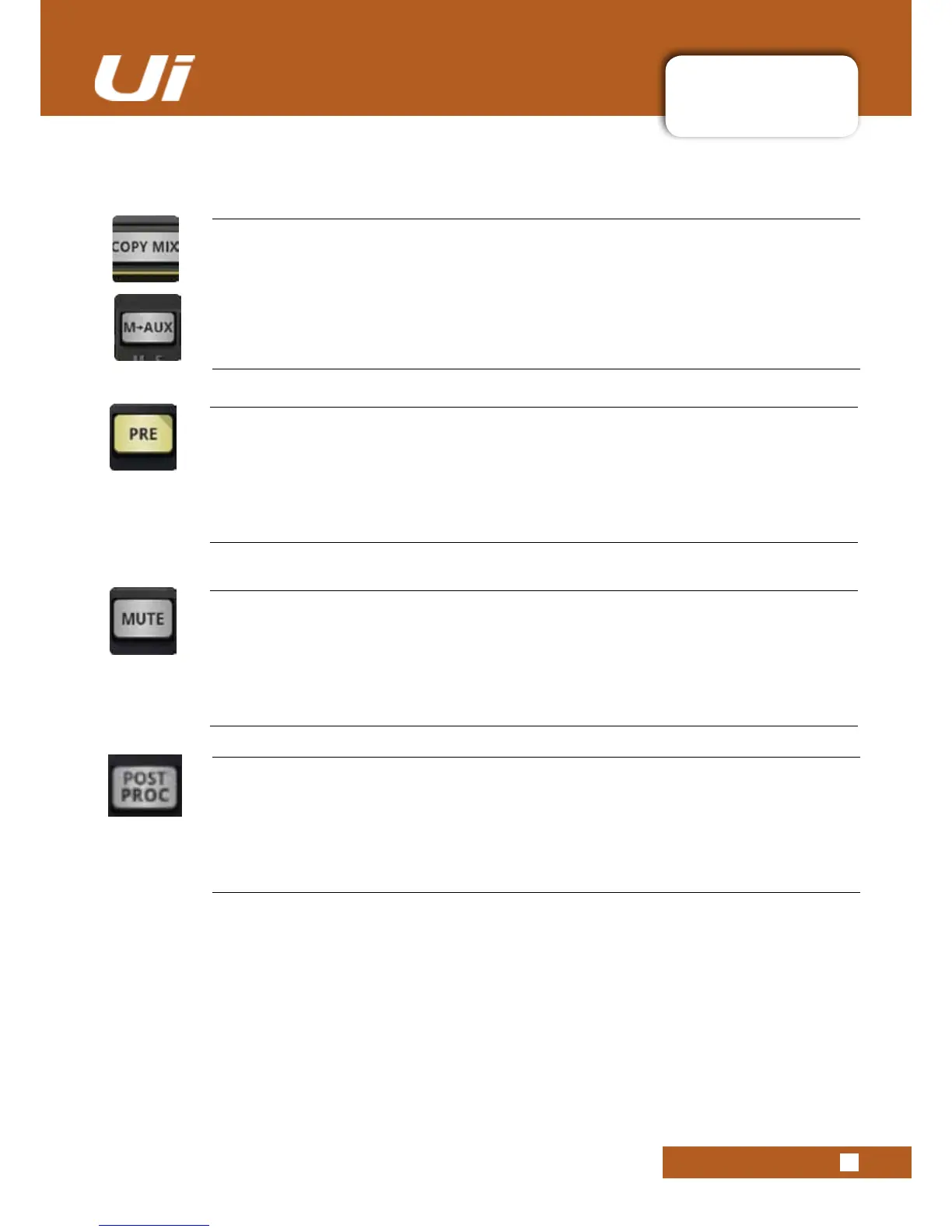4.3: AUX SENDS
CHANNELS > AUX SENDS
4.3: AUX SENDS
Ui24R User Manual
PRE/POST (Tablet software)
Switchinputchannel’sAuxcontributionbetweenPREandPOSTsources
AUX channels are pre-fader by default, meaning the volume faders on the MIX page do not affect the aux
levels. Press the PRE button to change individual channels to POST fader. A long press on the PRE/POST
button opens a dialog for ALL CHANNELS TO PRE or POST.
AUX SEND MUTE (Tablet software)
Mutetheinputchannel’scontributiontothisauxmix.
Separate to the normal input channel mute - only affects contribution to the selected aux mix.
M-AUX / COPY MIX
Copy the main mix to this aux mix
This button copies the fader positions from the MIX page and moves all aux send faders to the same posi-
tion on the AUX SENDS page. This is a handy starting point for an AUX mix rather than starting from all
faders down.
You can press this button at any time if you want your monitor mix fader positions to resemble the MAIN mix.
Forsafety,userconrmationisrequired.
PRE/POST PROCESSING
Allows for selection for pre or post processing of the channel to be sent to the aux mix
