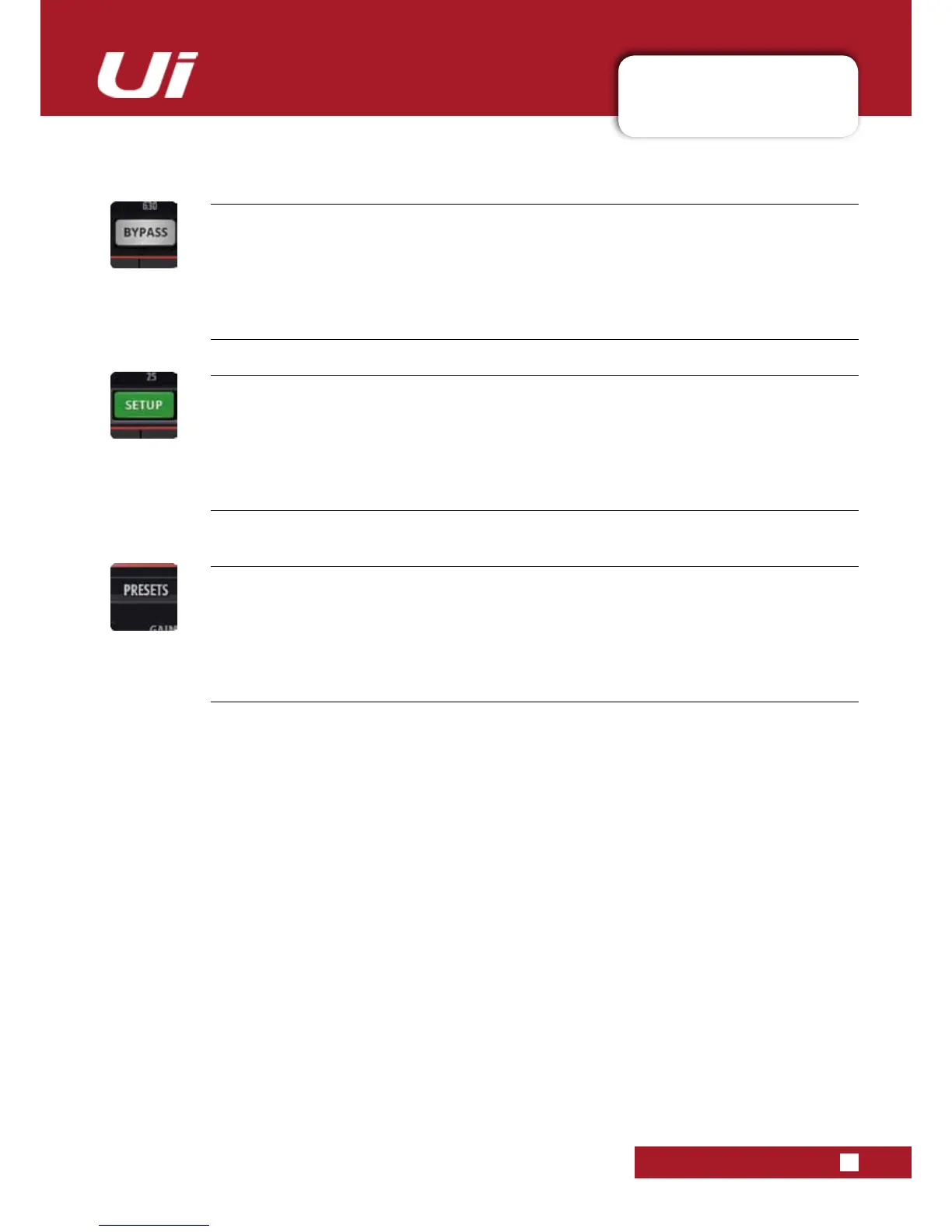Ui24R User Manual
5.3: GRAPHIC EQ
CHANNEL EDIT > GRAPHIC EQ
5.3: GRAPHIC EQ
BYPASS
Bypass the GEQ processing
dbx AFS
2
SETUP
Set up and operate the feedback elimination system for this bus.
Only available with tablet software. See section 5.3.1 for more detail.
PRESETS
Save / load GEQ presets
Brings up a standard preset management pop-up box.
SCROLLING SCREEN
InthosescenarioswheretheusersinterfaceisunabletotthefullGraphicEQ.Itcanbeaccessedby
scrolling along the parameters to make use of the full range of frequencies.
HPF and LPF
The Graphic EQ of AUX/Matric 1 and 2 and Master out can be used to set up crossover frequencies for the
Aux/Master channels.
