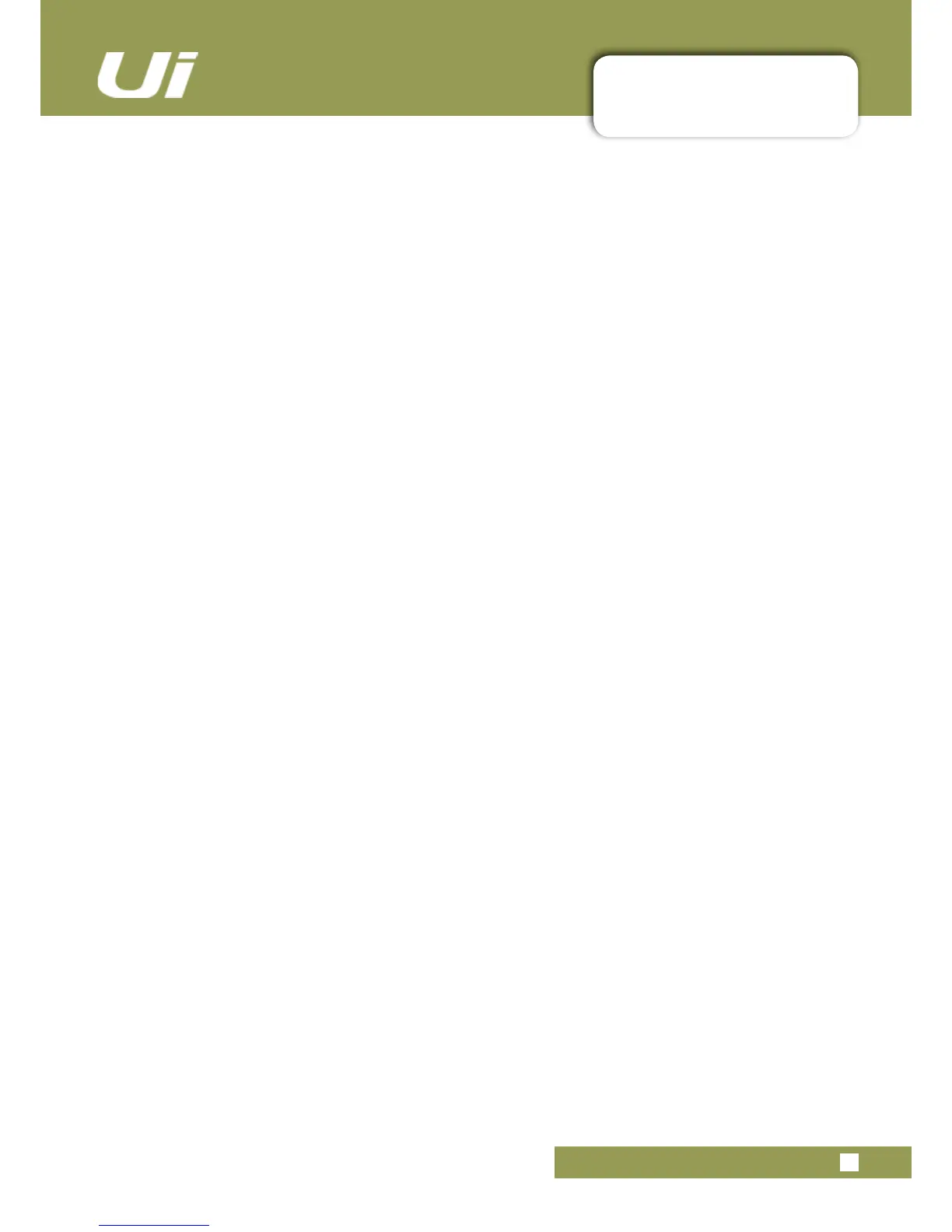Ui24R User Manual
8.0: SHOWS & SNAPSHOTS
SHOWS & SNAPSHOTS
8.0: SHOWS & SNAPSHOTS
The unit ships with the Default Show loaded, and the * Init * snapshot. It is a good idea to create a new
Show to work with and use the Default Show is an easy route back to default settings.
Tosetupashow,fromaSHOWS&SNAPSHOTSview(Settings)selectSHOWSandpresstheNEWbut-
ton. Then name your show.
In the SHOWS AND SNAPSHOTS page you can create, load, delete, and rename shows and snapshots.
NowtakeasnapshotbypressingtheSAVEbutton(nexttotheSNAPSHOTScolumnorinthe
SNAPSHOTSview).YoucanalsoassigntheUpdateSnaphotandNewSnapshotfunctionstotheF1and
F2keys(Settingsmenu).
Loaded Shows and Snapshots are shown in red text.
When you take a snapshot, it is saved inside the current Show.
Snapshot delete operations only work on Snapshots in the curent show. If you try to delete a Snapshot
from a Show that is not loaded, an error message will appear.
USB Import / Export
You can export shows to and import Shows from a USB drive inserted into the USB port in the main unit.
To Export, select the Show in the Show List, Touch EXPORT, then select the USB drive and touch OK. To
import, touch IMPORT, select the Show you wish to import, then touch OK.
Channel Safes
Activating a channel safe means the highlighted channel will not change when a new snapshot is recalled.
YoucancongureselectChannelSafes,andsavethemtothecurrentshow,viatheCHANNELSAFES
view(accessedthroughthemainSHOWS&SNAPSHOTSpage).
AFS2 Preset manager
AFS2 settings are no longer saved in a SNAPSHOT /SHOW.
AFS2 now has a dedicated preset manager whereby users LOAD/SAVE/RENAME/DELETE AFS2 presets
to connected USB media.
To load/save/rename/delete AFS2 PRESETS:
- Go to any AUX or the MASTER EQ edit page
- Click/tap the AFS2 SETUP button
-Click/taponthePRESETSbuttonfoundinthemiddleoftheAFS2lterdisplaymodal
- Use the PRESETS manager to LOAD/SAVE/RENAME/DELETE AFS2 presets to connected USB media
