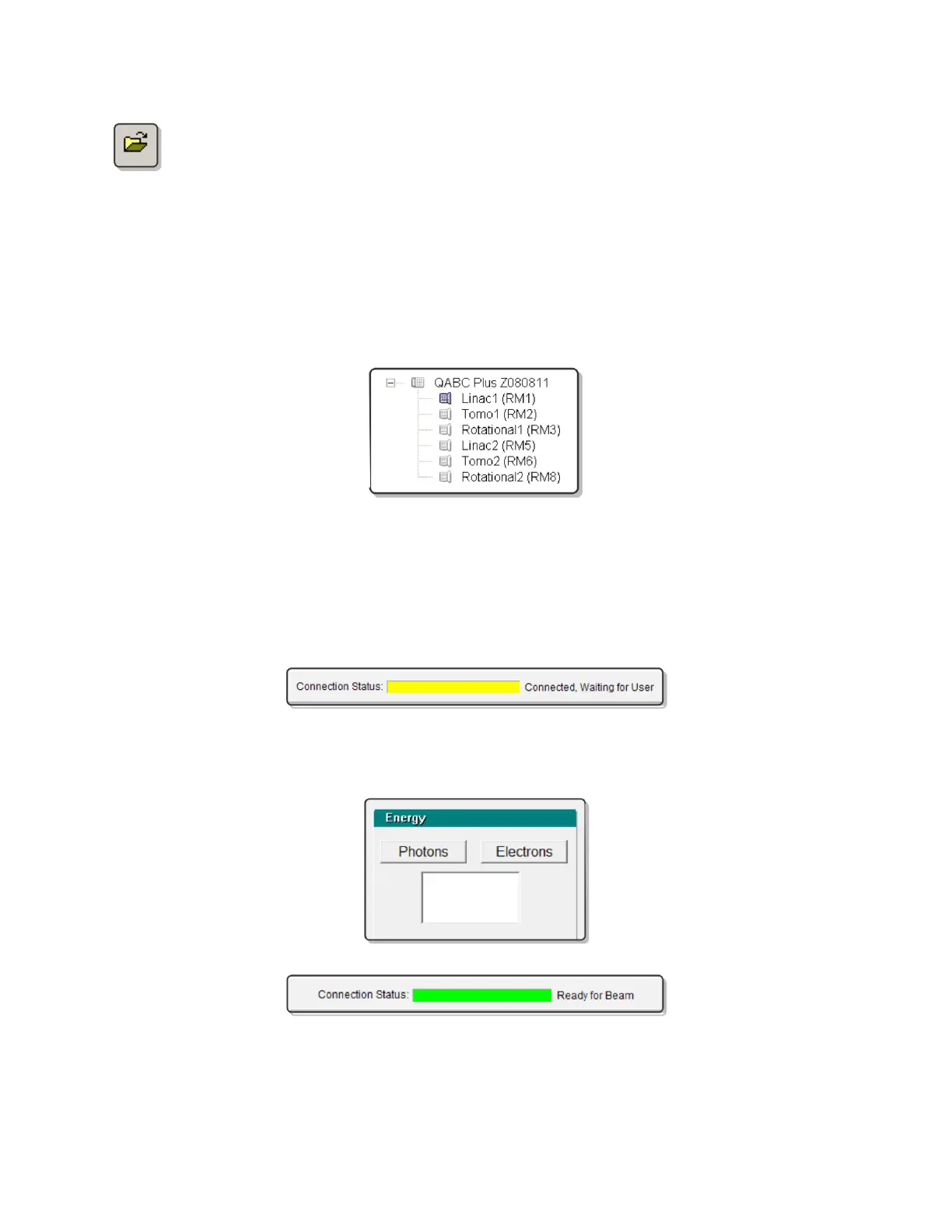QA BEAMCHECKER™ PLUS 37
6. If the database file associated with the QA BeamChecker Plus connected to the PC
is not already open, open it by clicking the open icon on the toolbar or navigating to
File > Database > Open and browse for the correct file.
7. Depending on the tab being viewed, the Connection Status shown at the top of the screen
should read “Connected, Waiting for User” (yellow) or “Ready for Beam” (green). If the
Connection Status shows as red, see the Troubleshooting section of this manual for more
information.
8. If connection is verified, select the appropriate treatment room (RM1, RM2, etc) from the left
side of the screen.
NOTE: Ensure the proper room is selected to avoid overwriting or adding new data to the
wrong room.
9. Select the Real-Time Operation tab at the bottom of the screen. At this point, the
Connection Status shown at the top of the screen should be shown as “Connected, Waiting for
User” (yellow).
10. Select the energy type, photons or electrons, from the upper right of the screen. The
Connection Status should now be shown as “Ready for Beam” (green).
11. Deliver any energy to the QA BeamChecker Plus for which a baseline exists. Upon detecting
signal, the QA BeamChecker Plus will begin measurement, and the Connection Status bar will
alternate between green and yellow. Once exposure is completed, raw measured values will
