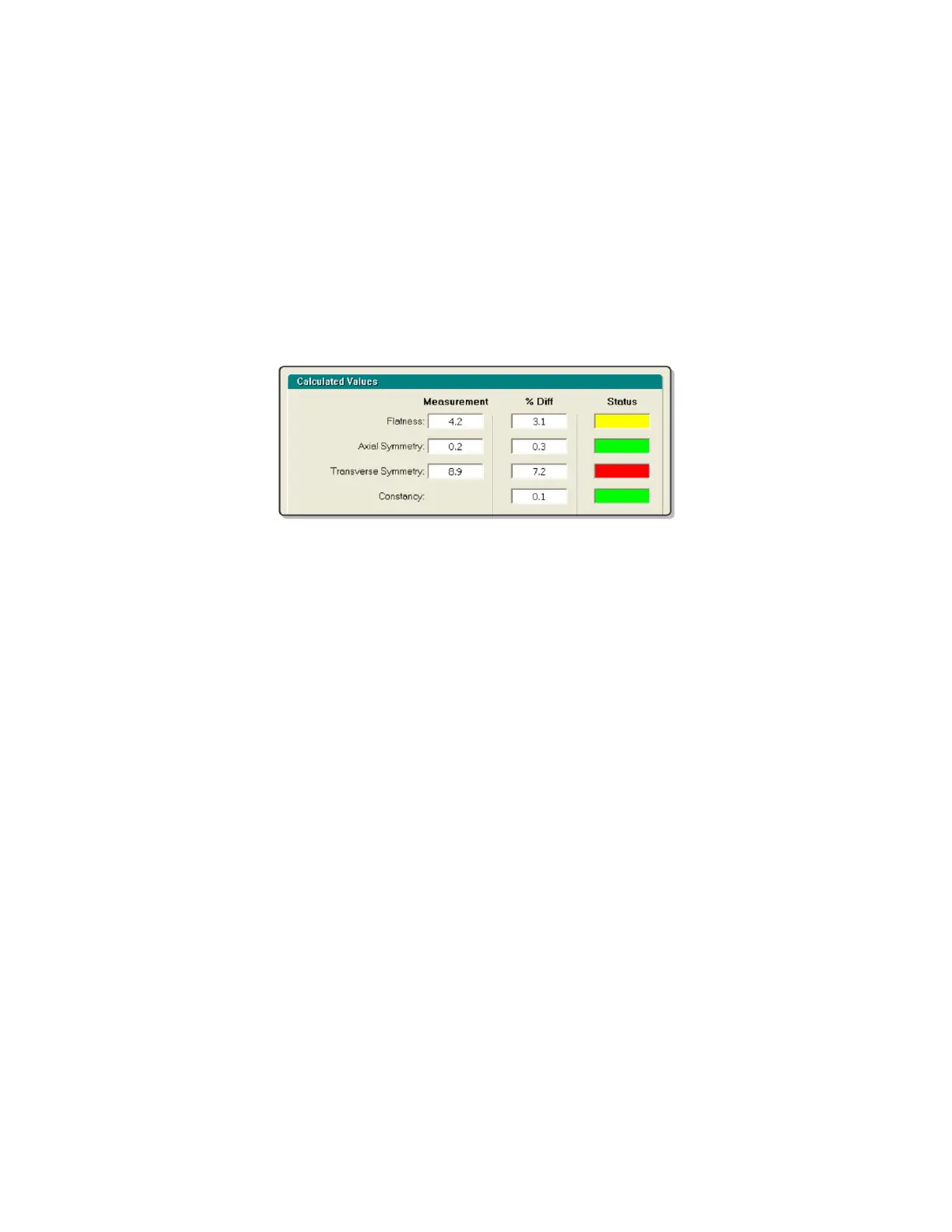QA BEAMCHECKER™ PLUS 38
appear on the graphical representation of the QA BeamChecker Plus’ alignment field.
Additionally, temperature, pressure and if the energy was detected successfully, baseline
parameters.
Delivery specific measurements will be shown for the detected beam including flatness, axial
and transverse symmetry. Percentage differences from the baseline will also be shown along
with a status color code:
Green Within action level 1
Yellow At or outside of action level 1
Red At or outside of action level 2
Real-Time Operation results from Static 5 Channel mode
12. If desired, add a comment in the provided field. When the measurement is saved, this
comment will be accessible in the Data View.
13. Click Save Results to save this measurement directly to the database or Reset to clear
values and re-arm for the next measurement.
14. Repeat steps 11-12 for other energies if not switching between photons and electrons,
otherwise enter the vault, flip the unit to the correct side, and continue from step 10.
15. Once completed, the acquired measurements can be viewed for analysis. For instructions,
see the Data View and Downloading Measurements section of this manual.
Dynamic 5 Channel Room
1. Place the QA BeamChecker Plus on the treatment couch ensuring it is flipped to the Photon
side as indicated by the large white field labels on both sides of the device.
2. Position the QA BeamChecker Plus at 100 cm SSD with a field size of 20 x 20 cm. Align the
unit to the center of the field using the QA BeamChecker Plus fiducials and the room
alignment lasers.
3. Connect the QA BeamChecker Plus to the PC as shown in Figure 5 and exit the vault.
4. On the PC connected to the QA BeamChecker Plus, launch the QA BeamChecker Plus
Communication Software.
NOTE: The QA BeamChecker Plus should automatically turn on when the communication
software is launched.