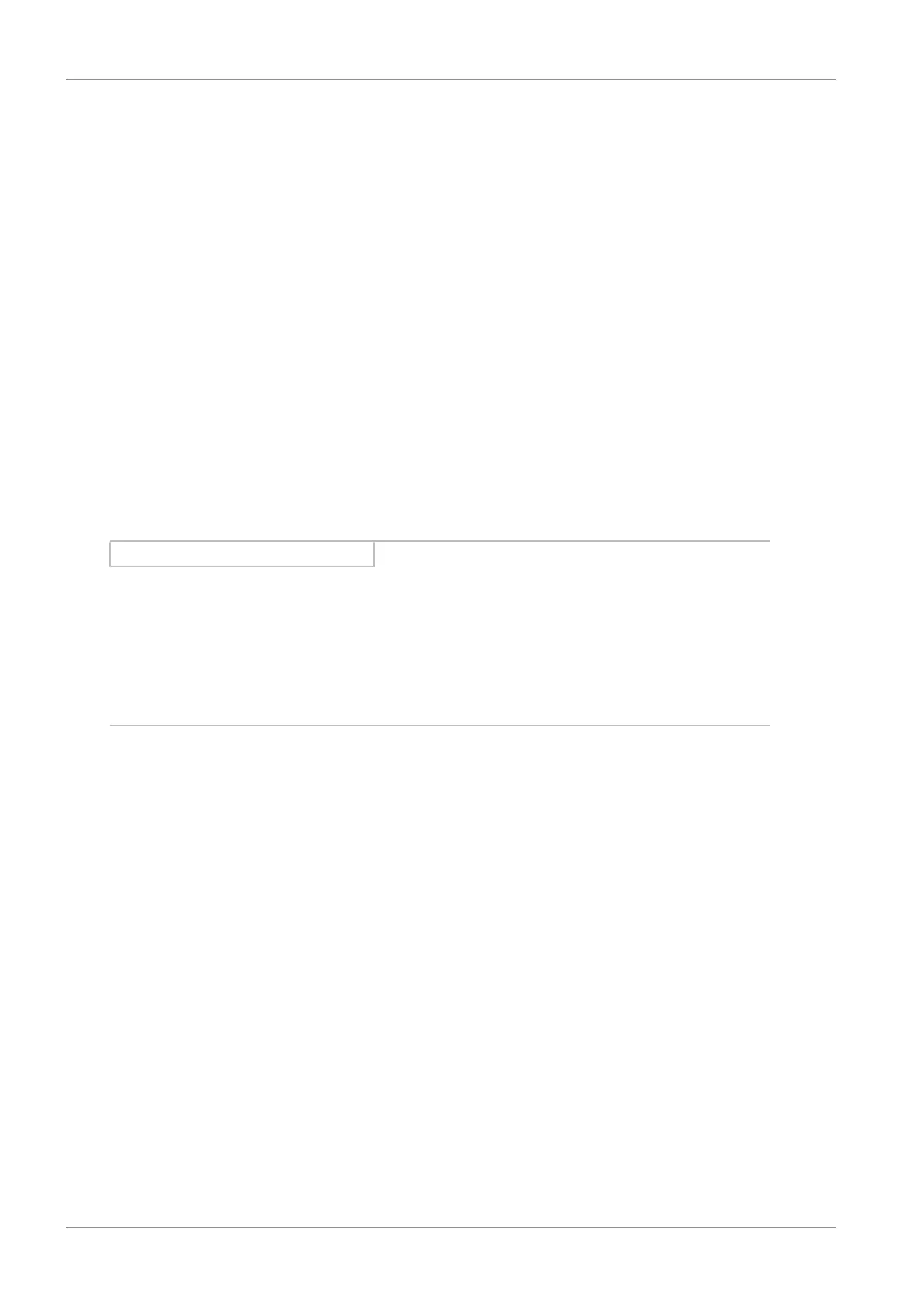8 | Commissioning STÖBER
68
11/2017 | ID 442793.00
Saving the test configuration
1. Highlight the drive controller you have transferred the test configuration to in the project tree
and click on the first projected axis in the project menu > Wizard section.
2. Select the Save values wizard > Action management section and click on Save values.
3. As the configuration is only effective after a restart of the drive controller, select the Restart
wizard > Action management section and click on Restart.
Activating the control panel and testing the project configuration
1. Select Jog control panel.
2. Click on Control panel on and then on Enable.
ð The drive is controlled using the activated control panel.
3. Move the axis step-by-step and test the movement direction, velocity, distance, etc. using
the Jog+, Jog−, JogStep+ and JogStep− buttons.
4. Optimize your project configuration based on your test results as necessary.
5. To deactivate the control panel, click on Control panel off.
Information
Jog+ and Jog− cause a continual manual movement in the positive or negative direction. If both
buttons are active, no movement is executed.
JogStep+ and JogStep− move the drive relative to the current actual value by the step width
specified in I14.
Jog+ and Jog− have a higher priority than JogStep+ and JogStep−.
