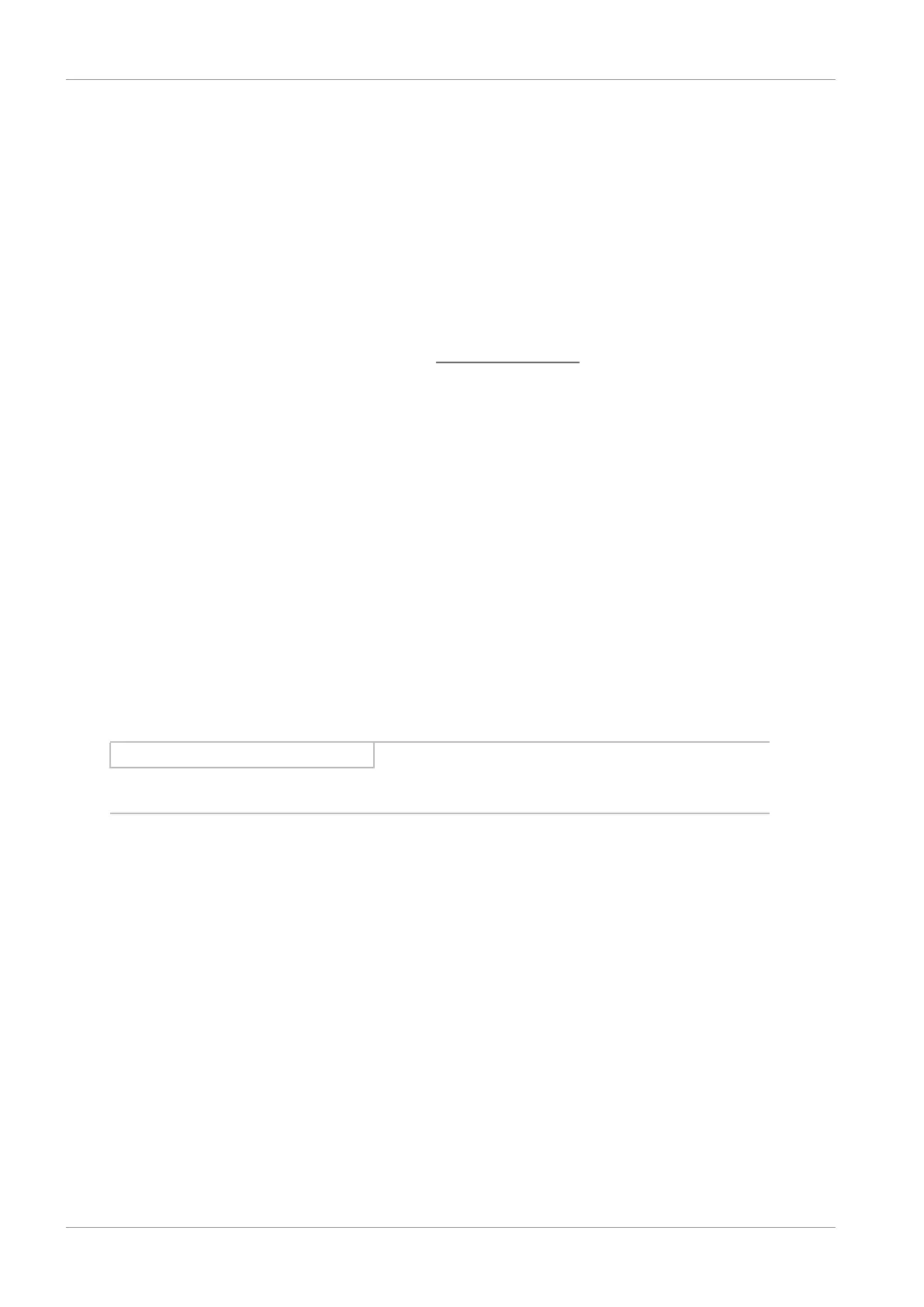8 | Commissioning STÖBER
60
11/2017 | ID 442793.00
8 Commissioning
The following section includes the commissioning of your drive system with the aid of the
DriveControlSuite DS6 software.
With regard to the components of your drive model, we require one of the following two
combinations:
STOBER synchronous servo motor with EnDat 2.1/2.2 or HIPERFACE DSL encoders
(and optionally integrated
holding brake)
These motors together with all relevant data for the project configuration are saved in the motor
database of DriveControlSuite as well as in the electronic nameplate
.
Upon selecting the motor that you want from the database, as well as upon reading out the
nameplate, all data is transferred to the corresponding parameters. There is no need for
complex parameterization of the motor, encoder and holding brake.
STOBER LM lean motor without encoder (and optionally integrated holding brake)
These motors are stored in the motor database of the DriveControlSuite, along with all the data
relevant for projecting. Furthermore, the motor data and the purging and engaging times of the
holding brake are part of the firmware.
By selecting the desired motor from the database, all data is transmitted to the corresponding
parameters. The purging and engaging times of the holding brake are also stored. If a brake is
present, you must only activate this manually. However, complex parameterization of the motor
and holding brake is not necessary.
All other motor types need to have their parameters configured manually.
Note that the system nodes must be wired and supplied with control voltage before
commissioning.
Information
Always perform the steps included in the following chapters in the specified order!
8.1 Initiating the project
In order to be able to configure all drive controllers and axes of your drive system using
DriveControlSuite, you must record them as part of a project.
8.1.1 Projecting the drive controller and axis
Create a new project and project the first drive controller along with the accompanying axis.
Creating a new project
1. Start DriveControlSuite.
2. Click on Create new standard project.
ð The projecting window opens and the Drive controller button is active.
