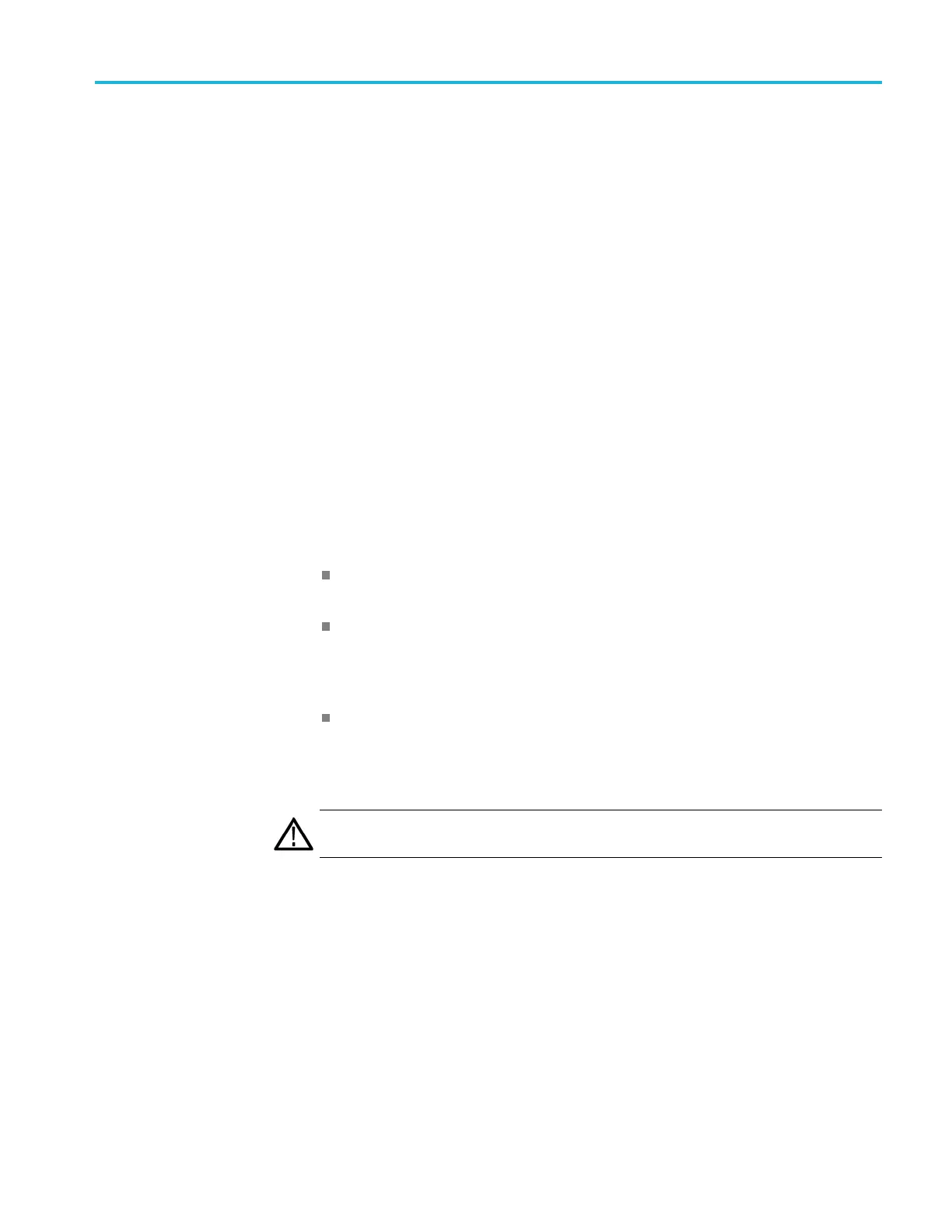Operating basics
AGL7 ALARM OUTP
UT. This menu item is available only when an AGL7 module
is installed in the mainframe. Enables or disables the AGL7 module from blanking
one of the black outputs to trigger a downstream Electronic Change Over (ECO)
unit when an enabled AGL7 alarm is triggered. Use the left (◄)orright(►)
arrow button to disable the AGL7 module alarm output or to select which AGL7
connector will output the alarm signal (BLACK 1, BLACK 2, or BLACK 3). Use
the AGL7 ALA
RM SELECT menu item to select which AGL7 alarms to enable.
AGL7 ALARM SELECT. This menu item is available only when an AGL7 module
is installed in the mainframe. When the AGL7 ALARM OUTPUT menu selection
is set to Enabled, the AGL7 module blanks one of the black outputs when an
enabled AGL7 alarm is triggered. Select AGL7 ALARM SELECT, and then
press the
ENTER button to access the AGL7 ALARM SELECT submenu. (See
page 2-42, AGL7 ALARM SELECT submenu.)
FIRMWARE UPGRADE. Selects the type of firmware upgrade (USB or Network)
to be performed and initiates the upgrade process. Use the left (◄)orright(►)
arrowbuttontoselectUSB or Network, and then press the ENTER button to start
the up
grade process. (See page 2-53, How to upgrade the instrument firmware.)
USB (status). Displays the current status of the USB port:
Not Connected is displayed when no USB drive is connected to the
instrument.
Not Mounted is displayed when a USB drive is connected to the instrument
but is not mounted. Press the ENTER button to mount the drive. Normally,
a USB drive will automatically mount when the drive is initially connected
to the instrument.
Mounted is displayed when a USB drive is connected to the instrument and
is mounted. Press the ENTER button to safely unmount the drive. The
message You May Now Safely Remove USB Drive appearswhenitissafe
t
o remove the drive.
CAUTION. To prevent the loss of data on the USB drive, be sure to unmount the
USB drive before you remove the drive from the instrument.
BACKUP/RESTORE. Backs up or restores the instrument presets or a ll user data to
or from a connected USB drive. Use the left (◄)orright(►) arrow button to
select the type of backup or restore operation, and then p ress the ENTER button
to perform the operation. (See page 2-65, How to backup/restore presets and
user data using a USB drive.)
TG8000 Multiformat Test Signal Generator User Manual 2–33
