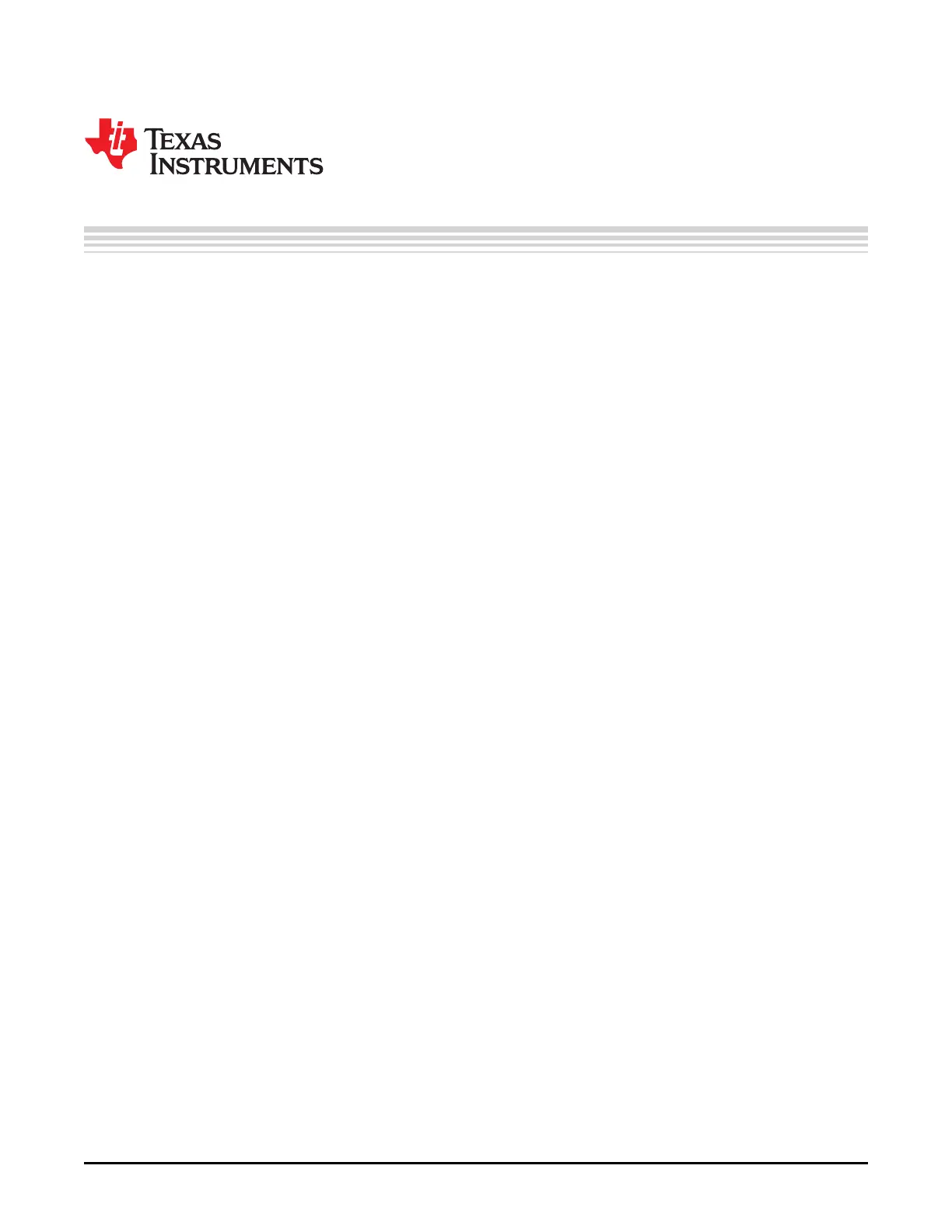Chapter 3
DLPU011E–July 2013–Revised September 2015
Operating the DLP LightCrafter 4500
This chapter introduces the PC software provided with the DLP LightCrafter 4500.
3.1 DLP LightCrafter 4500 Software
The DLP LightCrafter 4500 includes a QT-based GUI application to control the module through the USB
interface. QT is a Nokia cross-platform application and user-interface framework with open source and
commercial licenses. To install the QT GUI, just expand the LightCrafter4500_GUI.zip file into a directory
and double-click on the executable file.
The DLP LightCrafter 4500 supports three main modes of operation:
• Video mode displays images from:
– DVI input through the mini-HDMI connector
– 24-bit RGB bitmaps stored in flash memory
– 24, 20, 16, 10, and 8-bit RGB input through the system board connectors (J1, J3, J4, and J6)
– Internal test patterns
– 30-bit RGB through flat panel display (FPD) link
• Pattern Sequence mode displays images from:
– 1-, 2-, 3-, 4-, 5-, 6-,7-, and 8-bit bitmap images stored in flash memory
– 1-, 2-, 3-, 4-, 5-, 6-, 7-, and 8-bit bitmap images streamed through the DLPC350 24-bit RGB
interface (mini-HDMI, FPD-link, or system board connectors)
– The chosen pattern exposure and pattern period times apply to all patterns in the pattern sequence
• Pattern Sequence [Variable Exposure] mode displays images from the same sources as Pattern
Sequence mode:
– 1-, 2-, 3-, 4-, 5-, 6-,7-, and 8-bit bitmap images stored in flash memory
– 1-, 2-, 3-, 4-, 5-, 6-, 7-, and 8-bit bitmap images streamed through the DLPC350 24-bit RGB
interface (mini-HDMI, FPD-link, or system board connectors)
– This mode allows for the pattern exposure time and pattern period to be set per pattern in the
pattern sequence
3.2 PC Software
Upon execution of the LightCrafter4500.exe file, the window shown in Figure 3-1 displays. The GUI
window contains the following two sections:
• The top portion of the GUI window displays the System Control and controls the Operating Mode,
Image Orientation, LED Driver Control settings, and LED Selection. There are also controls for saving
and applying solutions.
• The bottom portion of the GUI window offers a set of tabs to further control the selected Operating
Mode.
In any of the GUI sections, clicking a Get button reads the current settings of that particular subsection.
Clicking the Set button programs the settings in the respective subsection. Some commands may require
additional steps before the GUI display is updated.
24
Operating the DLP LightCrafter 4500 DLPU011E–July 2013–Revised September 2015
Submit Documentation Feedback
Copyright © 2013–2015, Texas Instruments Incorporated
