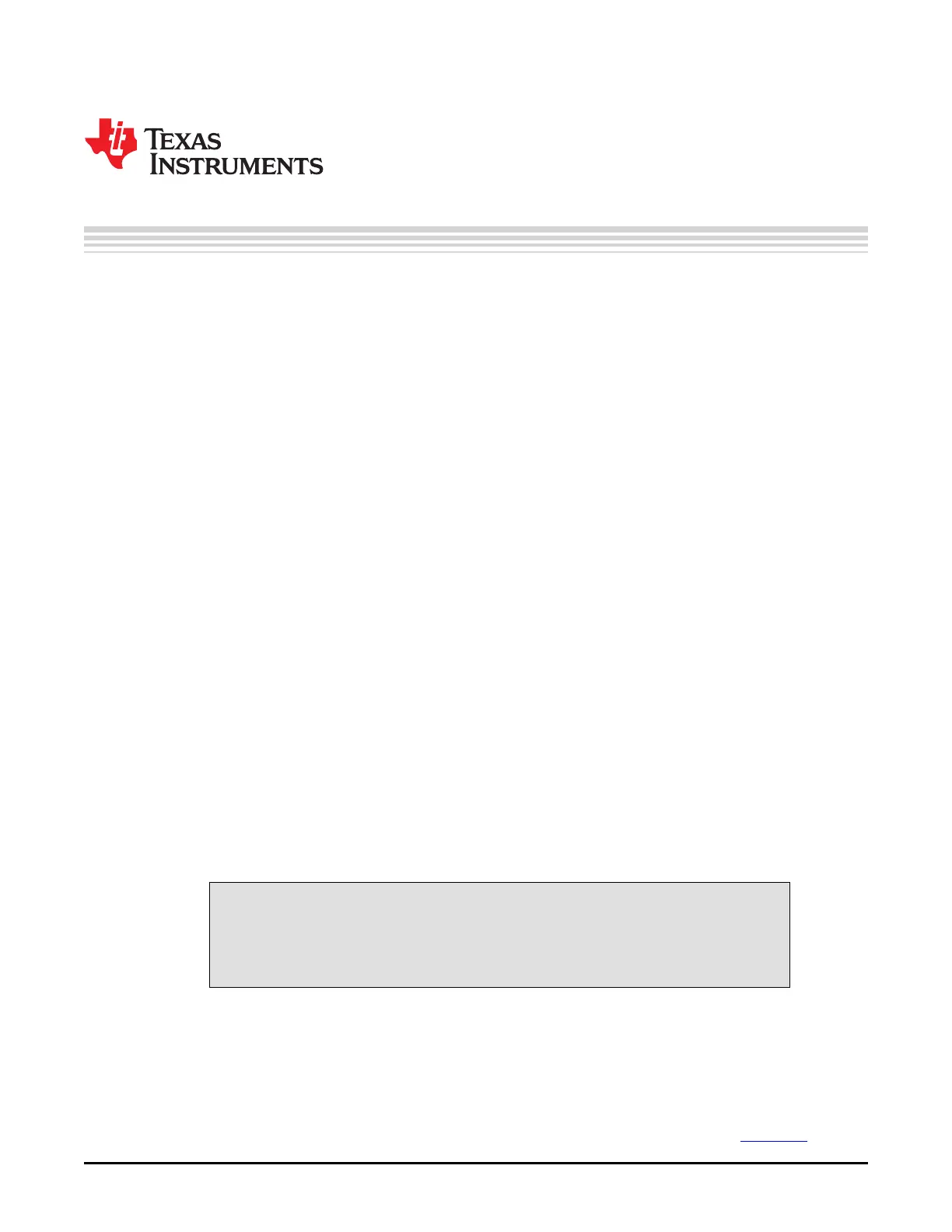Chapter 5
DLPU011E–July 2013–Revised September 2015
Saving Solutions
On GUI software version 1.2 or later, any of the parameters set on the GUI can be stored as a solution.
This solution can later be recalled with a single button or set to run as default on powerup. Temporary
solutions are essentially .ini files that contain all the current parameter settings on the GUI. The .ini file is
stored on the PC. To create a new default solution, you must build the .ini file into a new firmware image.
This chapter describes the processes for creating, loading, and storing solutions.
5.1 Applying Solutions
This feature refers to the temporary solutions saved as .ini files on the PC. Three buttons in the static
panel of the GUI control the application and creation of these solutions: Apply Solution, Save Solution,
and Apply Default Solution.
• Apply Solution: Click this button to browse for .ini solutions that are already saved. Upon selecting an
.ini file, the corresponding parameters update in the GUI. Parameters the user cannot change in the
GUI (version number and splash time-out) do not take effect.
• Apply Default Solution: This button restores the settings to match those of the original DLPC350
firmware. Clicking this button is effectively the same as saving a solution and only selecting the values
in the first column of radio buttons.
• Save Solution: Click this button to make a new window with a list of several parameters (described in
Section 5.3.1) appear. One column of radio buttons contains the values set in the original DLPC350
firmware. The second column of radio buttons contains the values currently set in the GUI. The user
can select either the original or current values to store in the .ini file
5.2 Changing Default Solutions
This feature refers to the process of taking an .ini file and building it into a new firmware image. The
following procedure should be followed:
1. Select the Image / Firmware tab and the Add Images to Firmware subtab.
2. Choose a base firmware file. The Select .ini File button becomes active and lets the user browse for
an .ini file.
3. Once the .ini file is selected, click the Save Updates button to save a new firmware image file.
4. Upload this new .bin or .img file to the LightCrafter 4500. The LightCrafter 4500 boots with the settings
specified in the .ini file, and returns to these settings if reset.
CAUTION
Before saving an .ini to firmware, TI recommends first applying the solution.
Wrong values or incorrect syntax can potentially damage the DLP LightCrafter
4500.
5.3 Modifying .ini Files
There are two ways to modify the .ini files. The first method is to use the Save Solution button on the
GUI. The second method is to open the .ini file in a text file editor and edit it manually.
5.3.1 Available Parameters
Table 5-1 lists all available parameters. For more details read the Programmer’s Guide (DLPU010).
51
DLPU011E–July 2013–Revised September 2015 Saving Solutions
Submit Documentation Feedback
Copyright © 2013–2015, Texas Instruments Incorporated
