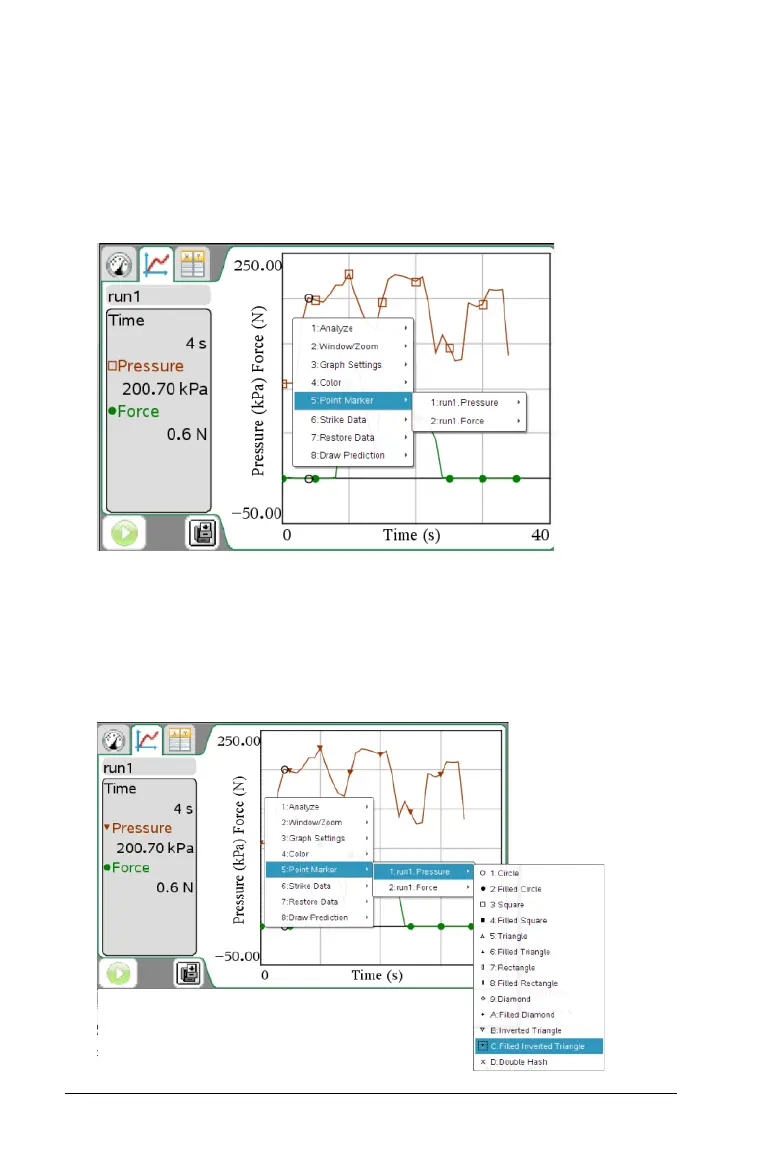38 Working in the Graph View
Selecting Point Markers
1. Right-click in the graph to open the menu.
2. Click Point Marker.
Note: If there is only one dependent variable column, the Point
Marker option is preceded by the data set name and column name.
Otherwise, the Point Marker option has a menu.
3. Select the column variable to change.
4. Select the point marker to set.
The Point Marker changes to the option selected.
In this example, Pressure was selected and the inverted fill triangle
was the point chosen.
