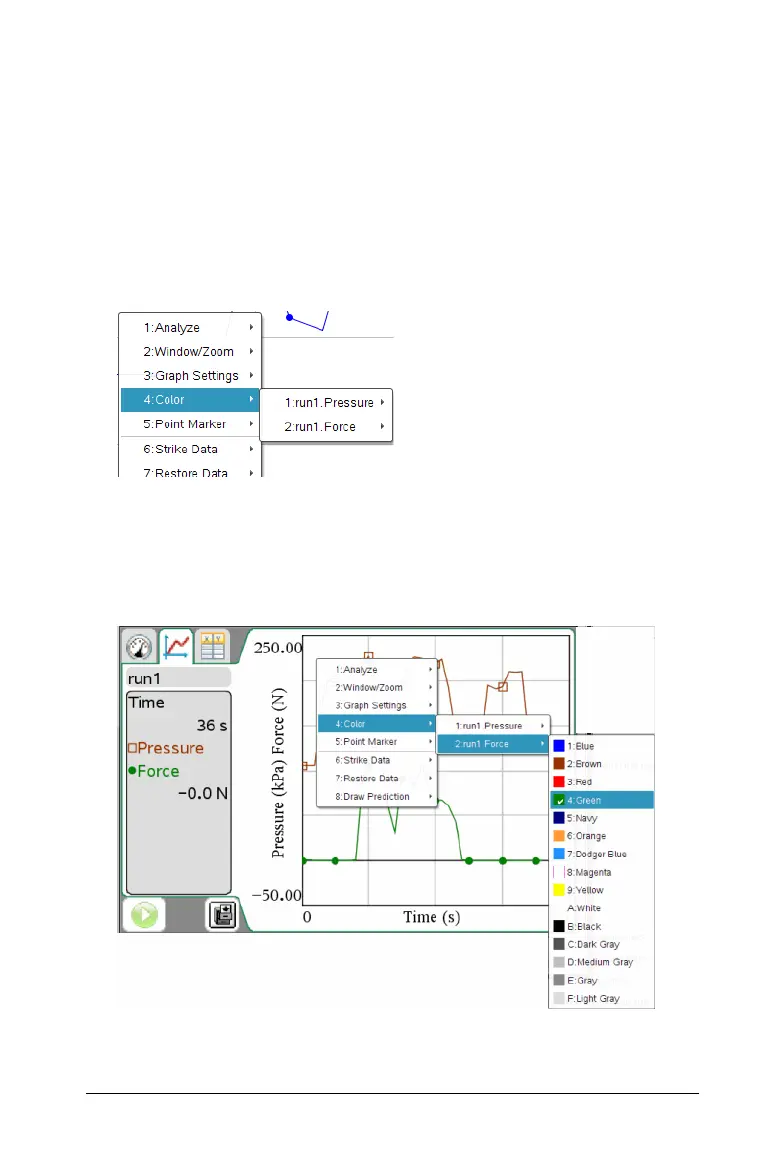Working in the Graph View 37
Changing Point Colors
To change the color of the marks from the default settings.
Note: On a TI-Nspire™ handheld, color is represented by different
shades of gray.
1. Right-click the graph to open the menu.
2. Click Color.
Note: The data option is often preceded by the data set name and
column name.
3. Click the column variable to change.
4. Click the color.
The line representing the data changes to the color selected.
In this example, Force was selected and green was the color chosen.
