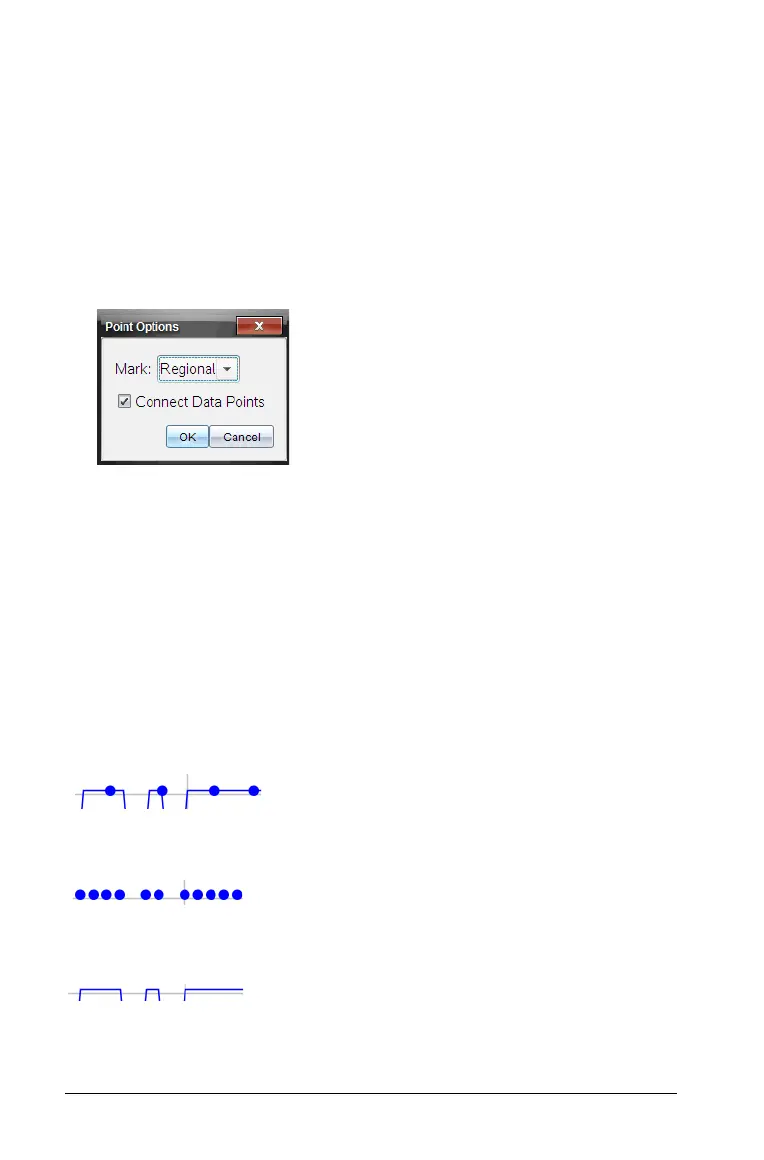36 Working in the Graph View
Changing the Point Display
You can adjust the way points are displayed on graphs, change the point
colors, and change the symbols for point markers.
Setting Point Options
To indicate how often marks show on the graph and whether to use a
connecting line:
1. Click
Options > Point Options.
The Point Options dialog box opens.
2. Select a
Mark option from the drop-down list.
• None. No point protectors.
•
Regional. Periodic point protectors.
• All. Every data point as a point protector.
3. Select Connect Data Points to display a line between points.
—or—
Clear
Connect Data Points to remove the line between points.
The following graphics show examples of some of the point Mark
options.
Regional
Connect Data Points - Selected
All
Connect Data Points - not selected
None
Connect Data Points - Selected
