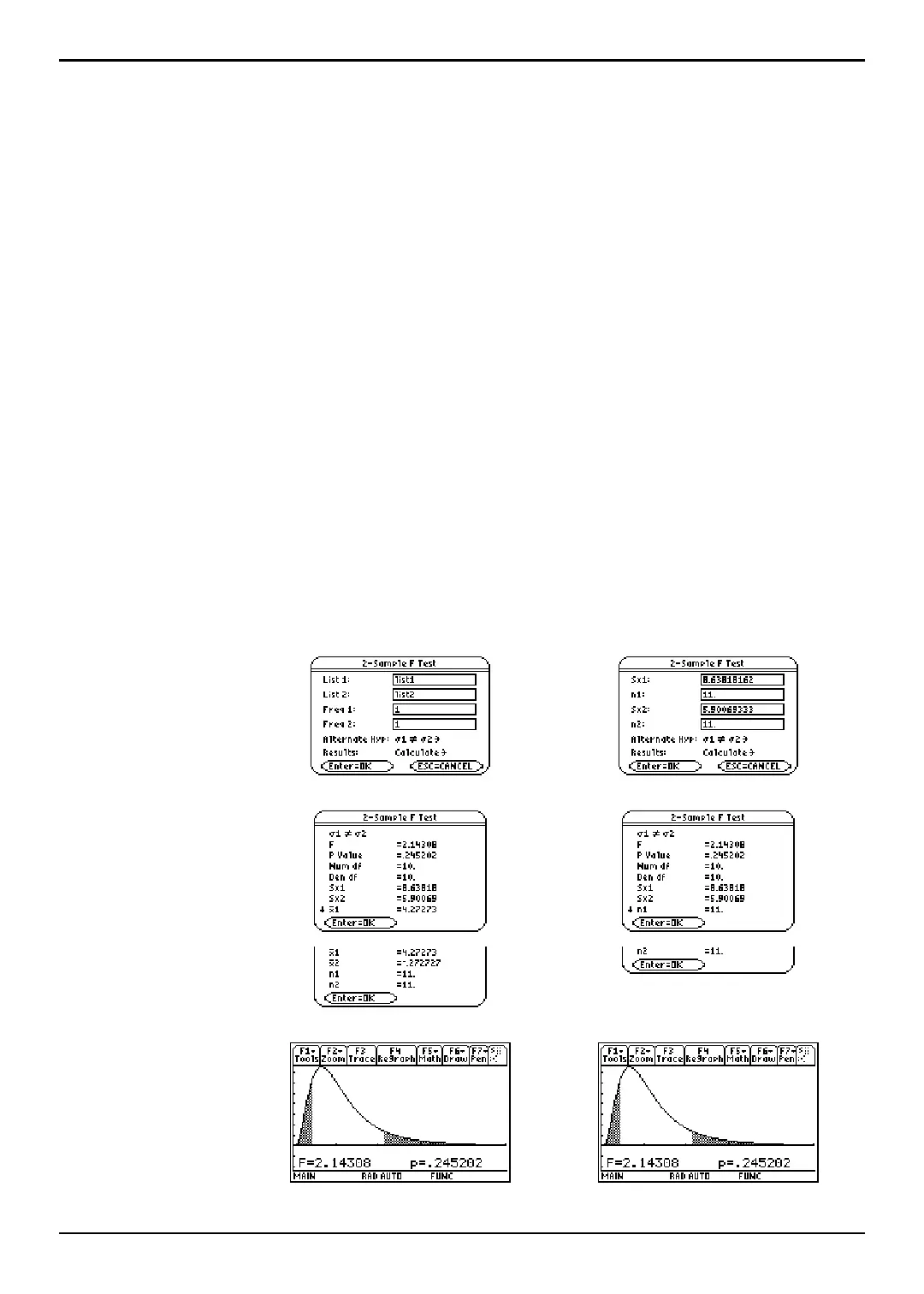TI-89 / TI-92 Plus / Voyage™ 200 PLT Statistics with List Editor App ˆ Tests Menu 164
2-SampFTest (
continued)
Example
1. In the list editor, enter:
list1={7L4,18,17,L3,L5,1,10,11,-2,L3}
list2={-1,12,L1,L3,3,L5,5,2,L11,L1,L3}
2. To select 9:2-SampFTest, press:
¦
- ˆ (Tests) 9 for the TI-89
¦ ˆ (Tests) 9 for the TI-92 Plus / Voyage™ 200 PLT
The Choose Input Method dialog box is displayed.
3. If the
Data Input Method you want is already displayed, press b to display the
2-Sample F Test input dialog box.
If the Data Input Method you want is not displayed, press B to display the choices
(
Data or Stats), highlight one, and then press b b to select an input method
and display the
2-Sample F Test input dialog box.
4. Enter the arguments as shown in either the Data or Stats input screen.
5. If the Alternate Hyp and Results format that you want are displayed, press b. If
not, for each press B, highlight your selections, and press b b to view the
results.
Data Stats
Input:
Calculated
results:
Drawn
results:
