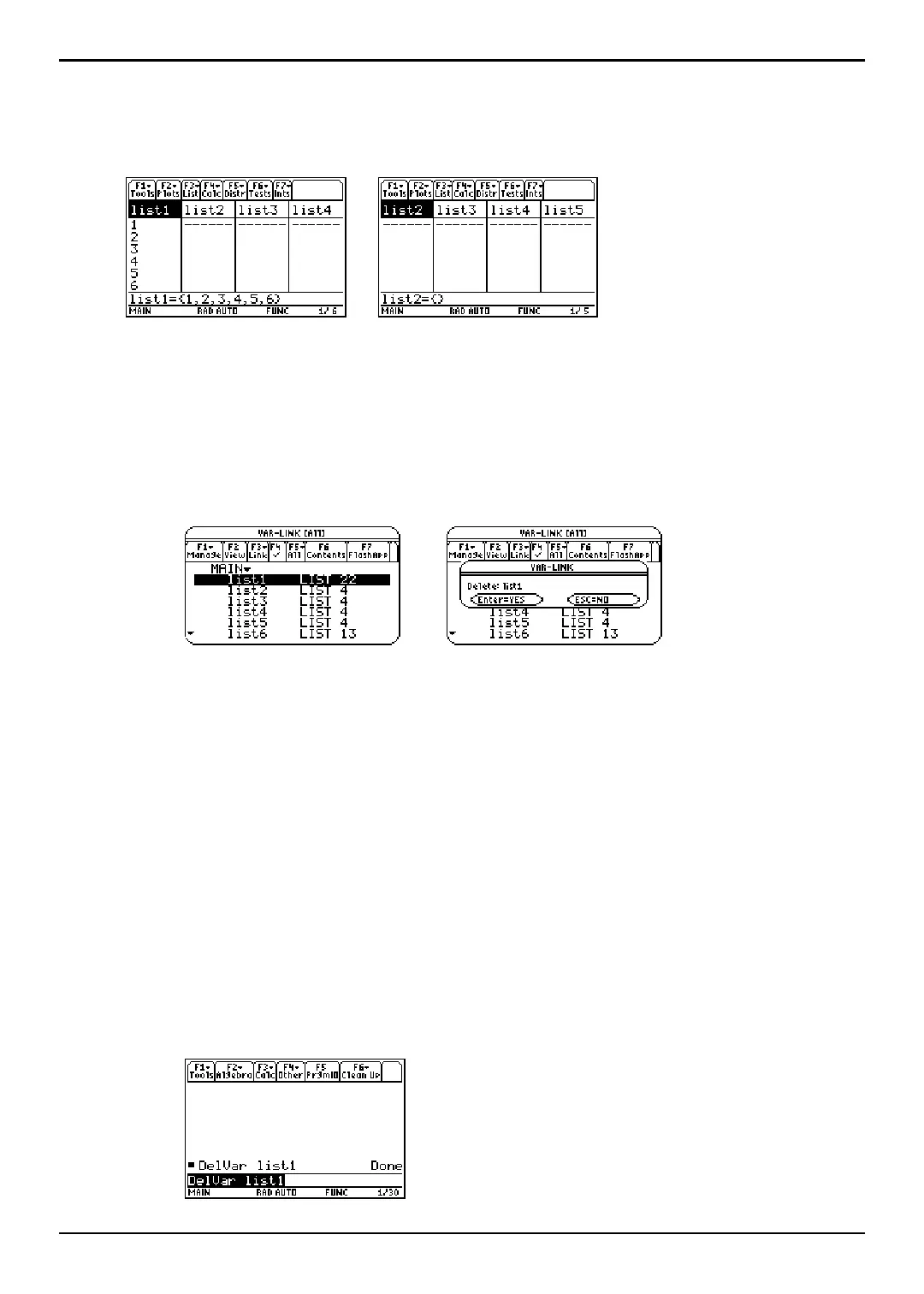TI-89 / TI-92 Plus / Voyage™ 200 PLT Statistics with List Editor App List Editor 21
Removing Lists
Removing a List Only from the List Editor
To remove a list only from the list editor, move the cursor onto the list name and press ¥
..
&
Note: The list is not deleted from
memory; it is only removed from
the list editor.
Removing a List from the List Editor and from Calculator Memory
¦ From the Stats/List Editor, use the VAR-LINK [All] menu to delete specified lists.
1. Press 2 ° to display the
VAR-LINK [All] menu. Highlight the list (list1).
2. Press ƒ (
Manage) and select 1:Delete to display the VAR-LINK dialog box. Press
¸ to delete the list (
list1) from the list editor and from the calculator memory.
Press N to retain the list.
&
¦ From the Home screen, use the DelVar command to delete specified lists.
1. To display the Home screen press,
- " for the TI-89
- ¥ " for the TI-92 Plus
- Press ¥ " for the Voyage™ 200 PLT
2. To select the
DelVar function from the CATALOG press,
-
--
- ½ D for the TI-89
-
--
- 2 ½ D for the TI-92 Plus / Voyage 200 PLT
Then move the ú indicator to the
DelVar command. Press ¸ to paste the DelVar
command to the entry line.
3. Press 2 ° to display the VAR-LINK [All] menu. Highlight the list (list1) and
press Í to paste the list (
list1) in the entry line.
4. Press ¸ to remove the list (list1) from the list editor and from the calculator
memory.
Note: If you archive a list, the Stats/List Editor lets you
open and view the list. You cannot store values to this
archived list. You must unarchive an archived list before
you can delete it.
