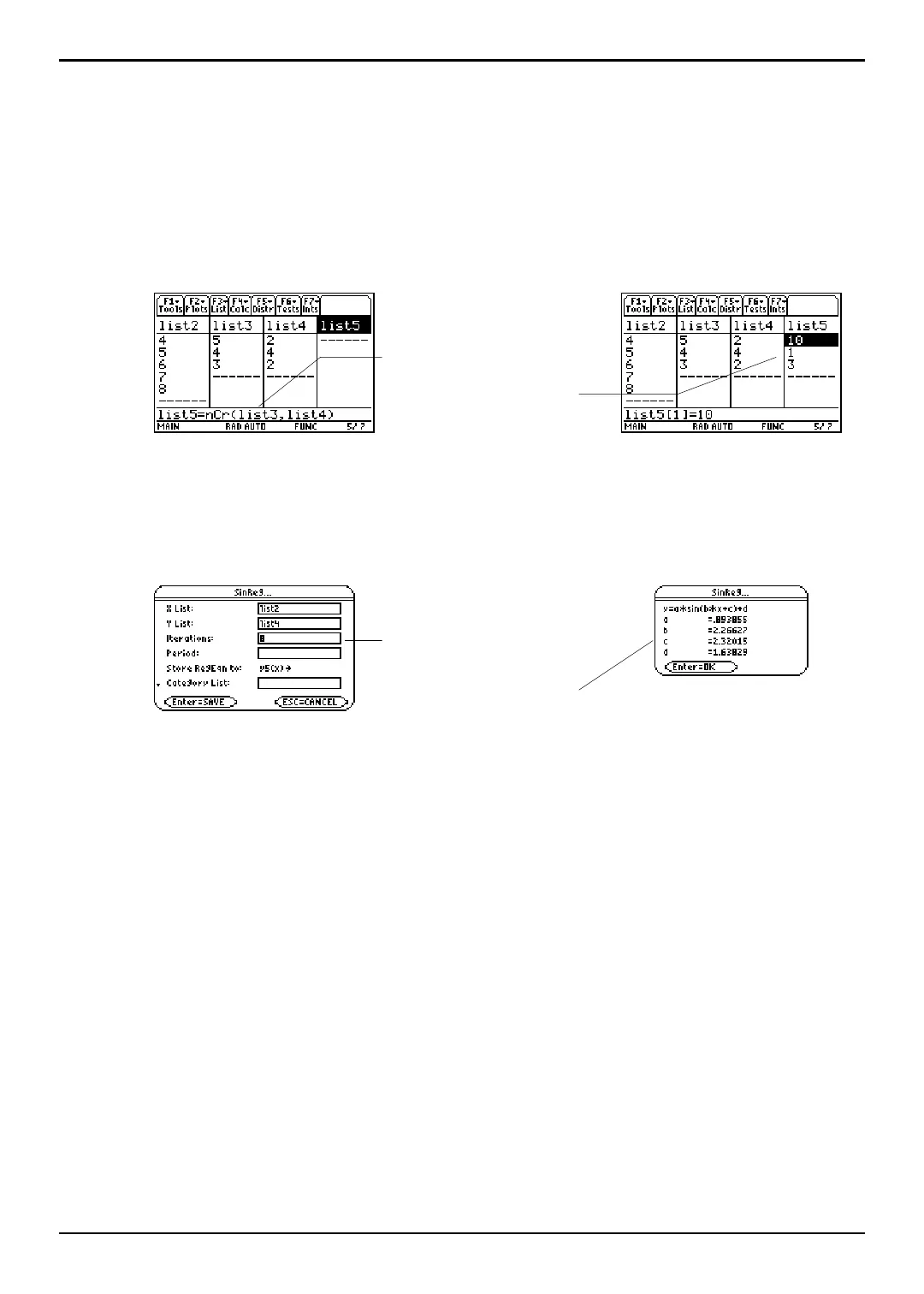TI-89 / TI-92 Plus / Voyage™ 200 PLT Statistics with List Editor App † Calc Menu 70
Introduction
Entering Arguments for Functions and Commands
This section shows functions for which the arguments are entered in two different ways.
¦ Functions followed by an open parenthesis for example,
nCr(.
You enter the arguments for these functions in the entry line of the current screen.
You must separate the arguments with commas, and you must close the function
with a close parenthesis. The arguments (or inputs) for these functions are described
in terms of a syntax statement for example,
nCr(EXPR1,EXPR2) ⇒ LIST.
¦ Functions that are not followed by an open parenthesis for example, SinReg.
You enter the arguments for these functions by placing the arguments in the fields
displayed in a dialog box. The arguments (or inputs) for these functions are
described in a table called
Inputs. The results (or outputs) are shown also displayed
in a dialog box. These outputs are described in a table called
Outputs.
Using the CATALOG to Access Functions and Commands
Many of the functions and commands used in the Stats/List Editor can also be used
from the Home screen.
To display a statistics function or command on the Home screen, simply copy it from the
CATALOG and paste it into the entry line.
For more information about the CATALOG and about syntax, see page 3 of Getting
Started.
S
yntax for Input:
nCr(EXPR1,EXPR2)
SinReg input dialog box
O
utput:
SinReg output dialog box
