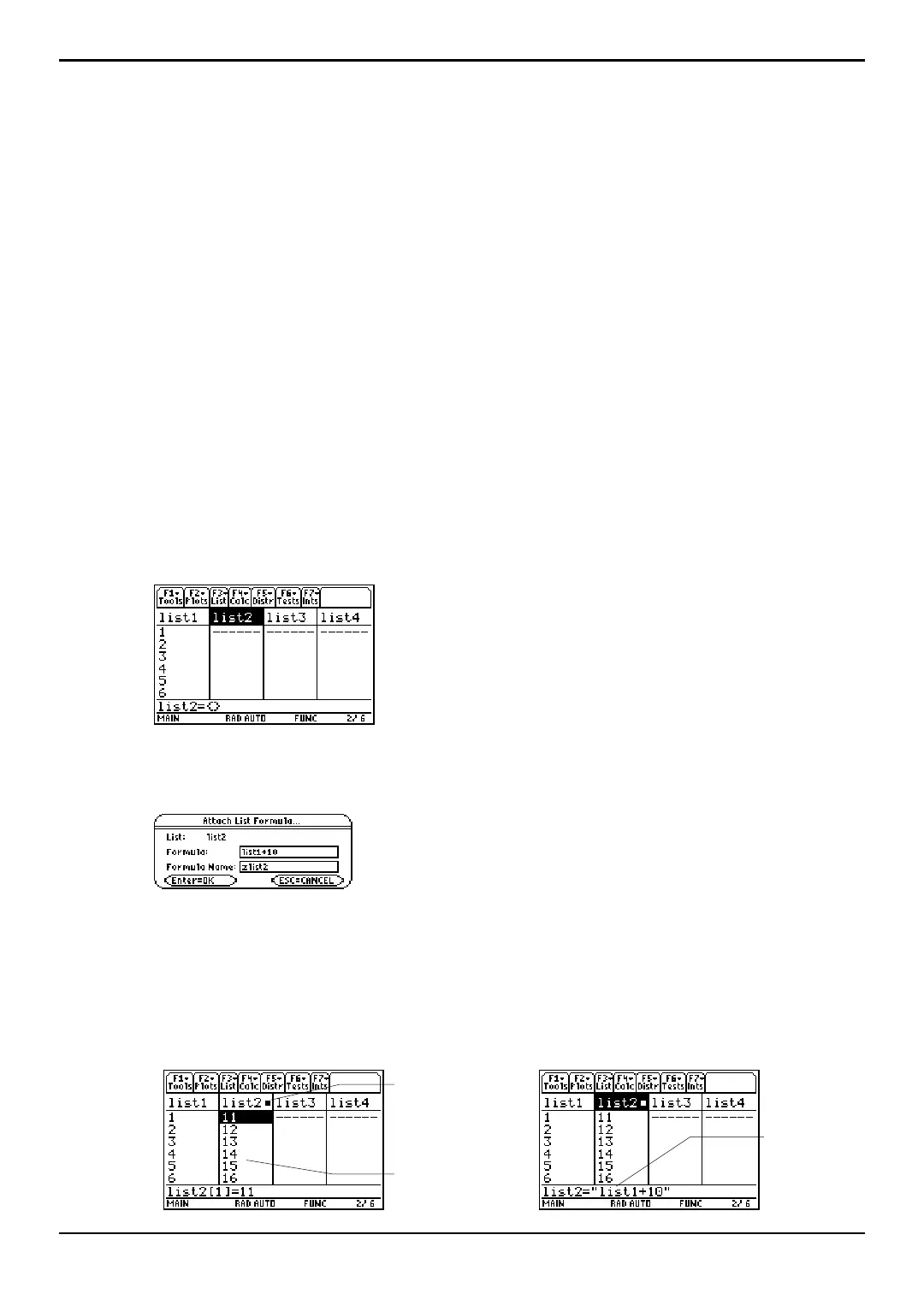TI-89 / TI-92 Plus / Voyage™ 200 PLT Statistics with List Editor App List Editor 24
Formulas
Attaching a Formula to a List Name
You can attach a formula to a list name so that each list element is a result of the
formula. The attaching procedure must be performed inside the Stats/List Editor
application.
¦ When executed, the calculation resulting from the attached formula must resolve to
a list.
¦ When anything in the attached formula changes, the list to which the formula is
attached is updated automatically.
¦ When you edit an element of a list that is referenced in the formula, the
corresponding element in the list to which the formula is attached is updated.
¦ When you edit the formula itself, all elements in the list to which the formula is
attached are updated.
Note: To view a formula that is attached to a list name, highlight the name of the list to which a formula
is attached. The list will have an attached formula symbol (é) next to the name.
Example
1. In the list editor, enter: list1={1,2,3,4,5,6}
2. Press C, if necessary, to move the cursor to the top line. Press A or B to move the
cursor onto the list name to which you want to attach the formula.
Note:
If a formula in quotation marks is displayed on the entry
line, a formula is already attached to the list name. To edit the
formula, press Í, and then edit the formula in the entry
line, or press ¸
to use the Attach List Formula dialog box.
3. Press … (List) and select 4:Attach List Formula. The Attach List Formula dialog box is
displayed. The list you indicated (
list2) is in the List field. Enter the formula (list1+10)
in the
Formula field.
4. Press D. If the variable name to which you want to store the formula to is not
displayed in the
Formula Name field, enter a new variable name.
Note: The calculator chooses “z” plus the list name as the default formula variable name. It is
recommended that you accept this default naming convention. If you want to reattach this formula the
calculator will only prompt for this default variable. Do not use preassigned system variable names.
5. Press Í.
The calculator
calculates each
element according to
the formula (list1+10)
and stores it to the
target list (list2).
The é after the list
name indicates that
a formula is
attached.
Highlight the list name
(list2)
to view the list
name and formula in
quotes in the entry line.
