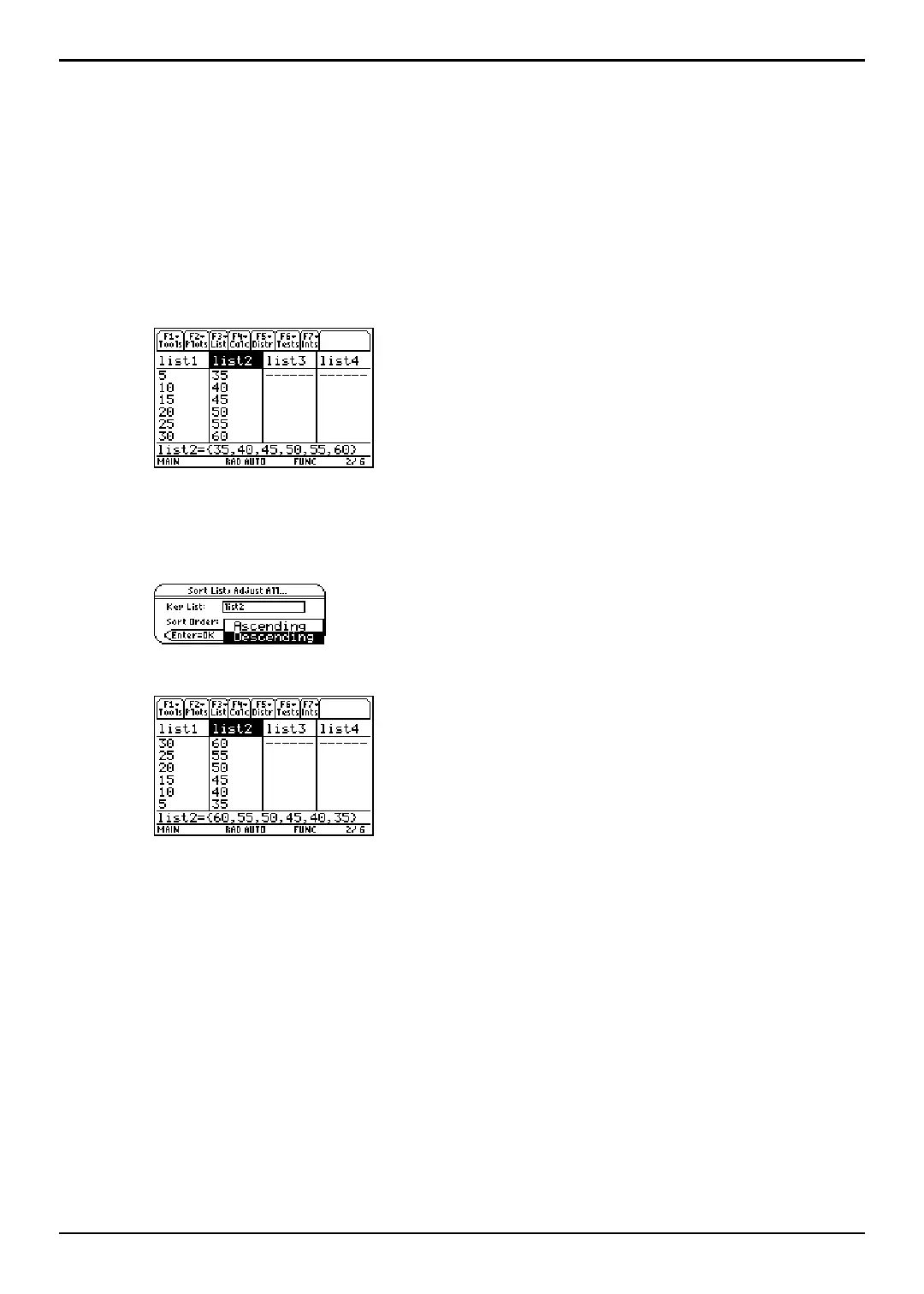TI-89 / TI-92 Plus / Voyage™ 200 PLT Statistics with List Editor App … List Menu 46
Sort List, Adjust All
Description
… (
List) Æ 2:Ops Æ 2:Sort List, Adjust All
Sort List, Adjust All is identical to Sort List, except this command sorts all other lists in the
editor in the same order as the
Key (independent) List.
Example
Setup:
list1={5,10,15,20,25,30} and list2={35,40,45,50,55,60}
1. Highlight the list (list2) that you want to sort by (the independent list).
2. Press … (List) and select 2:Ops. Then select 2:Sort List, Adjust All. The Sort List, Adjust
All
dialog box is displayed. The list that you highlighted, the key (or independent) list
(
list2), is pasted into the Key List field. Press D B and select the Sort Order
(Descending).
3. Press ¸. All lists are now in descending order, using the specified Key List.
