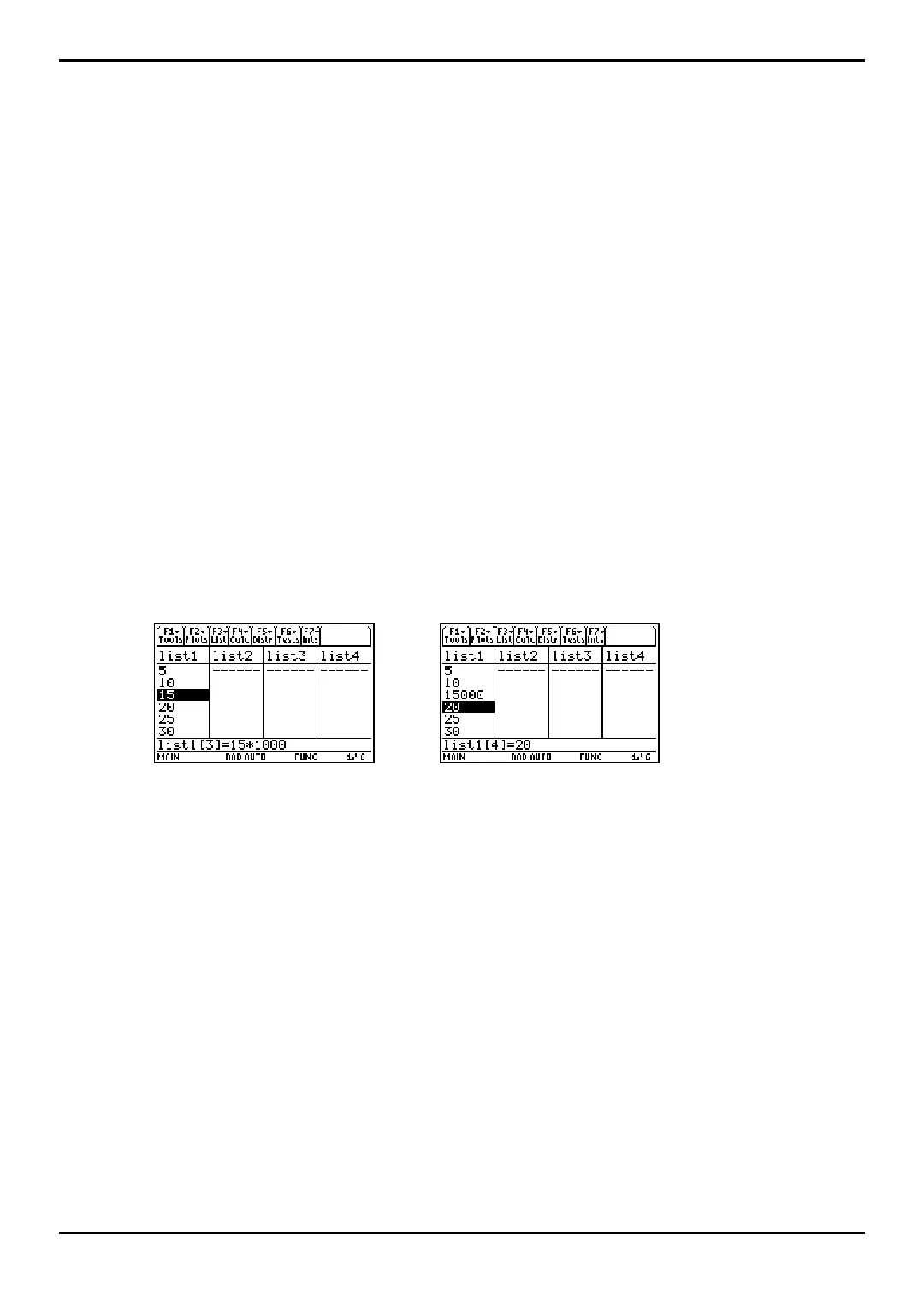TI-89 / TI-92 Plus / Voyage™ 200 PLT Statistics with List Editor App List Editor 23
Editing a List Element
Example
To edit a list element, follow these steps.
1. Move the rectangular cursor onto the element you want to edit.
2. Press Í to highlight the element in the entry line.
Tip: If you want to replace the current value, you can enter a new value without first pressing
Í. When you enter the first character, the current value is cleared automatically.
3. Edit the element in the entry line in any of three ways:
¦ Press one or more keys to enter the new value. When you enter the first
character, the current value is cleared automatically.
¦ Press B to move the cursor to the character before which you want to insert, and
then enter one or more characters.
¦ Press B to move the cursor just after the character you want to delete, and then
press 0 to delete the character.
Note: To cancel any editing and restore the original element at the rectangular cursor, press N.
4. Press Í, C, or D to update the list. If you entered an expression, it is evaluated.
If you entered only a variable, the stored value is displayed as a list element. When
you edit a list element in the list editor, the list is updated in memory immediately.
&
Note: You can enter expressions (as shown above) and variables for list elements, but they must
resolve to a single value.
