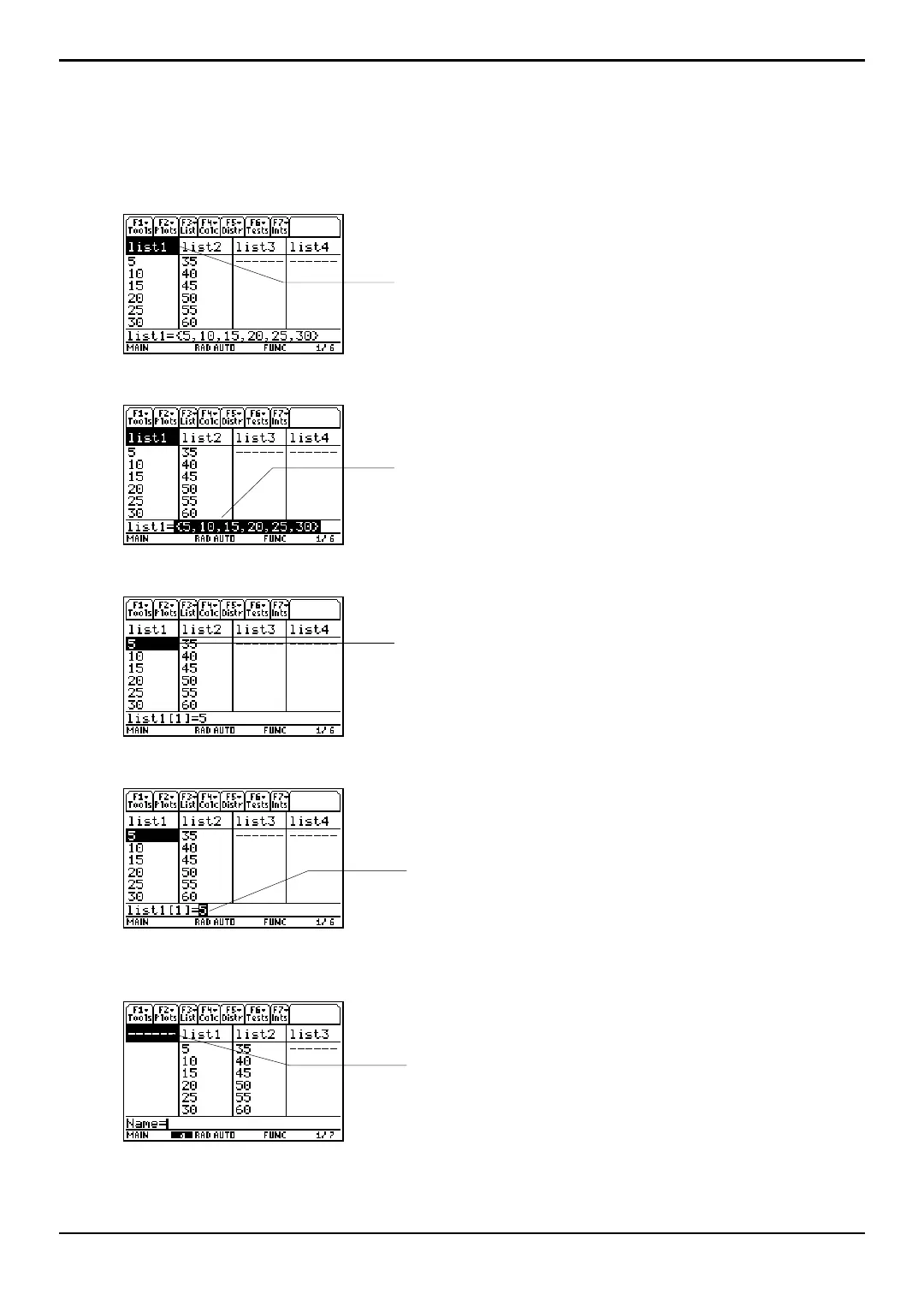TI-89 / TI-92 Plus / Voyage™ 200 PLT Statistics with List Editor App List Editor 19
Using the List Editor (
Continued)
Switching List Editor Contexts
The list editor has four contexts: view elements, edit elements, view names, and enter
name. The list editor is first displayed in view-elements context.
View names Press C to move the cursor onto a list name.
Edit elements Press Í.
View element Press Í again.
Edit element Press Í again.
Enter name Press C until the cursor is on a list name, then press y [INS]. You can
also press B until you reach an unnamed column.
The new list name cell is highlighted. The Name= prompt is displayed in the
entry line. You may enter a list name.
The list name is highlighted. Press B and A
to view list names currently
stored in other list editor columns.
The list name is still highlighted. The elements of the list are also
highlighted in the entry line. You may edit any element in a list.
The first element of the list is highlighted. Press B, A, D, and C to
view other list elements. The current element’s full value is displayed in
the entry line.
The element is highlighted in the entry line. You may edit the current element
in the entry line.
