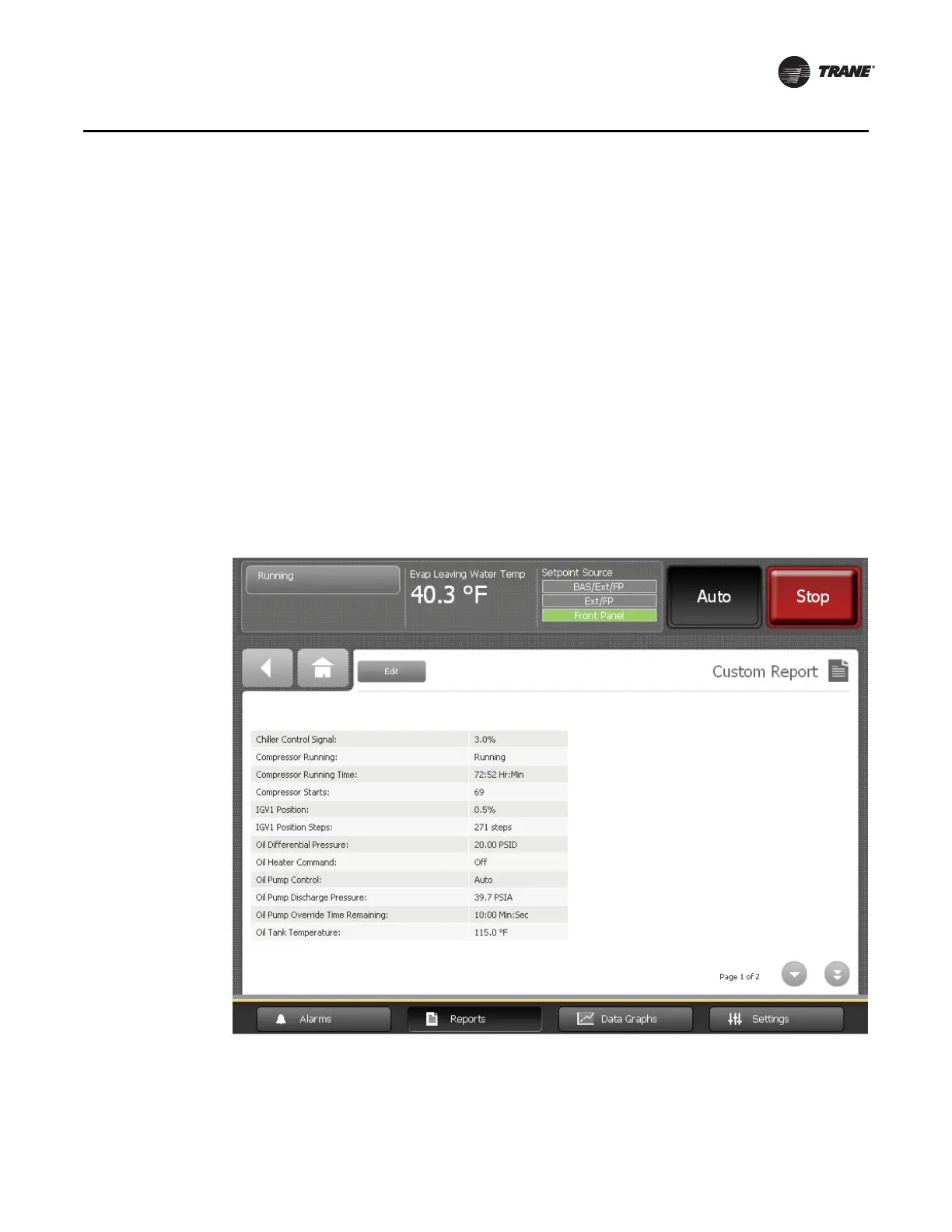CTV-SVU01B-EN • Tracer AdaptiView Display Operations Guide 21
Reports
3. Touch the up/down arrows at the top of the left box on this screen to scroll through
the items that are available to add to a custom report. (For reference, these items are
also listed in “Appendix B: Reports,” p. 62).
4. To set up a custom report by adding:
• One item at a time, touch the item. It responds by changing to blue. Touch Add to
move the selected item to the right box on the screen.
• All of the items at once to the right box on the screen, touch Add All.
Note: You can organize your selections in any order by using the down arrows that
appears in the right box, and by adding them one at a time in the order in which
you want them to appear in your report.
5. To save and view your custom report, touch Save. The Custom Reports screen
appears, containing the custom report you have just created (Figure 9, p. 21).
Note: A page number appears in the lower right corner of the screen. If a screen
contains more than one page, up/down arrows also appear for viewing the
other pages, as in Figure 9.
Figure 9. Custom Report screen
