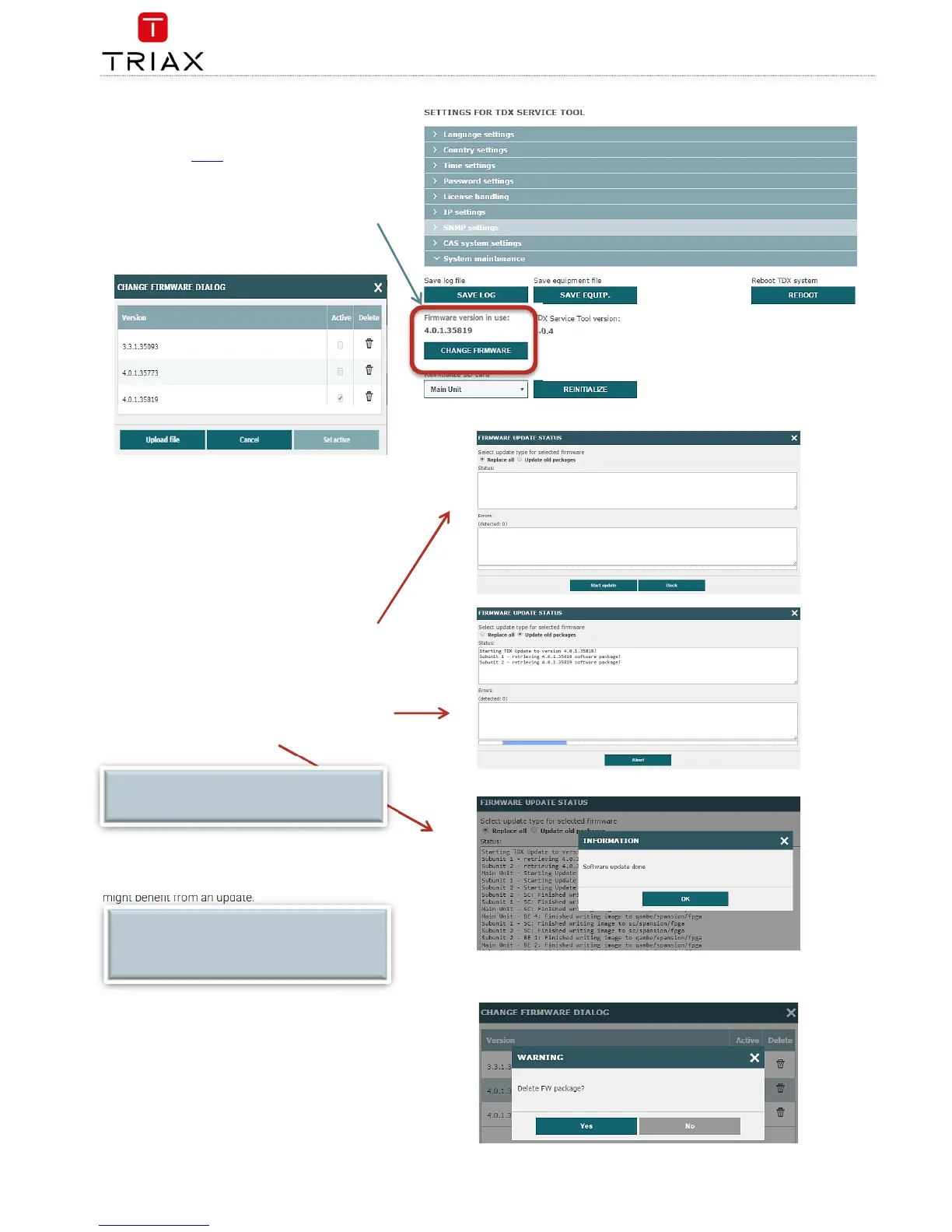Firmware updates are available from the support/
helpdesk sites at TRIAX
Always read the release notes to determine whether the
headend would benefit from available firmware updates
or not.
1. Press the CHANGE FIRMWARE button
2. A dialog box that lists the current and previous
F/W versions, will open:
3. To change the F/W, highlight the firmware you
want to install, press SET ACTIVE or
Press the UPLOAD FILE button, find the desired
F/W to be uploaded and installed, and then
press SET ACTIVE
4. When you have pressed the the SET ACTIVE
button a box opens, where you have 2 options:
a. REPLACE ALL
updates all of the headend’s firmware, i.e.
modules, system controller and user interface.
(This is recommended)
b. UPDATE OLD PACKAGES
Updates only outdated modules
5. Press START UPDATE, and the update starts,
during which you have can abort if needed.
6. When update is finished (could take some time)
you will be noticed.
The
Update old packages
radio button should only be
used in cases where the headend consists mainly of new
modules, but also contains some older modules that
might benefit from an update.
Select the firmware updates to be removed from the
system tool by pressing the DELETE bucket, and confirm
with YES
NOTE:
Service distribution to end-users will be disrupted
while the headend restarts.