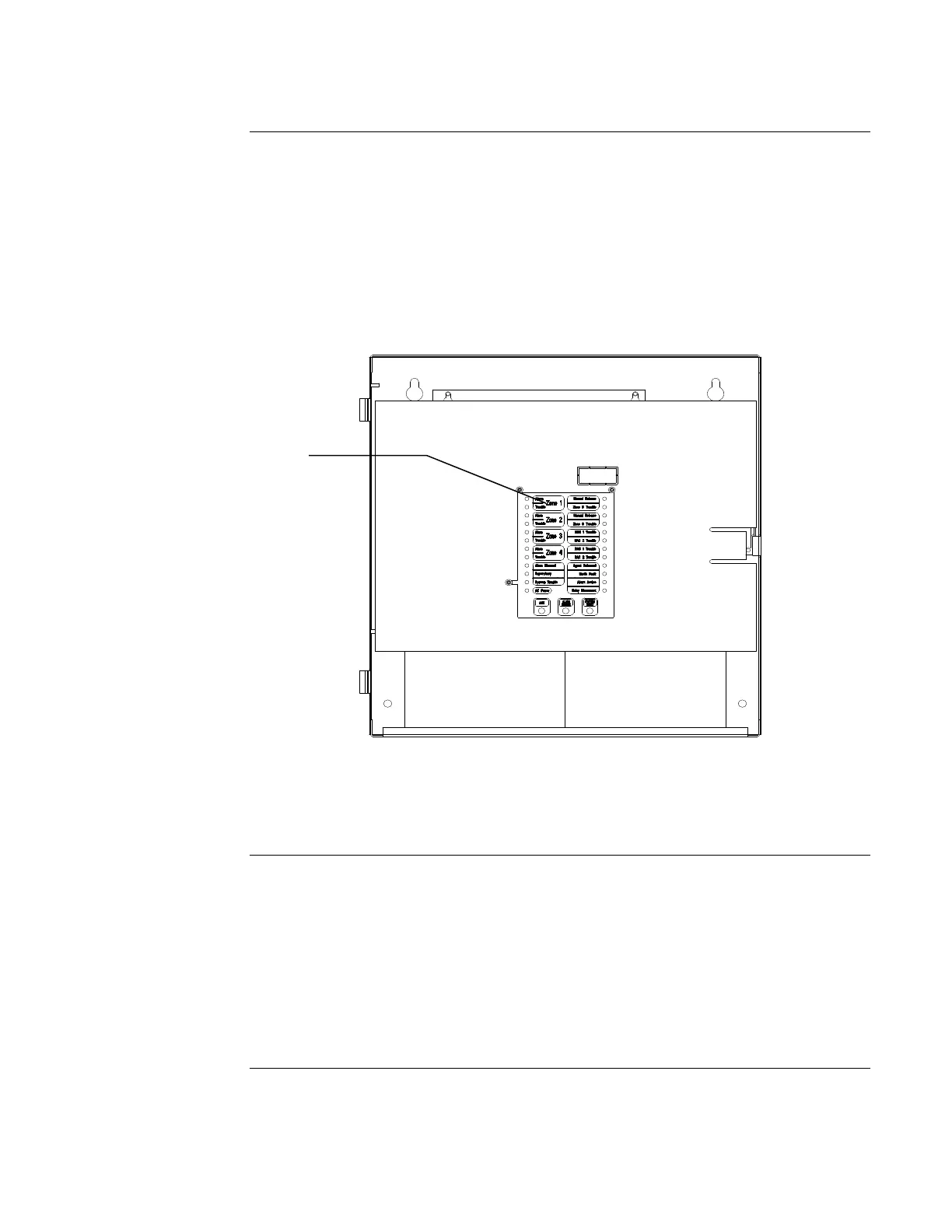2-6
A plastic cover provides protection from High Voltage present on the AutoPulse Z-10 Printed
Circuit Board (PCB). This cover must be removed to wire circuits, perform certain service
operations, and to gain access to the Program Switch, used to place the panel into programming
mode.
1. Disconnect the AutoPulse Z-10 from all power sources (AC and Battery) before removing the
plastic cover.
2. Use a Phillips screwdriver to remove the three screws that secure the cover to the PCB.
3. Always replace the PCB cover before reapplying power to the panel.
Figure 2-5. Plastic PCB Cover and Label Location
Figure 2-6, the sheet on the next page, containing eight labels (one blank, two for
preaction/deluge, three for agent release, and two for combo agent release with Preaction/Deluge),
ships along with the AutoPulse Z-10.
The blank labels provide a means of assigning facility-specific zone names to the LEDs, allowing
the LEDs to be associated with a more descriptive name than Zone 1, Zone 2 etc.
Install one of these labels in the field after the appropriate application type is chosen. To install
the label, first separate the appropriate label from the sheet. Next, remove the plastic PCB cover
and slide the label into the slot located on the top of the keypad. See
Figure 2-5.
Continued on next page
10-4-01
Removing and Installing Plastic PCB Cover and Slide-In Labels
Removing and
Replacing Plastic
PCB Cover
Installing Labels
Slip Label into Slot
located at top of
Keypad after
Removing Plastic
PCB Cover
