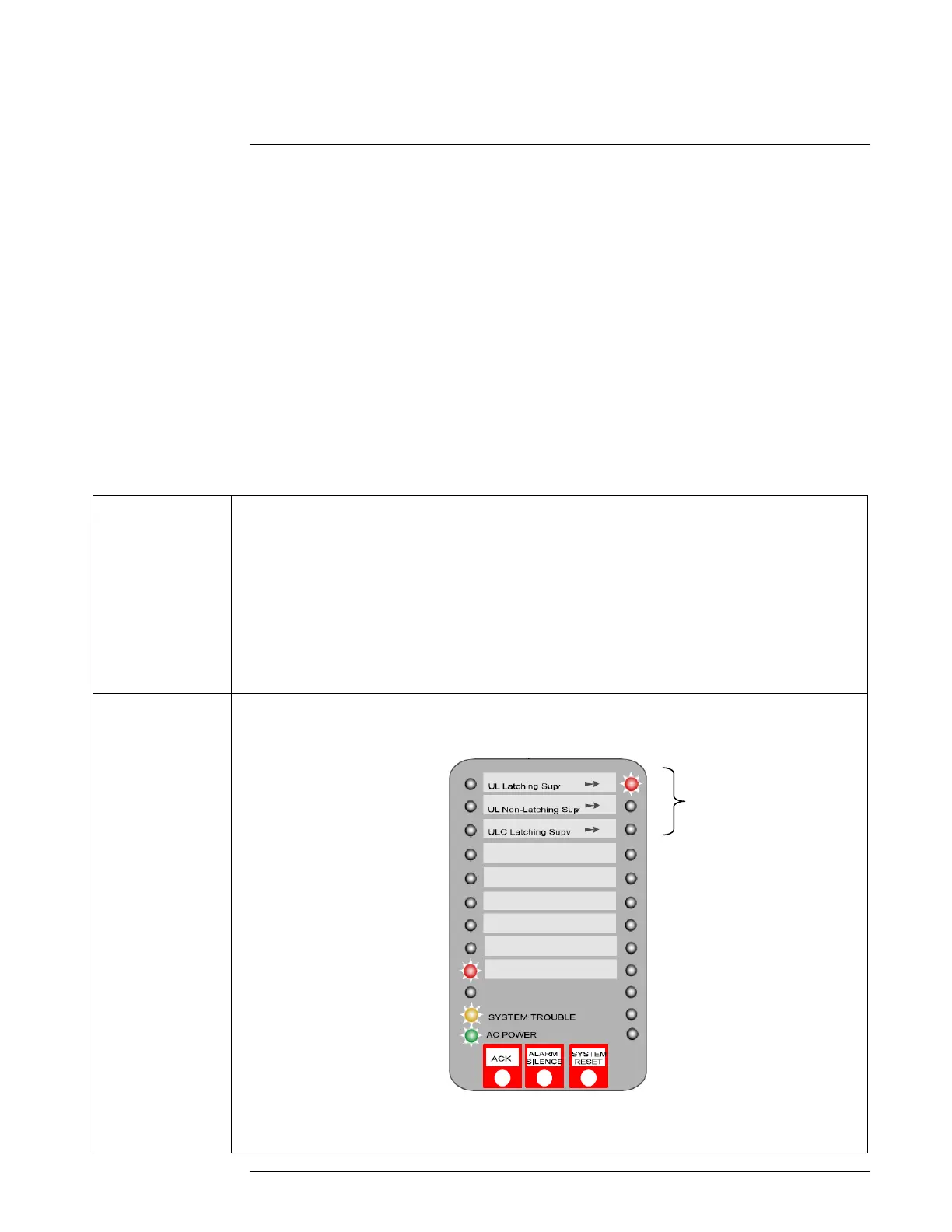Overview, Continued
Supervisory input points can be programmed as either latching or non-latching, as described
below. (Only certain applications can connect supervisory points to the system. See Table 1-2 for
information on which applications support supervisory inputs.)
UL Latching Supervisory Point. A latching supervisory point latches (stays ON) until
the supervisory condition (open OSY valve, for example) clears and the panel is reset. Zone
location is indicated by the blinking LED for that circuit.
UL Non-Latching Supervisory Point. This type of supervisory point does not require
user intervention (i.e., panel does not need to be reset) to clear the supervisory condition from
the panel. It only requires that the abnormal state causing the condition be cleared. For
example, if a supervised OSY valve is opened, a supervisory condition appears at the panel.
When the valve is closed, the supervisory condition clears. Zone location is indicated by the
blinking LED for that circuit.
UL Latching Supervisory Operation. Same as UL latching operation, except zone
location is NOT indicated by the flashing yellow LED.
Method Description
Text-Based
Programming
The tenth prompt, shown below, asks you to set the Supervisory Latching Option.
[10] SUPERVISORY OPERATION:
d*1 = UL Latching
2 = UL Non-Latching
3 = ULC Latching
(d=default, *=current setting)
Select Number(X=exit):
Enter the number corresponding to the value you want to select and press the carriage return. Refer to
“Programming Supervisory Operation” for a description of the next programming step.
Front Panel
Programming
Use the Reset key to scroll through the selections. When the desired choice is illuminated, press the ACK key
to save the selection in memory and move to the next step.
Programming Supervisory Operation
Overview
When the ninth LED from
top on left side of the
display is lit, it indicates
the Supervisory Input
option is being
programmed.
These LEDs
represent the
available options.
Use the RESET key
to move through the
choices.
Press ACK when the
illuminated LED
corresponds to the
desired choice.
Yellow Trouble LED
indicates panel is in
programming mode.
Green LED is AC Power.