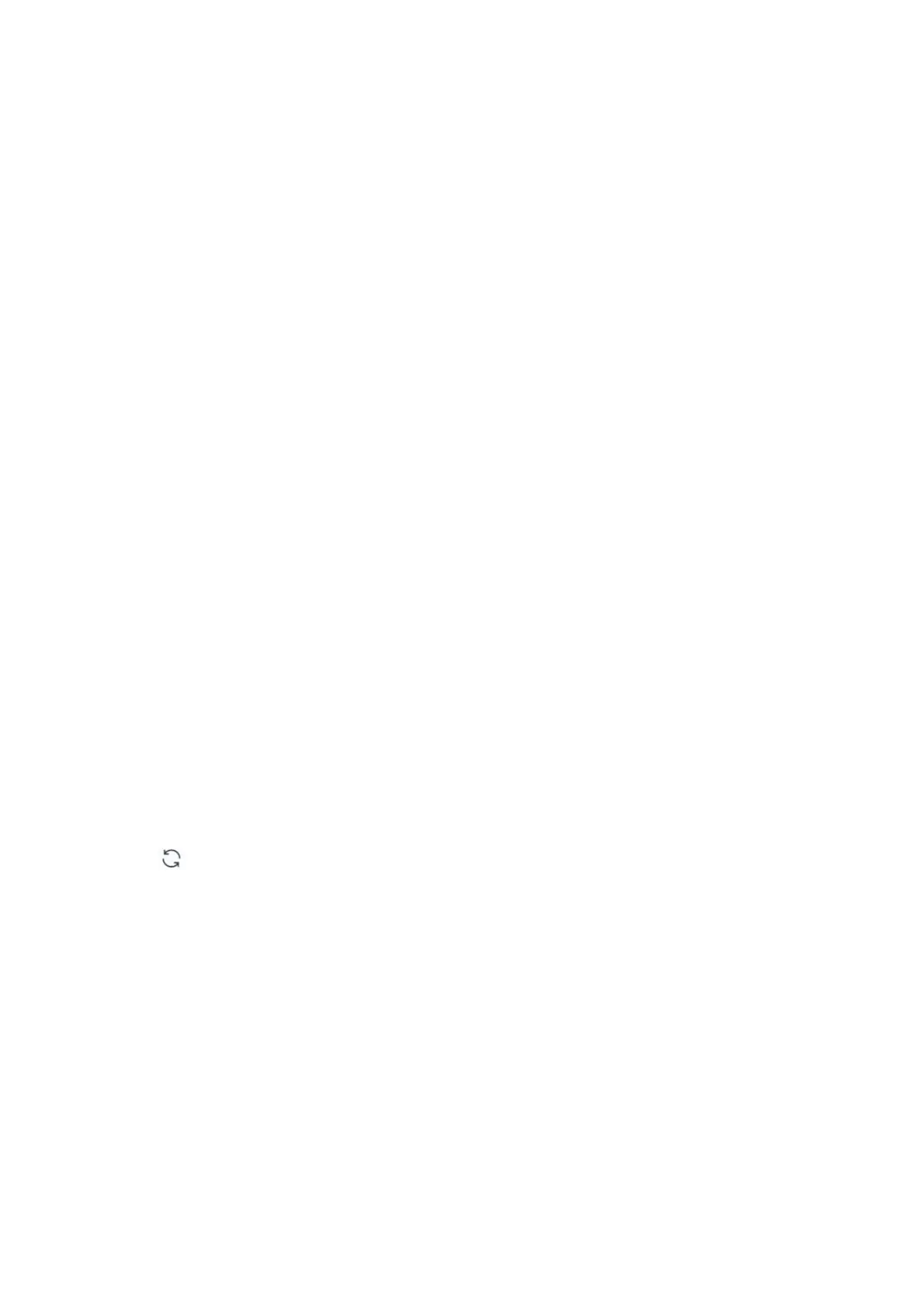107
Click on the emergency stop button to immediately stop the current motion and clear
all cached commands.
Note:
The “STOP” button in xArm Studio is different from the one on the control box.
1. The “STOP” button in xArm Studio allows the robotic arm to stop the current
motion and clear all cache commands immediately. It is a software stop, and the
power is still on.
2. The Emergency STOP button on the control box: Send out a stop command to
cut off the power supply of the robotic arm, and thence the posture of the robotic
arm will slightly brake and fall.
1.5.3 Real Robot/ Simulation Robot
【Real Robot】
● It can control the motion of the real robotic arm in the interface of xArm Studio,
and the virtual robotic arm will reflect the position and posture of the real robotic
arm in real-time.
【Simulation Robot】
● It can control the motion of the virtual robotic arm in the interface of xArm Studio.
Note: A robotic arm can only be in one mode (Real Robot Mode/Simulation Robot
Mode).
【 】: It can reload the entire software control interface and refresh the model
posture.
1.5.4 Manual Mode
By turning on the Manual Mode, the joint can be driven freely by hand.
● Turn on the joint manual mode, you can manually drag the robot links to reach the
target position, making it easier to record the robot's motion trajectory, thereby
reducing the development workload. When danger occurs, you can also use the
manual mode to manually drag the robot away from the danger zone.
