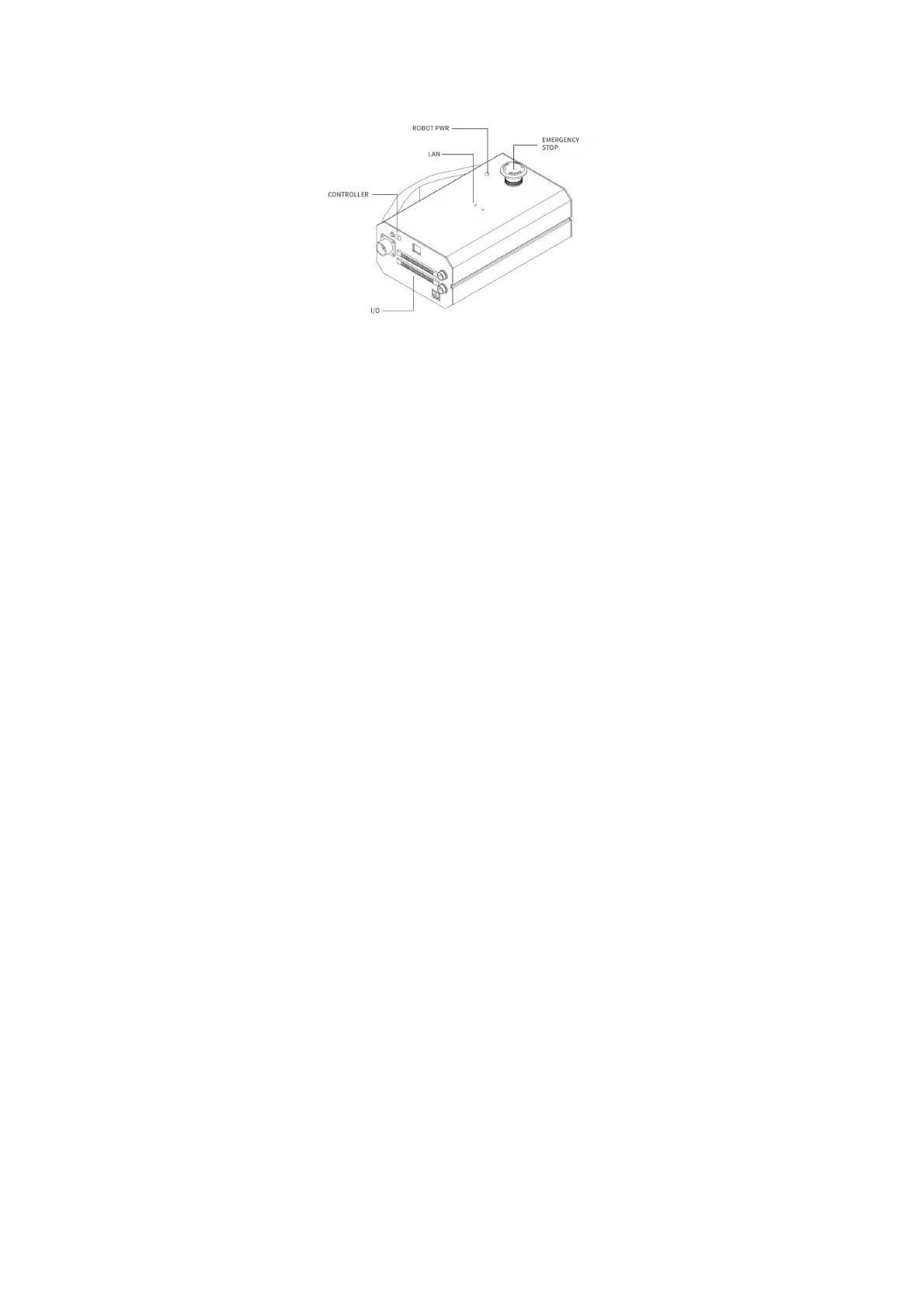57
Before using xArm Studio, you must ensure that the hardware is installed correctly
and all the protective measures for the workplace environment have been
implemented.
1. The robotic arm is fixed on the plane; protective measures are in place within the
range of motion.
2. Check if the connection between the control box and the robotic arm, power supply,
and network cable is stable.
3. Check if the main power of the control box is on. If the ON/OFF light is on it
means power is on.
4. Check if the control box is turned on, if the status indicator of the control box is on,
it means the control box is turned on.
5. Check if the network is connected. If the network indicator in the middle of the
control box flashes frequently, it means the network communication is normal.
6. Check if the robotic arm is powered and the emergency stop button is disabled. If
the power indicator of the robotic arm lights up, it means the power is on.
1.2 Connect to the Robotic Arm
1.2.1 The Robotic Arm Network Settings
There are four ways of network settings for the robotic arm. You can choose the
appropriate network setting method according to your scenario:
(1) The control box is directly connected to the PC.
Note: Recommended connection method.
