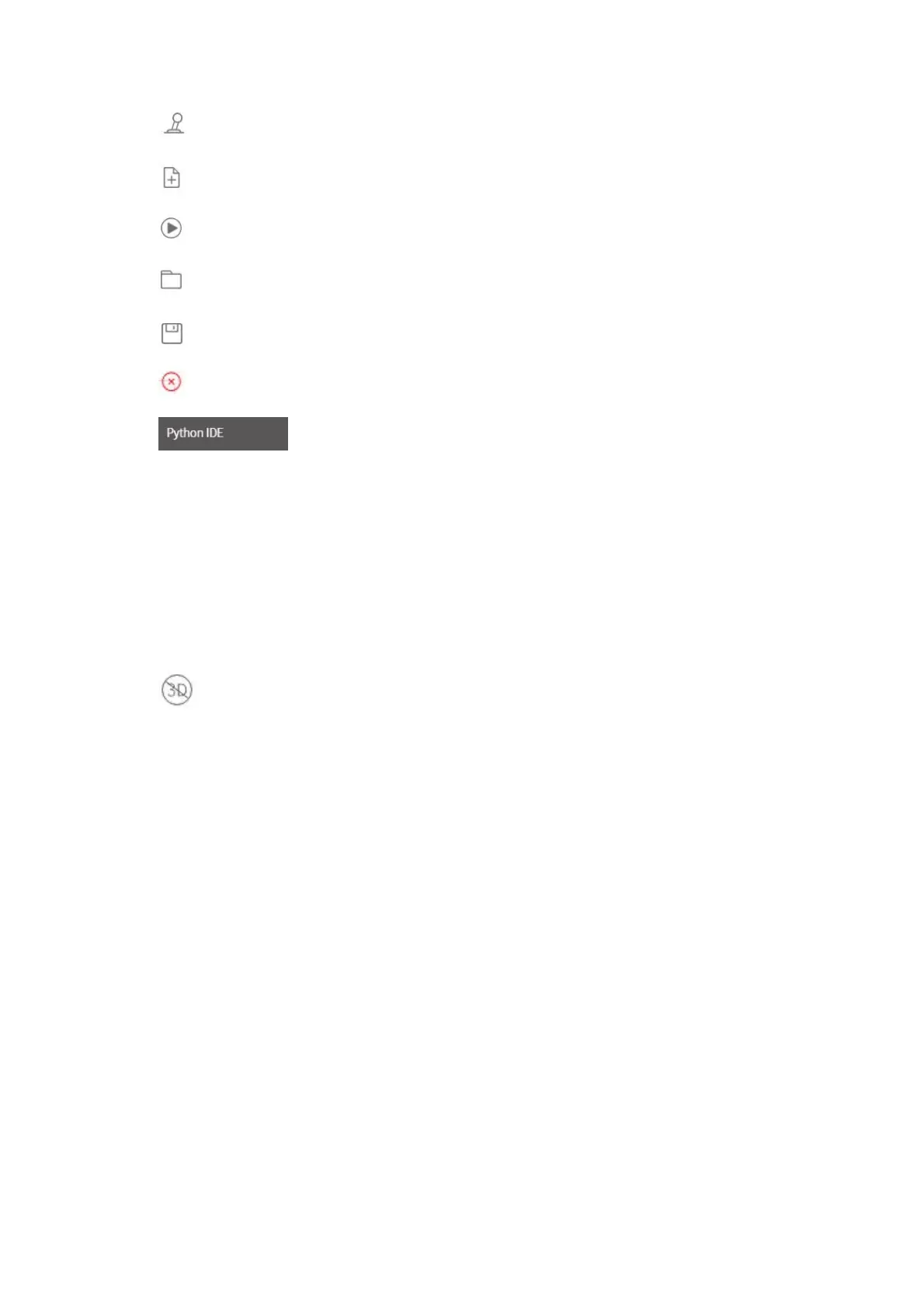116
【 】Open/Close the live control page.
【 】Create button, to create a new Blockly file.
【 】Run button to run the Blockly program that has been written.
【 】Click to create a new folder.
【 】Save the changes.
【 】Cancel the changes.
【 】Can be converted to Python code and can be used in the xArm-
Python-SDK library.
【My Project— “xxx”】 Click to expand to display all created items, the currently
open item "xxx" is displayed when it folds.
【Import Project】 Click to import the Blockly project from the local drive.
【Download All】Click to download all projects.
【 】Click this button, and the 3D simulation model of the robotic arm in the
real-time control interface will pop up (as shown in the figure below). When running
the program, you can observe the motion posture of the robotic arm in real time.
