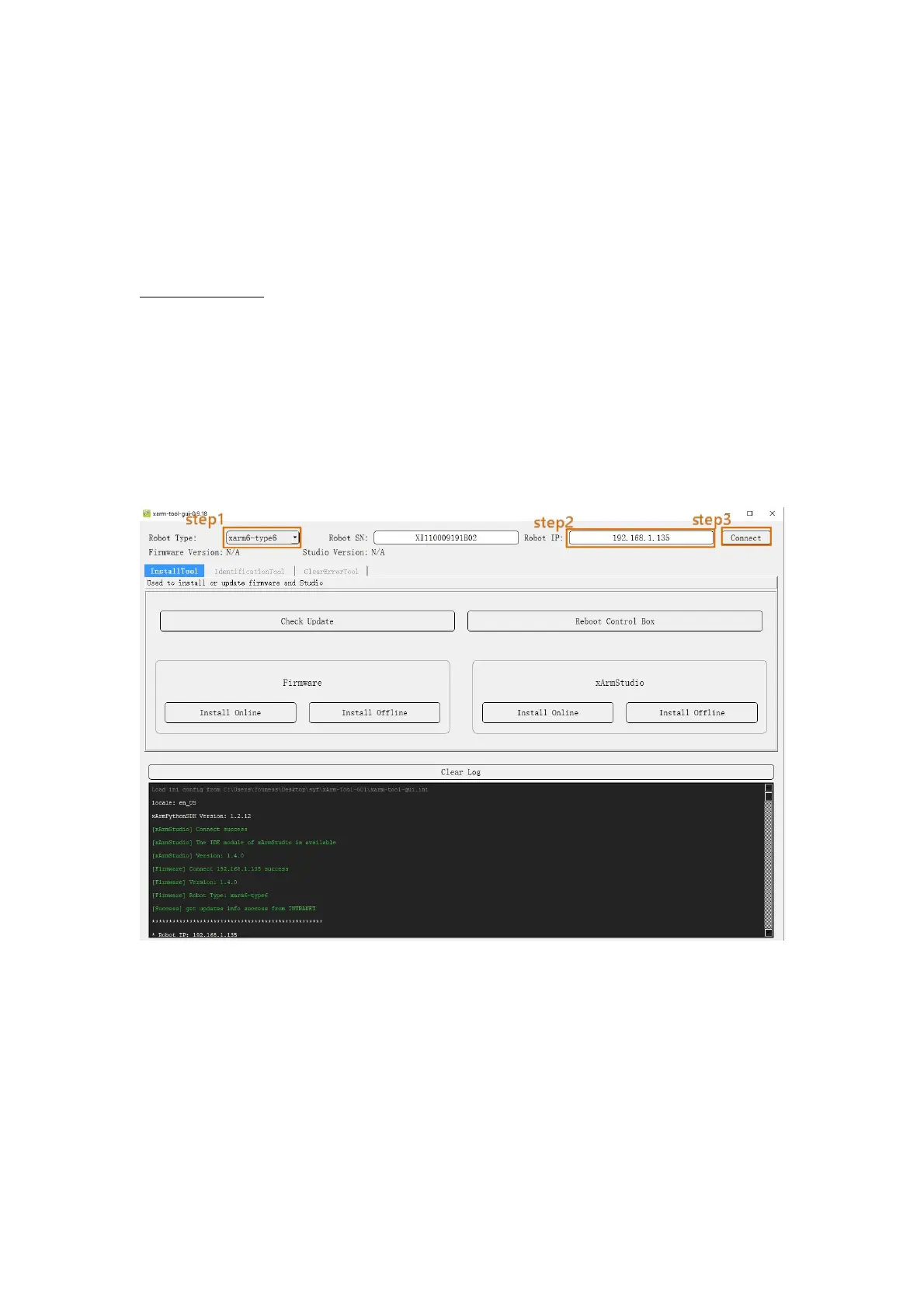176
● The method for the online update using the xarm-tool-gui tool is as follows:
1) Tool download
Download address of xarm-tool-gui tool, xArm Studio and xArm Firmware
installation package:
xArm-Tool-GUI
Since your PC connected to the xArm control box can access the Internet, you can
directly download the above installation package to your PC.
2) After decompressing the installation package, run the xarm-tool-gui program that
matches your PC's operating system, select the type of robotic arm, and enter the IP
address of the xArm control box, then click "Connect".
3) After successful connection, click the [Check Update] button, then click the [Install
Online] in the Firmware installation box (xArmStudio installation box), and finally
click the [Install] button in the pop-up box;
