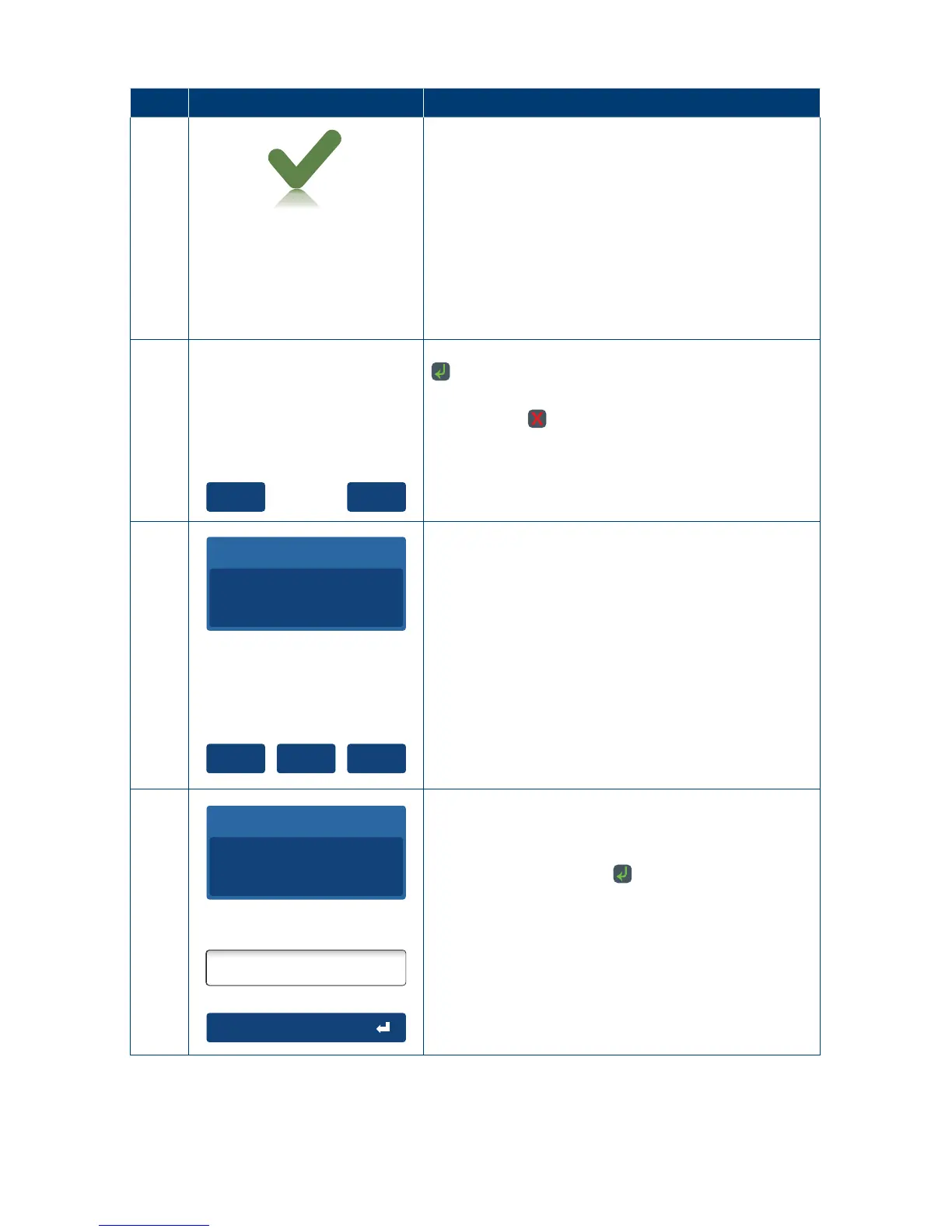69
Step Terminal Display Action
11
Approved
Remove Card
Printing...
The terminal will now begin printing the receipt and
display the transaction result�
If a chip card was inserted and is yet to be removed,
this prompt will appear� Remove the card at
thisprompt.
The terminal will beep as a reminder if the card
isnotremoved.
Note: Printing will not start until card is removed�
12
YesNo
Print Customer
Receipt?
Press the “Yes” button on the touch screen or the
key to print a customer copy.
If not required, press the “No” button on the touch
screen or the
key�
If no further Split Payments are required the Split
Purchase is completed�
Go to Step 16�
13
Outstanding Amount
AUD
70.00
YesNo Cash
Continue with next
Card Payment?
A Split Purchase transaction has completed� The
amended outstanding amount is presented with the
following options:
Press “Yes” on the touch screen to continue with the
next Card Split Purchase payment� Go to Step 3�
OR
Press touch screen “Cash” to continue with a Cash
Split Purchase payment� Go to Step 14�
OR
Press Touch Screen “No” to exit the Split Purchase
with Outstanding Amount� Go to Step 15�
14
Accept amount
Outstanding Amount
AUD
70.00
Enter Split Bill Amount
AUD
70.00
Enter the Cash Payment Amount�
The Split Purchase member will input their Cash
amount in the box “Enter Split Cash Amt”.
Press touch screen or the
key to proceed�
If no further Split Payments are required the Split
Purchase is completed�
Go to Step 16�
If there is still an outstanding amount go to Step 13�
Note: No Tip or Surcharge applied or Cash�
