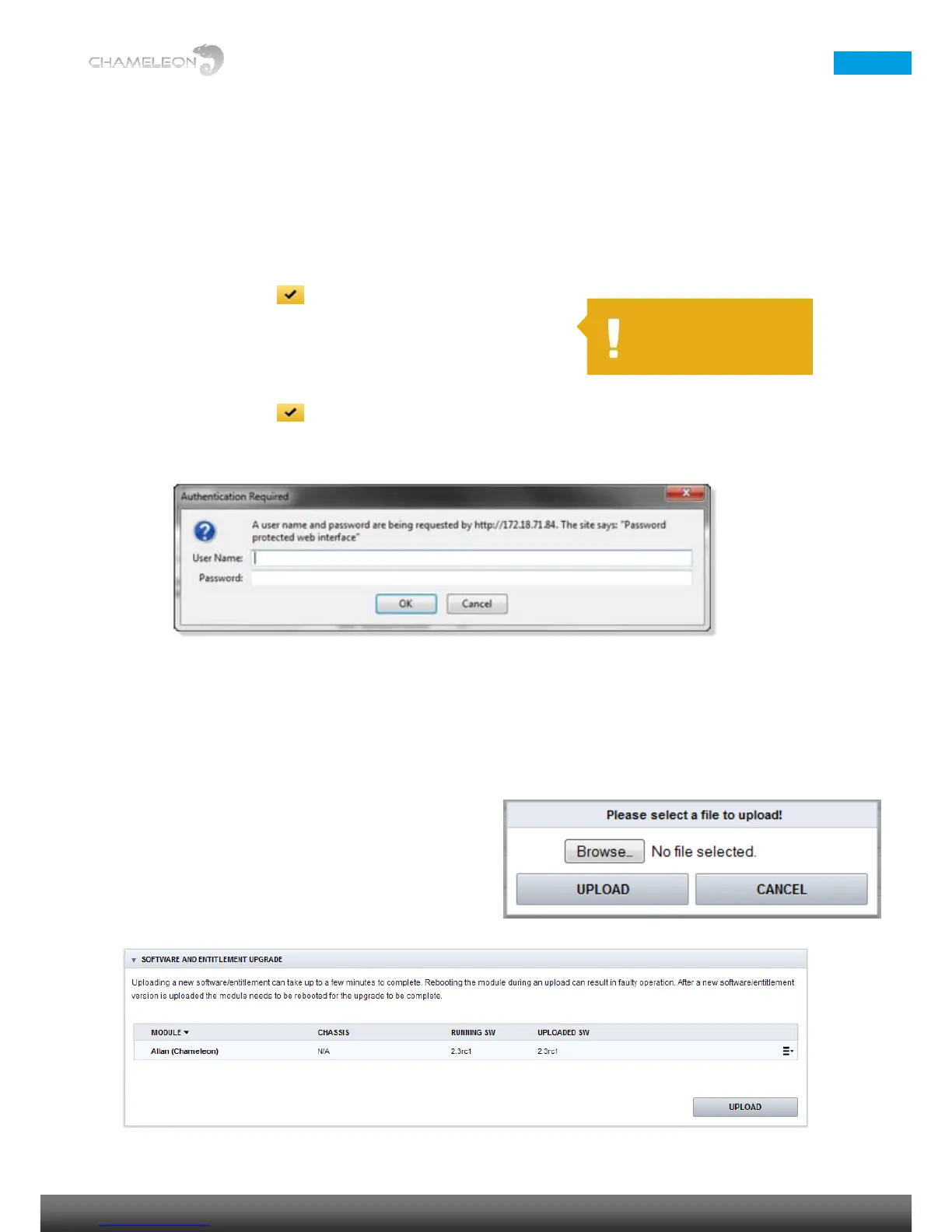Adding a user and password
1. Click Add new user
2. Enter a user name
3. Enter a password
4. Confirm the password by entering it again
5. Click the “yellow tick” to save
Enabling password control
1. Select User authentication ON
2. Click the “yellow tick” to save
The web UI will respond with a “Authentication Required” where you should enter the user name and password.
12.7 Software and Software Options (entitlement) upgrade
Both software and Software Options are uploaded via the Software and Entitlement Upgrade in the Settings tab.
Additionally, there is status information about the running software version, and, if a new software is uploaded,
also about the latest (not running) software version.
Uploading Firmware
1. Click Upload. Click Browse… in the pop-up, and select the
software file (*.bin file) to be uploaded from your computer
2. Click the Upload button
3. After upload complete message, reboot the module
