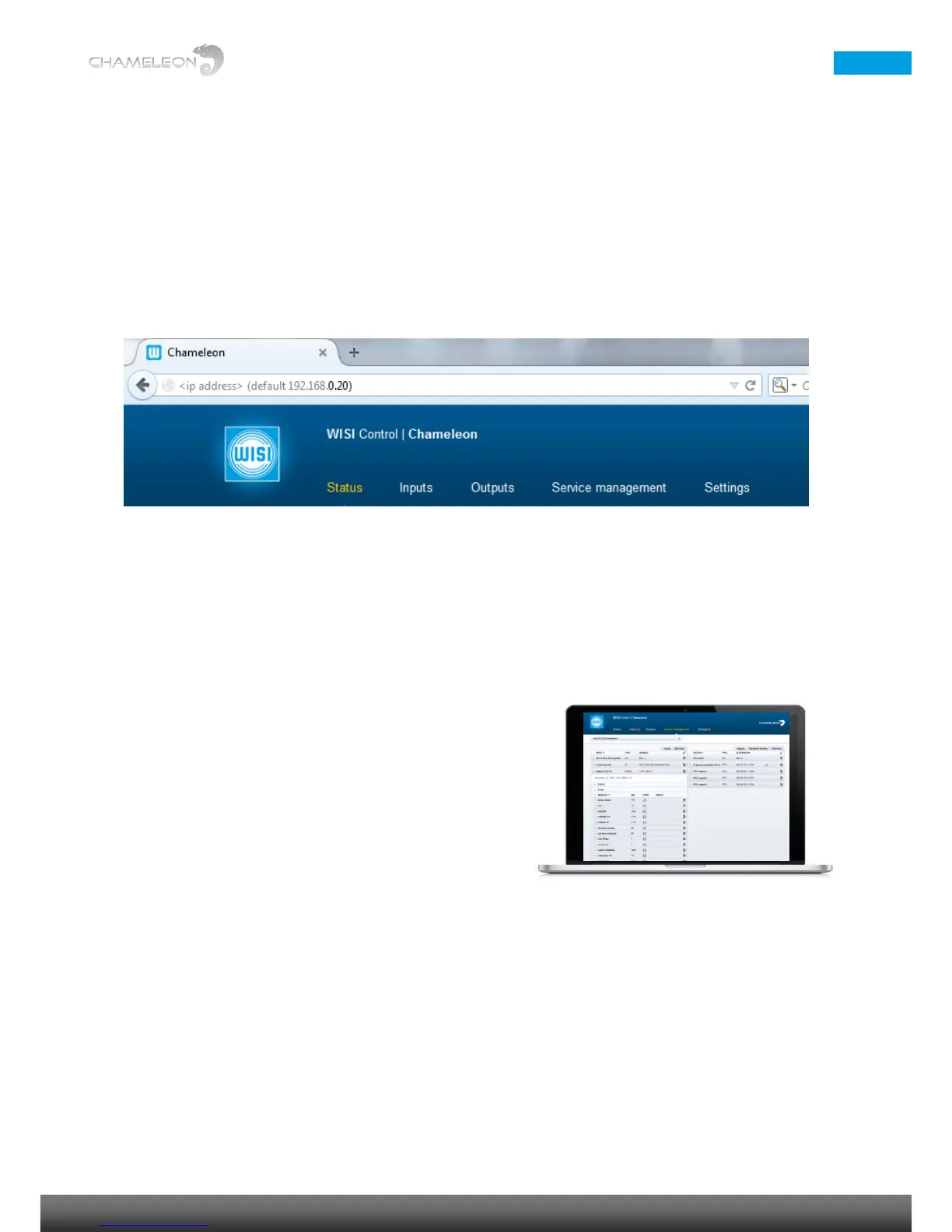6 Connecting to the Chameleon user interface
Default IP address: 192.168.0.20
The default IP address for a Chameleon module is 192.168.0.20. Change the IP address to a unique IP address in
your network, in the web UI under Settings / Networking, or by using the IP-Supporter.
Connecting with web browser
Use a standard web browser on your computer to connect by typing the IP address of the Chameleon in the
address field.
Supported web browsers
The Chameleon web interface is verified for Firefox version 14 and Internet Explorer 9. Other browsers might
work, but the functionality cannot be guaranteed.
General information about the web interface structure
The web UI is designed to get a logical structure for the user/installer, and an overview of the module via the top
tabs.
Operation mode must be selected before starting to use the
Chameleon. The selected Operation mode will have implications
on the general functionality of the module, e.g. the possible
output standard and the IP streaming capability. The main
interface while managing services is the Service Management.
Here, you will have an overview of the configured inputs and
outputs, and you will also manage the service selection,
remultiplexing and decryption.
Before you start managing the services, you should add and
configure the inputs and the outputs in their respective tabs.
The Settings tab contains module settings such as Networking, Headend System Management, Operation Mode,
Common Interface, SW and Entitlement Upgrade, Maintenance, and Log. The CAM menu, if available, is also
displayed in the Common Interface menu under the Settings tab.
