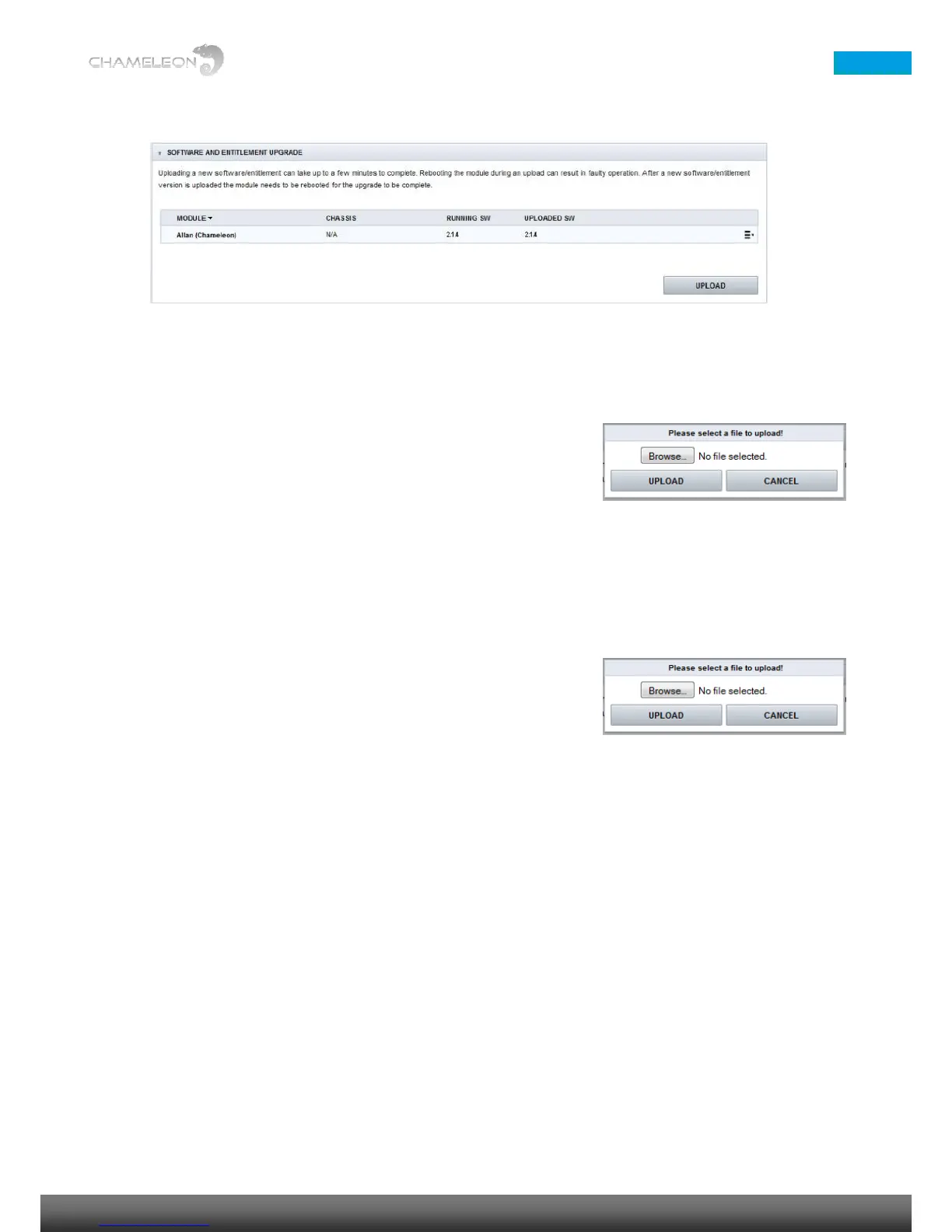5 Upgrading the Chameleon software & Software Options
Both software and Software Options (entitlements) are uploaded via the Software and Entitlement Upgrade in the
Settings tab.
Uploading firmware
1. Click on the Upload button to browse for the firmware file to be
uploaded from your computer
2. Locate the firmware file (.bin file) on your computer, and select it
3. Click Open in the browsing window
4. Click the Upload button in the Chameleon web UI
5. Wait for the feedback that the upload is OK
6. Reboot the module
Uploading Software Options (.ent file)
1. Click on the Upload button to browse for the entitlement file to be
uploaded from your computer
2. Locate the software file (<serial number>.ent) on your computer, and
select it
3. Click Open in the browsing window
4. Click the Upload button in the Chameleon web GUI
5. Wait for the feedback that the upload is OK
6. Reboot the module
