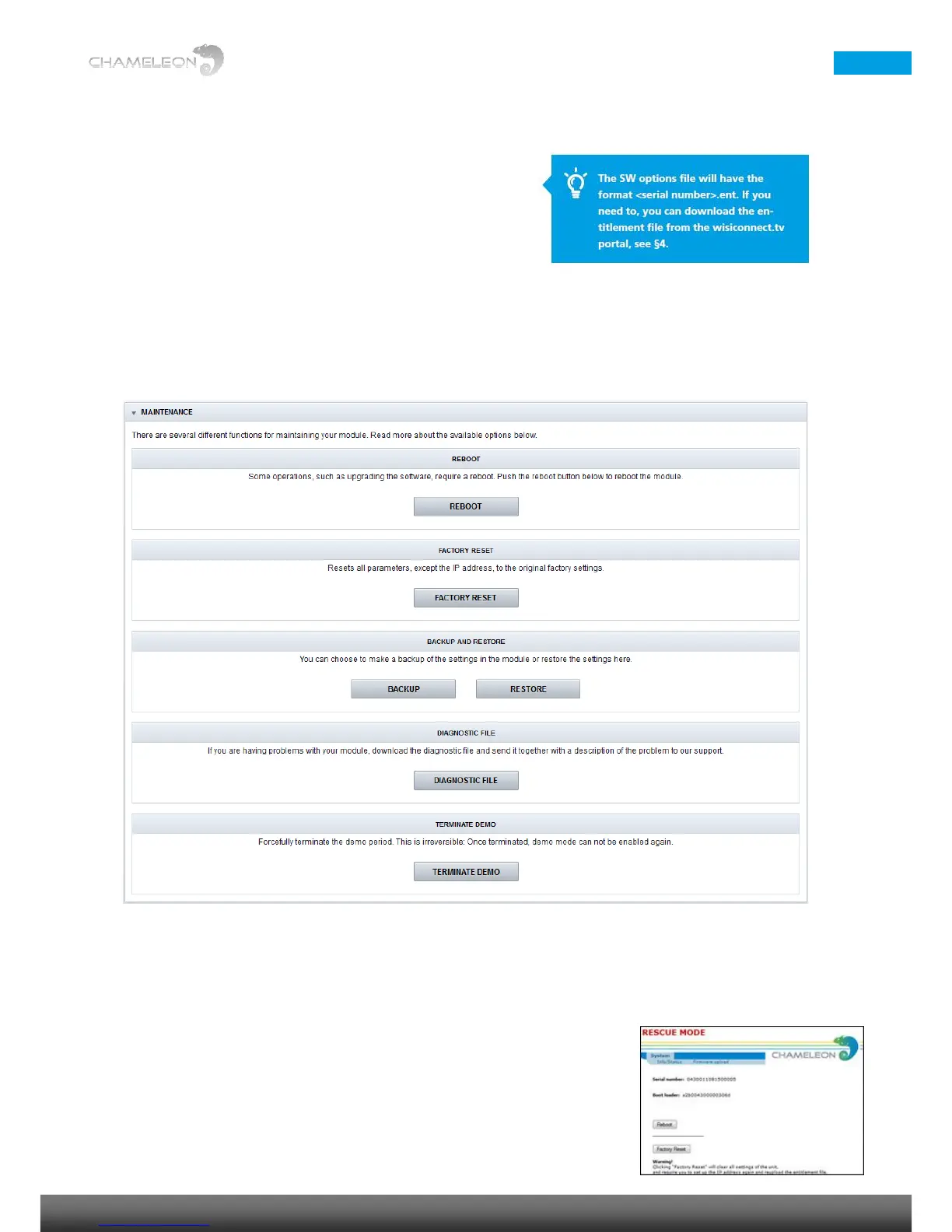Uploading software options
1. Click Upload. Click Browse… in the pop-up to browse for the
software options file (*.ent) for this specific Chameleon module
2. Locate the software options file on your computer, and select it
3. Click the Upload button
4. Reboot the module
12.8 Module maintenance
There are several different functions for maintaining your Chameleon module in the MAINTENANCE menu.
Reboot
Some operations, such as upgrading the software, require a reboot. Click the REBOOT button to reboot the unit.
During the rebooting process, Rebooting will be shown.
Reboot from Rescue mode
In very special circumstances the Chameleon can enter the Rescue mode. Click the
Reboot button in the rescue mode to return to normal mode. Make sure to re-enter
the IP address of your Chameleon in the address field of your browser to access the
normal mode web GUI. In the rescue more, you can access basic functionality, and
upload new software and software options.
