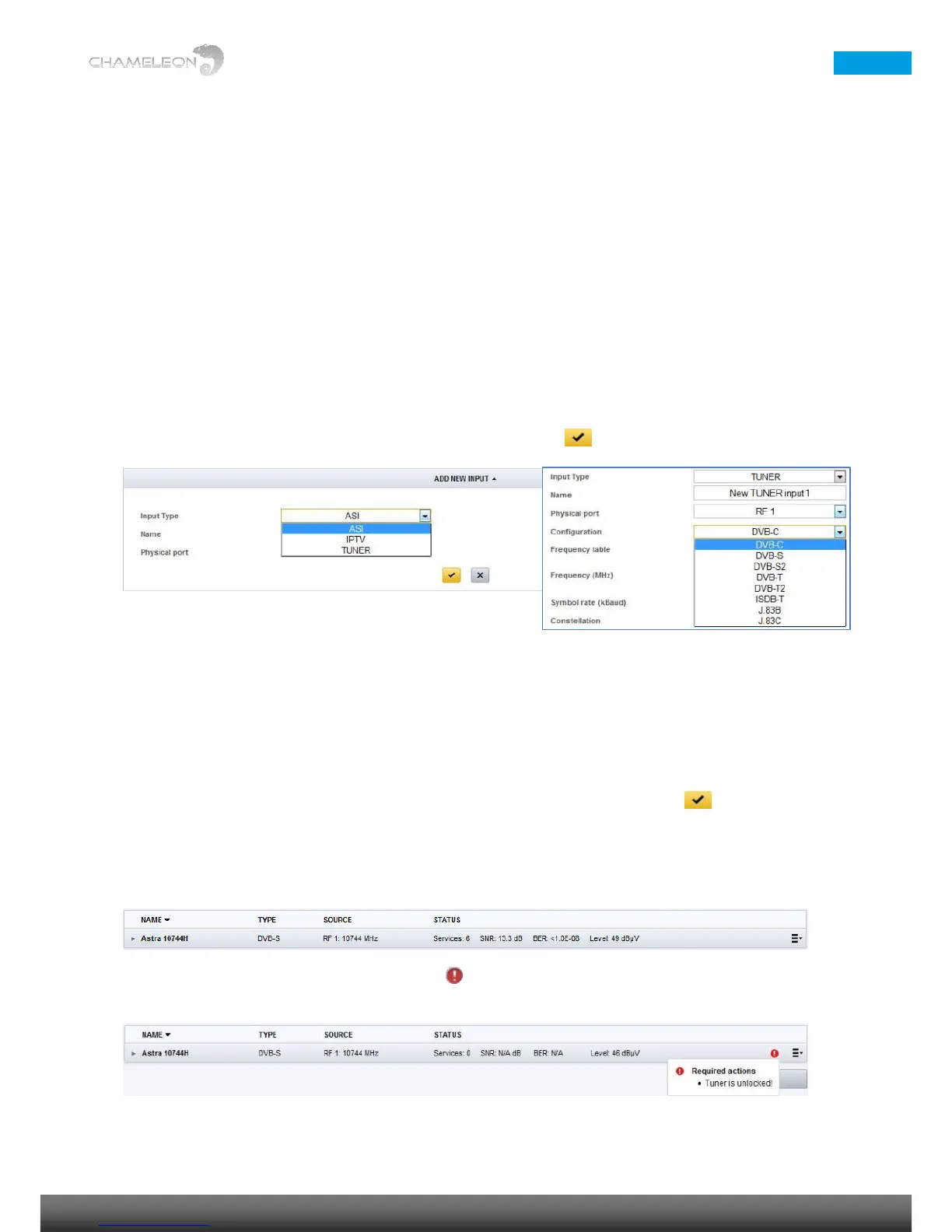8 Add and configure inputs
Go to Inputs
Click on the Inputs tab. Depending on the Software Options in your Chameleon, you can configure inputs from:
■ Tuner (up to 2 tuner inputs, note that available inputs depends on HW version)
■ ASI (up to 2 ASI inputs)
■ IP (up to 20 IPTS inputs, depending on Operation Mode)
■ SDI (up to 2 SDI inputs)
Add an input
1. Click on ADD NEW INPUT to expand the input creation menu.
2. Select Input Type in the drop-down list (ASI, IPTV, TUNER).
3. For tuner inputs, select the type of tuner input in the Configuration drop-down list (selectable tuner
inputs will depend on the tuner installed).
4. Enter the settings, and confirm/save by clicking the “yellow tick”
Note: In operation mode SDI to Analog (PAL-625), ASI will appear as SDI in the drop-down list.
Configure the input
For each type of input, you will get configuration settings in the expanded view.
1. Type a name for the input. This name will be shown in the overview of the inputs.
2. Fill out the required information/parameters and confirm/save by clicking the “yellow tick”
Input status
If your settings were OK, the status will show you basic information and no error indication.
If your settings were not OK, a red exclamation mark will indicate an error, and the mouse-over will give
indication about the art of the error.
