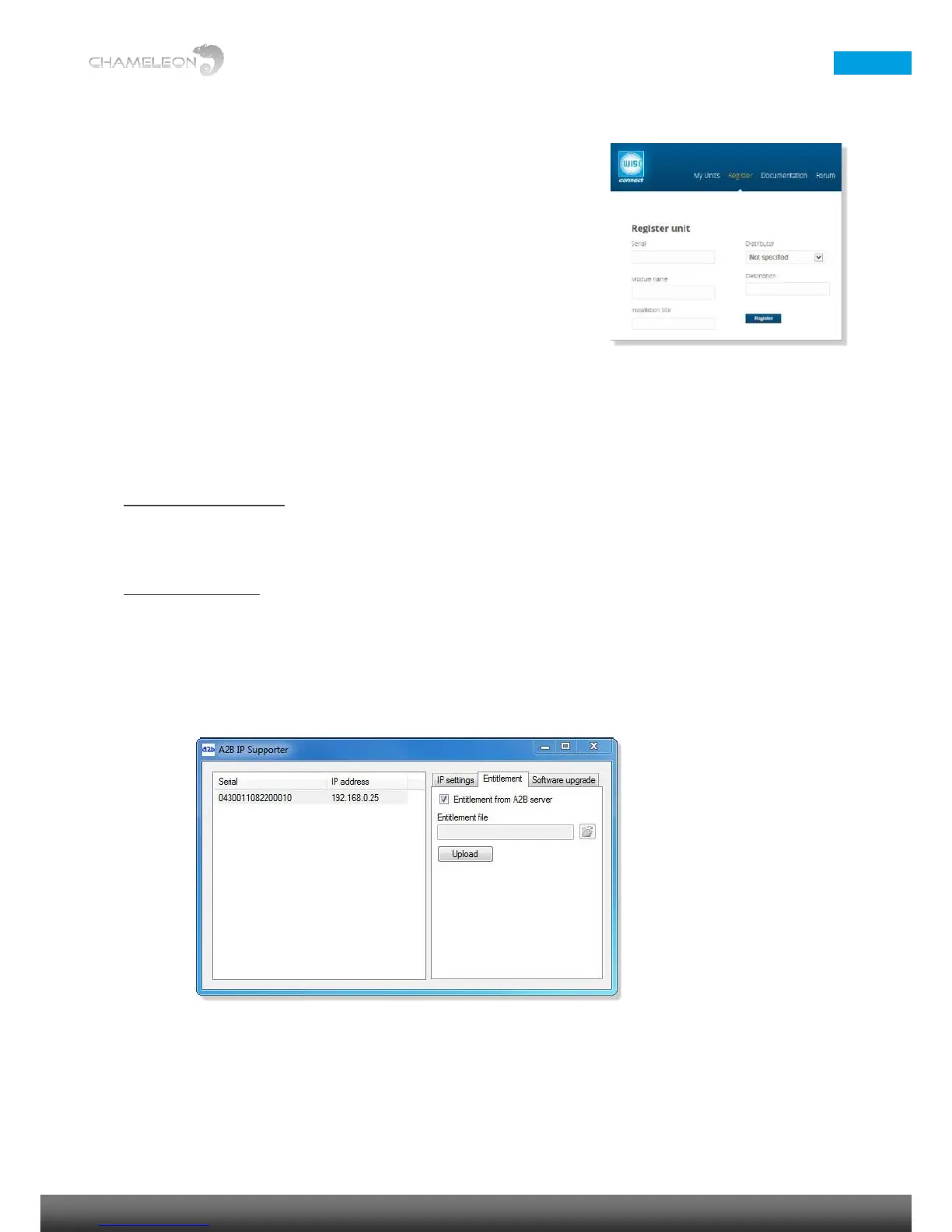4 Registering the Chameleon & downloading Software Options
Register units at the wisiconnect.tv portal
After login, and clicking the Register tab, enter the serial number of your
Chameleon and select your distributor in the drop-down list.
Optionally, also enter Module name, Installation site, and Description (these
fields are intended for your own use, to be able to track and maintain your
installed base). Information about SLA End date and Software Options are
entered automatically.
Click the Register button to register the Chameleon.
Downloading Software Options (entitlement file) to your computer
Go to the tab My Units, and click the serial number for the module to download Software Options (entitlement
file) for. Click Download entitlement. Save the file to your computer.
Uploading Software Options (entitlement file) to your Chameleon
Via the Chameleon web UI
Under Settings / Software and Entitlement Upgrade, browse for the entitlement file you previously downloaded
to your computer. Click Upload, and reboot the module when the upload is ready.
Using the IP Supporter
With the Chameleon connected to your computer, and your computer connected to Internet, you can upload the
entitlement file directly. Select your Chameleon, and check the box for Entitlement from A2B server, and click
Upload.
