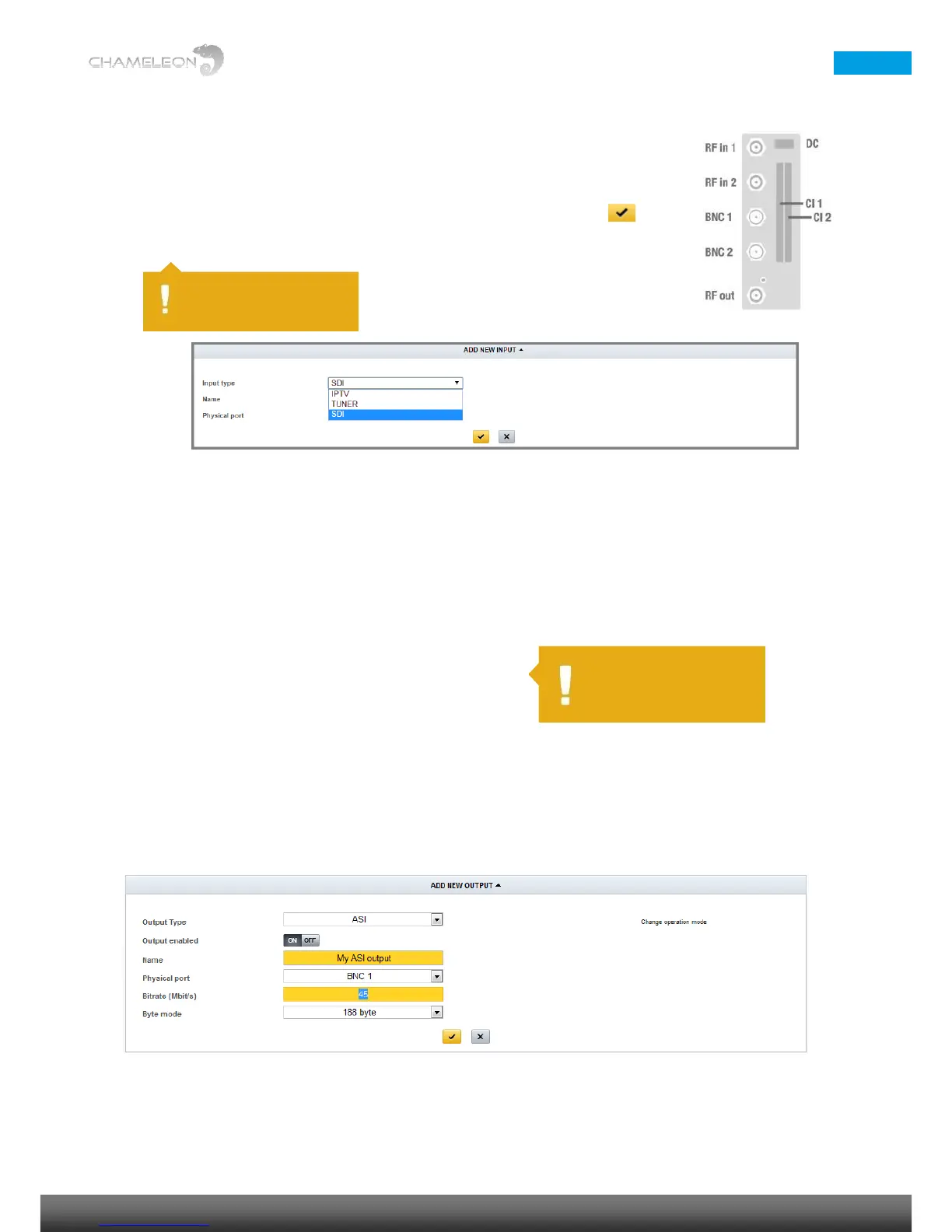8.3 Add SDI inputs
8.3.1 Adding SDI inputs
Go to Inputs, and click on ADD NEW INPUT. Select SDI in the drop down list for Input type.
Type a name for your SDI input. Select the Physical port from the drop down list. Port 1 is the
top BNC 1 connector, port 2 is the lower BNC 2 connector. Click the “yellow tick” to save
the settings. Note that video and audio formats are auto-detected.
9 Add and configure outputs
Go to OUTPUTS
Depending on Software Options, and Operation mode, you can configure up to:
■ 2 Analogue RF (PAL-625, SECAM) out
■ 1 Analogue RF (PAL-M, NTSC) with BTSC / SAP out
■ 8 analogue FM radio out
■ 2 SDI out
■ 1 HD-SDI out
■ 2 ASI out
■ 2 DVB-T out
■ 4 DVB-C out
■ 2 J.83 Annex B out
■ 4 J.83 Annex C out
■ 1 DTMB out
■ 1 ISDB-T out
■ 20 IPTS out
Add and configure an output
In the Outputs tab, click ADD NEW OUTPUT.
1. Select output type (ASI, SDI, HD-SDI, IPTV, DVB-C, J.83 Annex B, J.83 Annex C, DVB-T, ANALOG, FM, DTMB, ISDB-
T) from the drop-down list. The available selection depends on Operation mode and Software Options.
