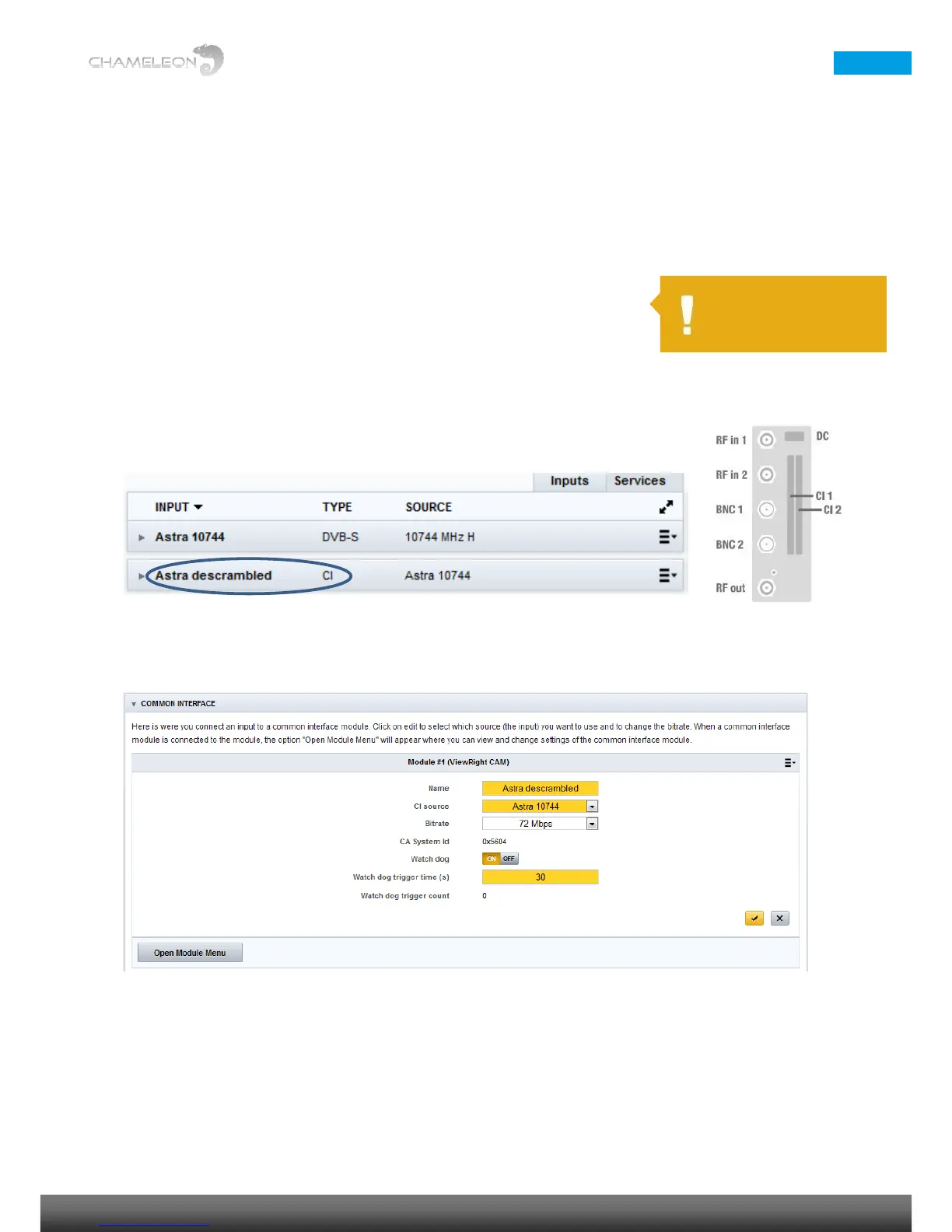10.5 Descrambling and Common Interface
10.5.1 Common Interface and CAM/smart card
Descrambling requires a CAM to be inserted in one of the CI slots, and a smart card with the rights for
descrambling the services. Note that multi-descrambling using professional CAMs is supported. CI settings are
managed in the COMMON INTERFACE menu under SETTINGS.
Insert the CAM and smart card in the CI slot
Insert the CAM and smart card into the correct CI slot. From a rear view,
CI slot 1 is to the left, CI slot 2 to the right.
Select CI source – set which input to be connected to the CI slot
In the COMMON INTERFACE menu, Click Edit. Type a name for the CI. This name will appear in
the Service Management as a input with type CI.
In the drop-down list of Select CI source, select the input to be connected to this common interface slot. The
Bitrate selection in the drop-down list (72 Mbps, 62 Mbps, 55 Mbps) can normally be left at the default value 72
Mbps for all modern CAMs.
