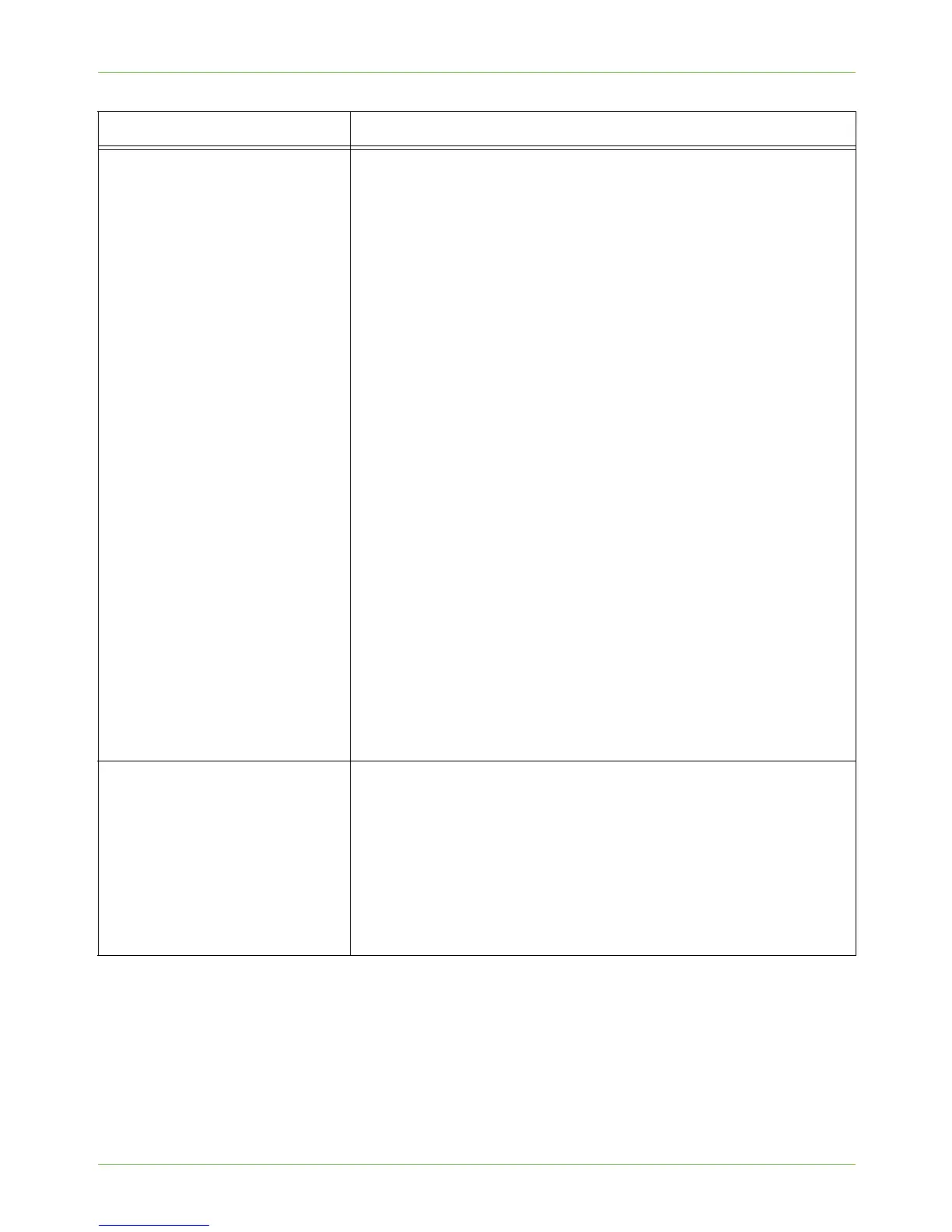19 Troubleshooting
184 Xerox Phaser 3635 System Administration Guide
Incorrect TCP/IP Address
In certain situations you may find the machine is configured with an
incorrect IP Address or displays a network error. There are several
possible causes of this:
1. When the machine boots up it discovers that it has been
configured with an IP Address that is owned by another
machine.
Solution - Configure the machine with a unique IP Address.
2. The machine cannot connect to the DHCP or BootP server. The
machine will use AutoIP to establish an address.
Solution - Check the DHCP or BootP server works correctly. Configure
the printer with a static IP Address.
3. The printer has an IP Address of 169.254.x.x.
Solution - The machine cannot connect to the DHCP or BootP server.
The printer has used AutoIP to establish an address. Check the DHCP
or BootP server works correctly. Configure the printer with a static IP
Address.
NOTE: AutoIP (AutoNetting) When DHCP or BootP are enabled on
the machine, AutoIP is automatically enabled. If a DHCP or BootP
server does not respond with an IP Address, the machine will use
AutoIP to configure its own IP Address in the 169.254.0.0 range.
When the machine connects to the DHCP or BootP server it will
obtain a dynamic IP Address as normal.
If the machine is configured with a static IP Address, it will not use
AutoIP.
I cannot access CentreWare
Internet Services.
1. Ensure that the Xerox machine is configured with a valid IP
Address.
2. Ensure HTTP is enabled within the Tools area at the User
interface (UI) screen.
3. Ensure that the Online button is enabled within the Tools area
at the UI.
4. Within your web browser, set the option to bypass the proxy
server for local addresses.
Problem Action
