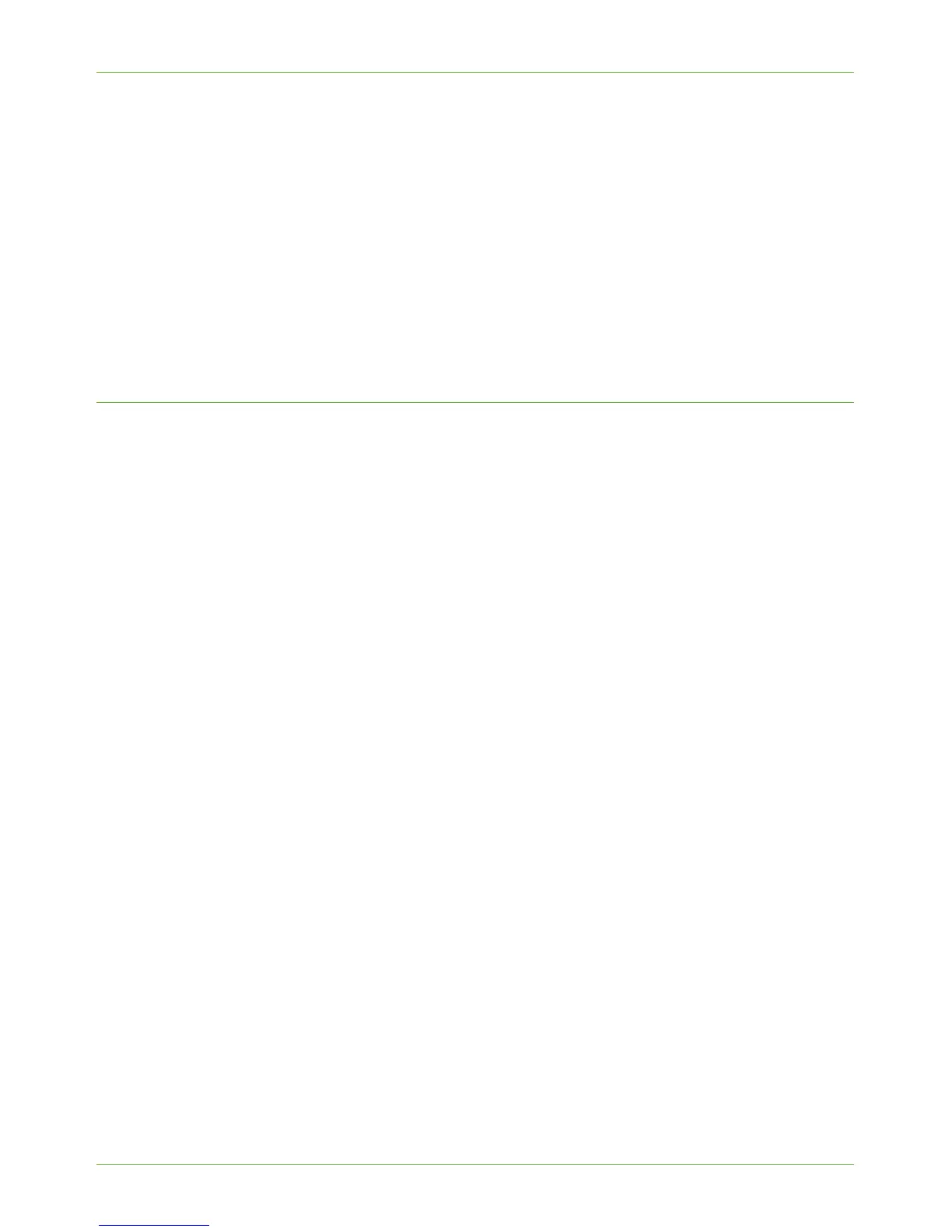Use the Feature
Xerox Phaser 3635 System Administration Guide 73
b) Multi-Page TIFF
c) JPEG (1 File per Page)
d) PDF
8. You can change the [Output Color], [2-sided Scanning], [Original Type] and
[Resolution] settings as required. Refer to ‘Store File’ chapter 7 of the User Guide for
instructions.
9. When you are finished making changes, press the green <Start> button to scan your
document.
Refer to ‘Print Files’ chapter 8 of the User Guide for instructions on how to retrieve and print
files from the USB flash drive.
Print Files
Print file from the machine (stored on the Internal drive)
This service allows the user to print a job stored on the machine.
1. Press the <Services Home> button on the Control Panel.
2. Touch th e [Print Files] button.
3. Ensure that the [Internal Drive] option is selected on the left.
4. Touch the file that you wish to print. A pop-up menu will appear.
5. Touc h [Add]. A tick will appear next to the file name.
6. Continue to select and add the files you want to print.
7. Touc h [Done] when you are finished adding your file(s).
8. Select the [Job Quantity] (number of copies) required if necessary.
9. Press the green <Start> button to print your job.
Print file from the machine (stored on a USB flash drive)
NOTE: Only files and jobs which can be printed on the machine are displayed within the
“Browse” window. The following file formats can be printed: .TIFF, .TIF, .PDF, .JPG, .JPEG,
.TXT, .PRN, .PS, .PCL and .TFX.
NOTE: Microsoft office documents with the following extensions cannot be printed: .doc,
.xls and .ppt.
1. Insert a USB flash drive into the USB port at the front of the machine.
2. Touch th e [Print from USB] button in the USB options screen.
3. Ensure that the [USB Drive] option on the right is selected.
4. Touch the folder or file that you wish to print. If you have touched a folder, it will
open to allow you to select your file(s) to print.
5. When you select a file, a pop-up menu will appear.
6. Touc h [Add]. A tick will appear next to the file name.
