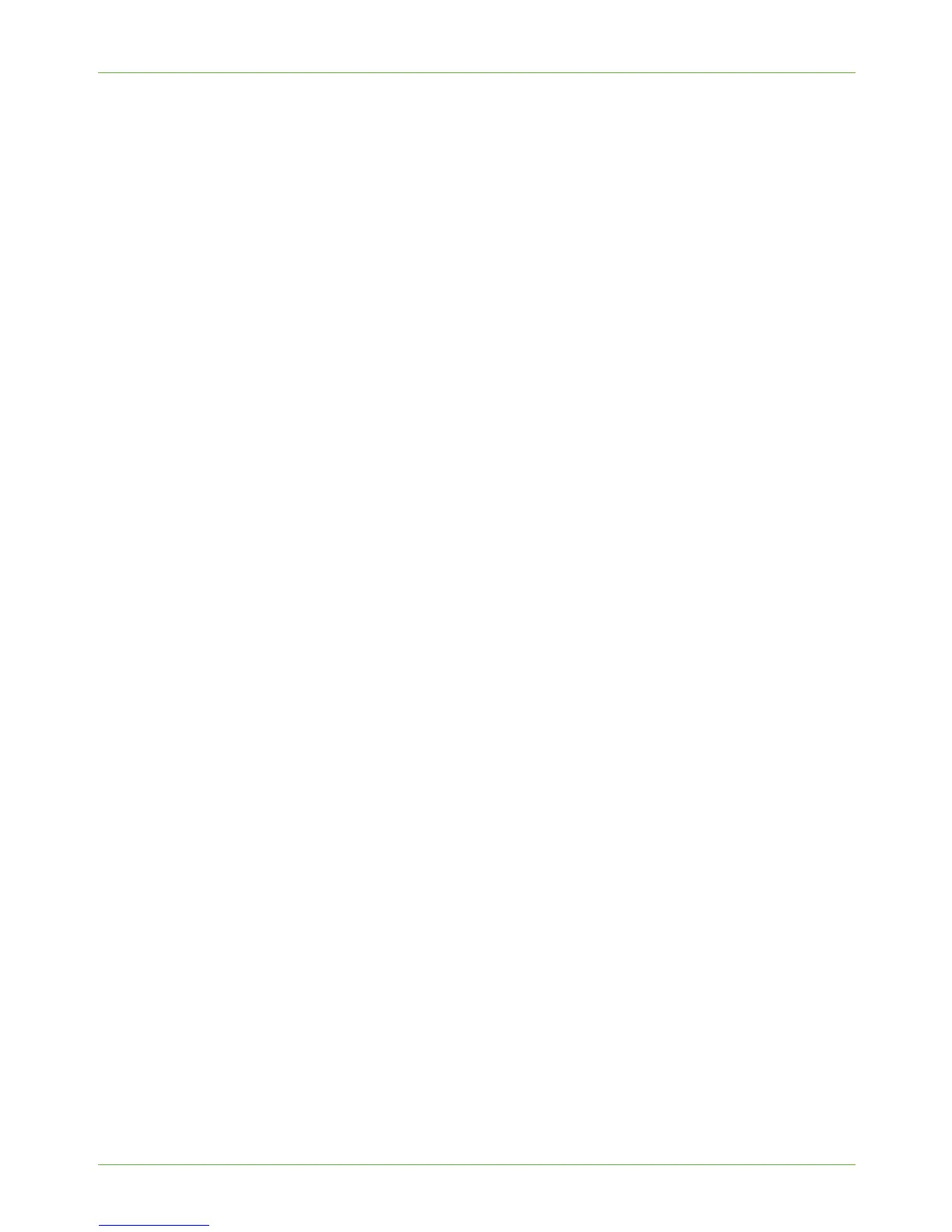3Network Installation
16 Xerox Phaser 3635 System Administration Guide
Procedure
Installation via DHCP (Dynamic Host Configuration Protocol)
DHCP is enabled on the machine by default. If the machine is connected to the network, the
TCP/IP information will be configured when the machine is powered on and no further
configuration is required.
1. Print a Configuration Report to verify that the information was assigned correctly.
Installation via BOOTP or DHCP
Ensure your machine is connected to the network with Ethernet cabling.
1. Press the <Log In/Out> button on the machine to enter the Tools Pathway.
2. Enter the Administrator’s Password. The default is 1111.
3. Touch [Enter].
4. Press the <Machine Status> button.
5. Touch the [Tools] tab.
6. Touch [Connectivity and Network Setup].
7. Touch [Advanced].
8. Touch [Network Setting].
9. Touch [Network Setup].
10. Touch [TCP/IP Options].
11. Touch [TCP/IP Settings].
12. Touch [Dynamic Addressing]. By default, DHCP is selected.
13. Select the required Dynamic Addressing method:
• [BOOTP].
• [DHCP].
14. Touch [Save].
15. Touch [Close].
16. Touch [TCP/IP - Line Printer].
17. Touch [Enable].
18. If you wish to change the LPR port for your printer, touch [Port Number] and enter
the desired port number at the keypad.
NOTE: While you can change the port number at which your machine will accept LPR
print jobs, it is recommended that you do this ONLY with extreme caution as most
LPR spoolers are set to send print jobs to the default port, 515.
19. Touch [Save].
20. Touch [HTTP].
21. Touch [Enable].
22. Touch [Save].
