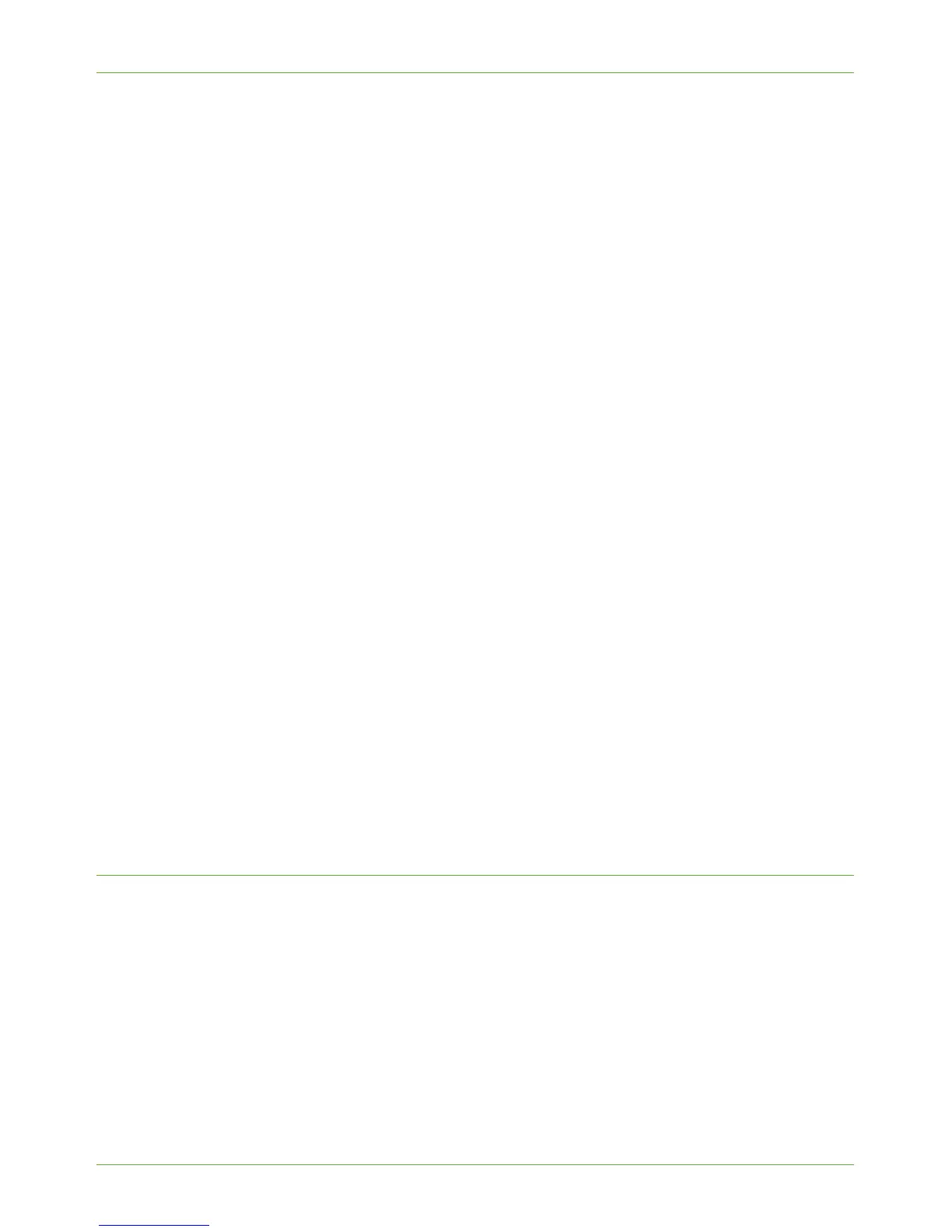TCP/IP
Xerox Phaser 3635 System Administration Guide 15
28. Touc h [Save].
DNS/DDNS Configuration
29. Touc h [TCP/IP Settings].
30. Touc h [DNS Configuration]. This feature will be inaccessible (greyed out) if TCP/IP
protocol is not enabled.
31. Touch th e [Domain Name] keyboard button.
32. Touch th e [Clear Text] button to remove the default name before entering the new
name.
33. Touc h [Save].
34. Touc h [Close].
35. Touc h [Preferred DNS Server].
36. Touch each octet button of the DNS Server IP Address at a time before entering the
numbers from the keypad.
37. Touc h [Alternate DNS Servers] (if required).
38. Touch each octet button of the DNS Server IP Address(es) at a time before entering
the numbers from the keypad.
NOTE: If DHCP is enabled, the Alternate DNS server information is not available as a
feature summary.
39. Touc h [Save].
Enable Dynamic DNS Registration
NOTE: If your DNS server does not support dynamic updates, then this function does not
need to be enabled.
40. Touc h [Dynamic DNS Registration].
41. Click on [Enable], then [Save].
42. Touc h [Close].
43. Follow the steps in Chapter 4, LPR Printing, Install Printer Driver on page 37.
Configure Dynamic IPv4 Addressing using the Machine User Interface
Information Checklist
Before starting the installation procedure, please ensure that the following items are
available and/or the tasks have been performed:
1. Existing operational network utilising the TCP/IP protocol.
2. DHCP or BOOTP Server should be available on the network.
3. Machine should be connected to the network via Ethernet Cable.
