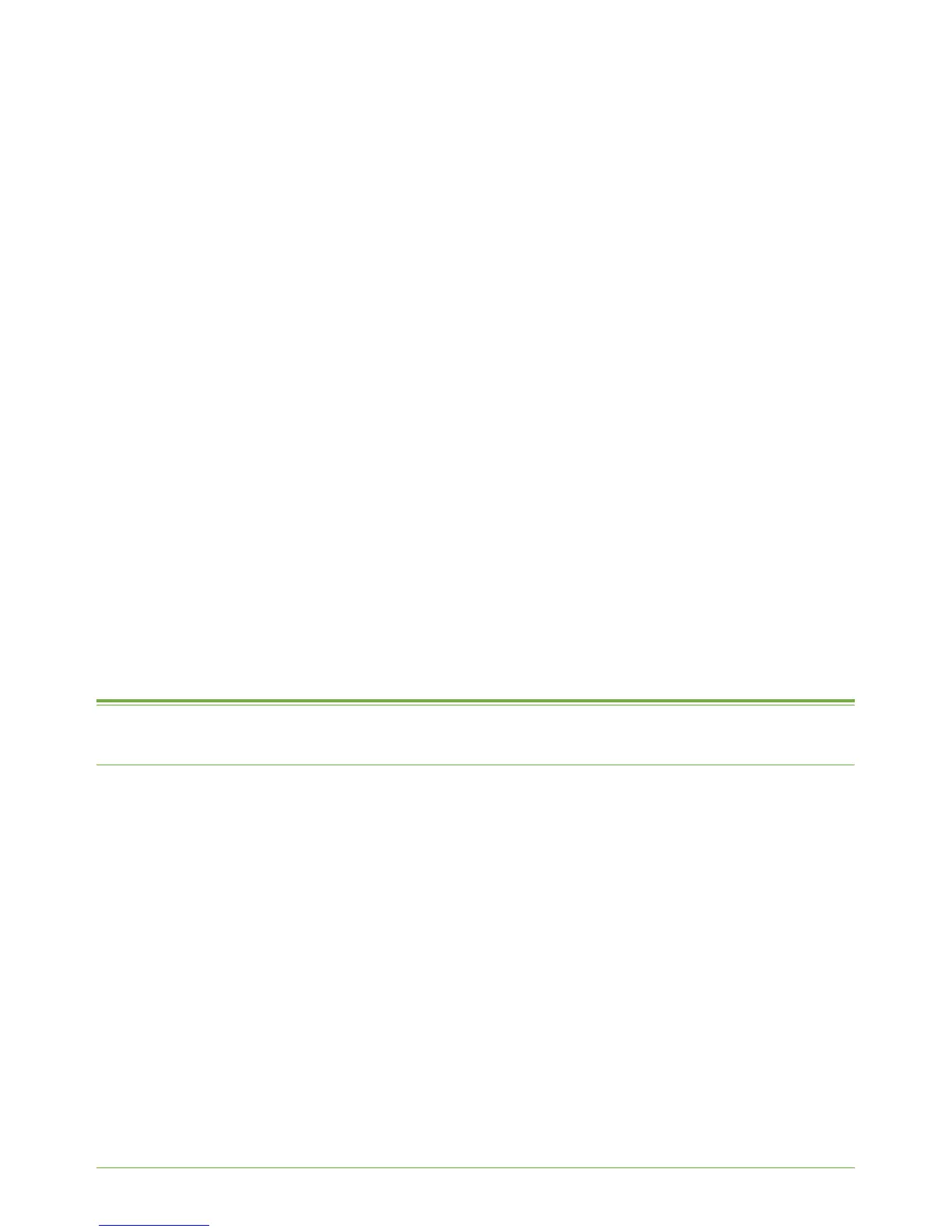Xerox Phaser 3635 System Administration Guide 35
4 Print Drivers
This chapter explains how to install the print drivers on your computer. The following areas
are covered:
• LPR Printing on page 35
• Internet Printing Protocol (IPP) Port on page 38
• Raw TCP/IP Printing (Port 9100) on page 40
• AppleTalk Printing on page 42
• USB Printing (Windows XP/2000/2003) on page 45
• Configure your Print Driver on page 46
• Bi-Directional Communication on page 48
• Manual Print Driver Configuration on page 50
• TCP/IP Printing (OSX) on page 50
• Configure your Apple Mac Print Driver on page 52
• UNIX on page 53
• Print Driver Options: Enable/Disable the Banner Sheet on page 54
Windows Printing
LPR Printing
Ensure Print Services for Unix is enabled
Follow the relevant steps below that are specific to your operating system:
Windows XP
1. From your Workstation, load the CentreWare Print and Fax Drivers CD into your CD
drive. If the CD autoruns, click on [Exit].
2. Verify that Print Services for Unix is loaded
3. Click on [Start].
4. Click on [Control Panel].
5. Double-click on [Add or Remove Programs].
6. Click on [Add/Remove Windows Components] in the left hand column.
