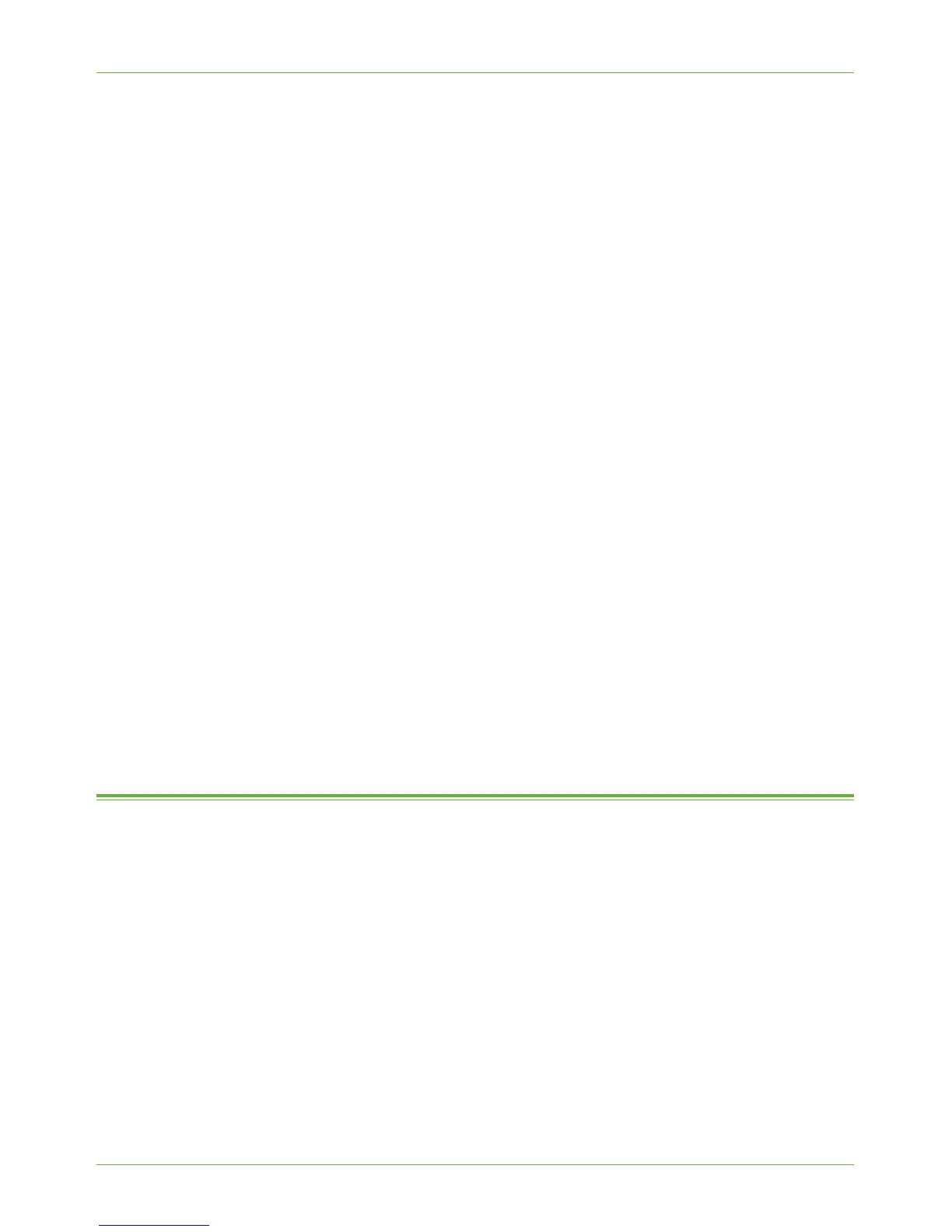SNMP
Xerox Phaser 3635 System Administration Guide 151
a) Return to the Machine Digital Certificate Management screen in the Internet
Services Security menu.
b) Click on [Upload Signed Certificate].
c) Browse to the signed certificate file on your PC and click on the [Open] button.
d) Click on the [Upload Certificate] button.
e) If successful, the Current Status will display the message “A Signed Certificate is
established on this machine.”
NOTE: For the upload to be successful, the signed certificate must match the CSR
created by the machine and must be in a format that the machine supports.
Enable Secure HTTP (SSL)
Once the machine has a machine Server Certificate, you can enable secure HTTP.
1. In the Internet Services Properties menu, click on the [Connectivity] link.
2. Click on the [Protocols] link.
3. Click on the [HTTP] link.
4. Click on the [Enable] checkbox in the Protocol area.
5. Enter the HTTP [Port Number] if required. The default is 80.
6. Select the [Require SSL] option in the [HTTP Security Mode] drop-down menu.
7. Click on the [Apply] button to accept the changes.
If prompted, enter the Administrator’s User ID [admin] and Password [1111], and
click on [Login].
8. Close your web browser and then access the Internet Services screen again. The
Security warning will display. Self-signed certificates causes browsers to display
messages which question the trust of the certificate. Click on the [OK] button to
continue.
SNMP
SNMP (Simple Network Management Protocol) settings can be configured via Internet
Services.
1. At your Workstation, open the web browser, enter the TCP/IP Address of the machine
in the Address bar.
2. Press [Enter].
3. Click on the [Properties] tab.
4. Click on the [Connectivity] link.
5. Click on the [Protocols] link.
6. Click on the [SNMP] link.
7. Click on the [Enable] checkbox.
