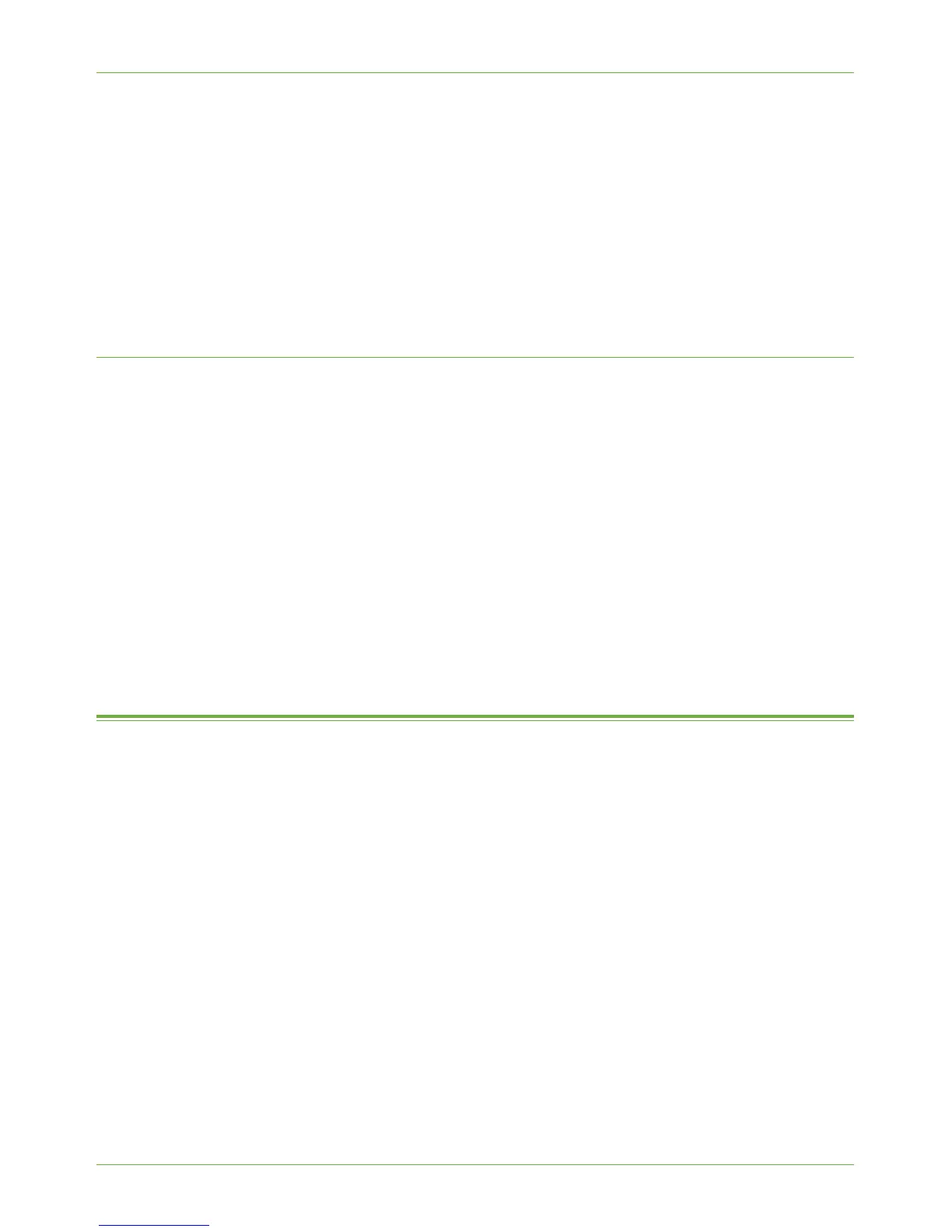Optional Step: Configure General Settings
Xerox Phaser 3635 System Administration Guide 63
• Hour
• Minute
• Second
• Device Serial Number
• User ID
• Job ID
The conditions for the [Auto] option also apply to this option.
Custom Naming
Using this option, you can select standard data formats, such as:
• Date
• Time
• Job ID
• User ID
Alternatively, you can create your own custom text.
The data formats and text you wish to display will appear in the [Position] list, where the
values become the default document name for the Default Template and any new
templates created via CentreWare Internet Services.
If the [Position] list is empty, the value set in the Default Template will be used as the
default document name.
Optional Step: Configure General Settings
1. At your Workstation, open the web browser, enter the IP Address of the machine in
the Address bar.
2. Press [Enter].
3. Click on the [Properties] tab.
4. Click on the [Services] link.
5. Click on the [Network Scanning] link.
6. Click on the [General] link.
Confirmation Sheet
NOTE: The Confirmation Sheet specifies the success or failure of the Network
Scanning job.
7. Select one of the following options from the [Confirmation Sheet] drop-down menu:
a) On - Prints a Confirmation Sheet after every Network Scanning job.
b) Errors only - Prints a Confirmation Sheet only when the job is unsuccessful.
