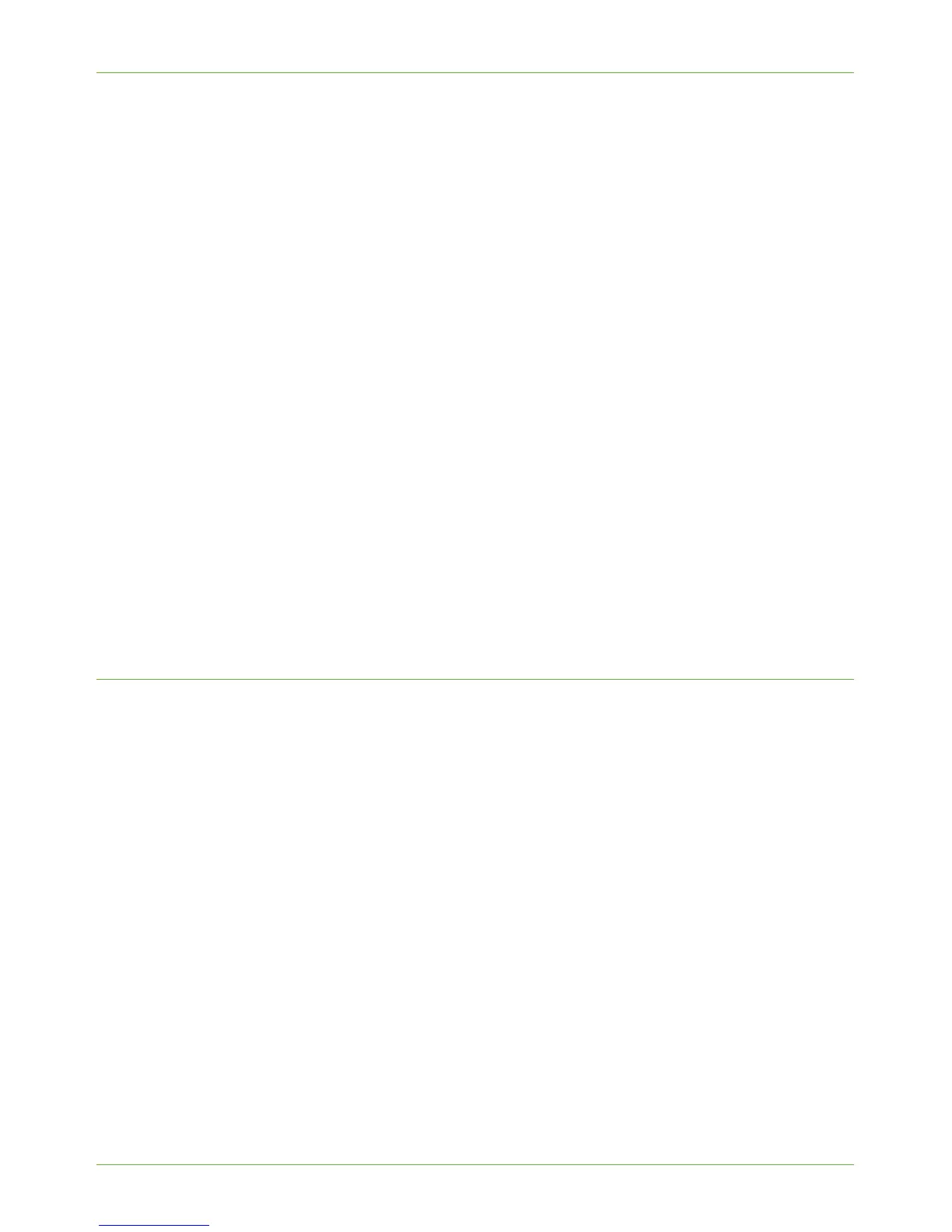Standard Authentication
Xerox Phaser 3635 System Administration Guide 133
7. Click on [Require Network Authentication].
8. To allow guests to access the machine, select the [Allow Guest Access] option and
enter the required [Passcode] for the guest account.
NOTE: You cannot leave the Passcode blank.
9. Select the [SMB (Windows NT 4)] option as the Authentication Type.
10. Click on [OK].
11. Enter the [Domain] name within the [Required Information] area.
NOTE: If the Primary Domain Controller to which the users are to be authenticated
resides on a different subnet from the machine, select the Optional Information
checkbox and enter the IP address or Host Name of the Primary Domain Controller.
This is done because the SMB broadcast cannot get through a router unless the
router is configured to allow it. Entering the IP address or Host Name will allow the
authentication request through the router.
12. Enter your Backup Domain information in the [Additional Information] area.
13. Select the [Always prompt for logoff after each Scan job] option, in the Logoff
Reminder area, if you want to enable this feature.
14. Click on the [Apply] button to accept the changes.
If prompted, enter the Administrator’s User ID [admin] and Password [1111], and
click on [Login].
15. Follow the steps in Verify that LDAP Authentication is enabled at the machine on
page 135 to check that you have setup authentication correctly.
Configure Network Authentication - SMB (Windows ADS)
1. At your Workstation, open the web browser, enter the TCP/IP Address of the machine
in the Address bar.
2. Press [Enter].
3. Click on the [Properties] tab.
4. Click on the [Security] link.
5. Click on the [Authentication] link.
6. Click on the [Authentication] link.
7. Click on [Require Network Authentication].
8. To allow guests to access the machine, select the [Allow Guest Access] option and
enter the required [Passcode] for the guest account.
NOTE: You cannot leave the Passcode blank.
9. Select the [SMB (Windows ADS) option as the Authentication Type.
10. Click on [OK].
11. Enter your Default Domain information in the [Required Information] area.
