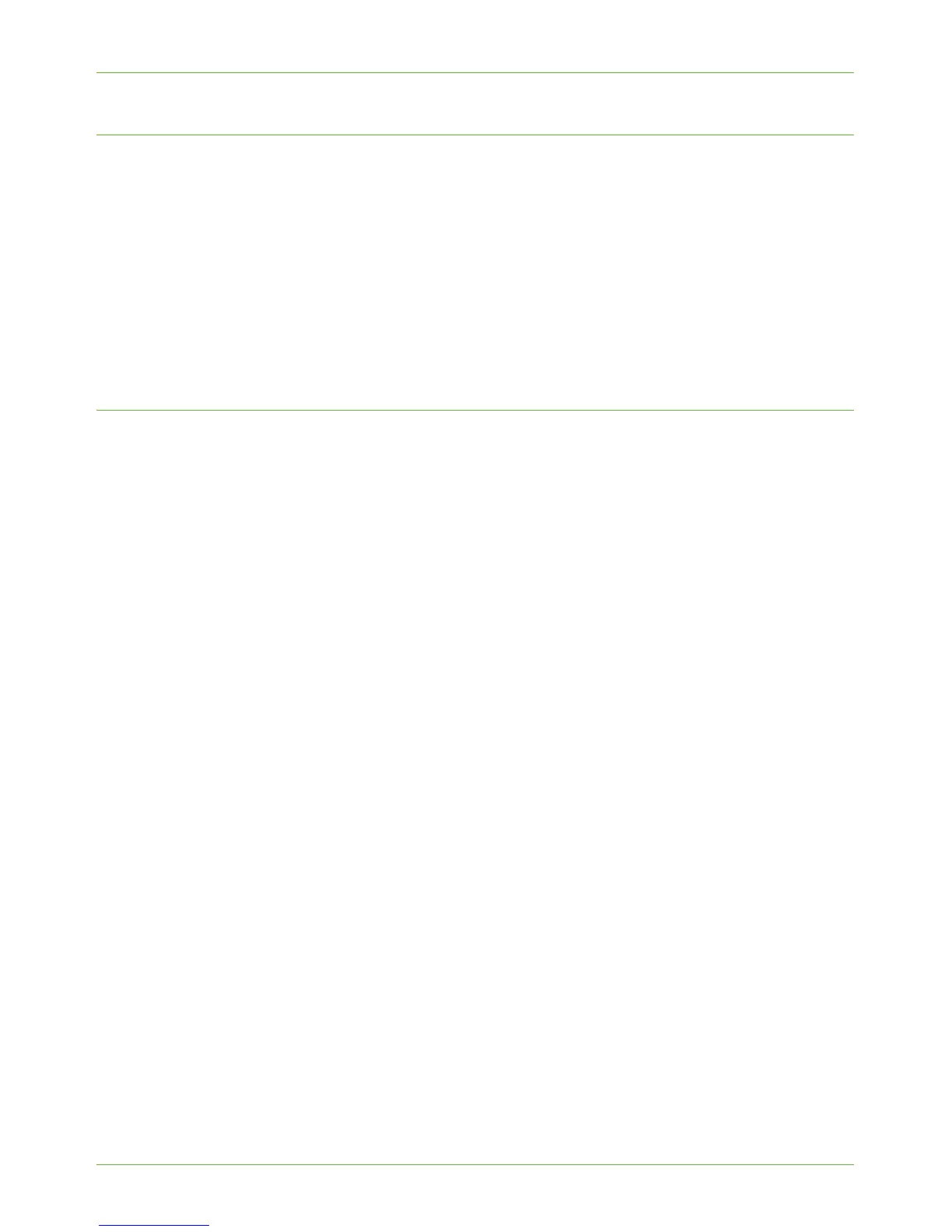Configure Xerox Secure Access on the Device
Xerox Phaser 3635 System Administration Guide 157
Access the Authentication Page
To access the [Authentication] Page:
1. Open your web browser and enter the TCP/IP address of the device in the Address
bar. Press [Enter].
2. Click the [Properties] tab.
3. If prompted, enter the User ID and Password of the device administrator account.
The default is [admin] and [1111]. Click [Login].
4. Click [Security].
5. Click [Authentication].
Configure Xerox Secure Access
To configure Secure Access on the device, on the [Authentication] Page:
1. Select [Required Network Authentication].
2. In [Authentication Type], select [Xerox Secure Access].
3. In [Feature Coverage], select the desired feature coverage. The options include:
• All features — authentication must be performed to access all of the device
services.
• Scanning features only — the supported services, such as copy and fax, will not
require authentication.
4. In [Accounting Code Access], if you want the Secure Access Server to provide
Network Accounting Codes, select [Enable].
5. In [Login Initiation], if you want to allow users to enter their information via the
local user interface, select [Enable].
This feature may be helpful in situations where the user’s card is not available or when
the card reader is not used.
6. In [Default Title], enter a title that will display on the Xerox device screen.
7. In [Default Prompt], specify the prompt that will show on the Xerox device screen to
tell the user what they need to do to be authenticated at the device.
NOTE: If the Title and Prompt have been configured in the Xerox Secure Access
Server, then this information will overwrite the [Default Title] and [Default Prompt]
text entered within Internet Services.
8. Click [Apply].
